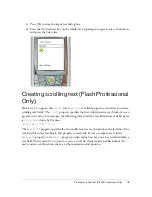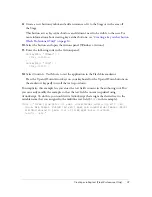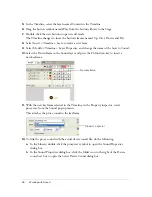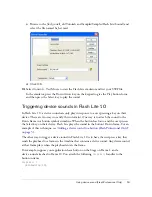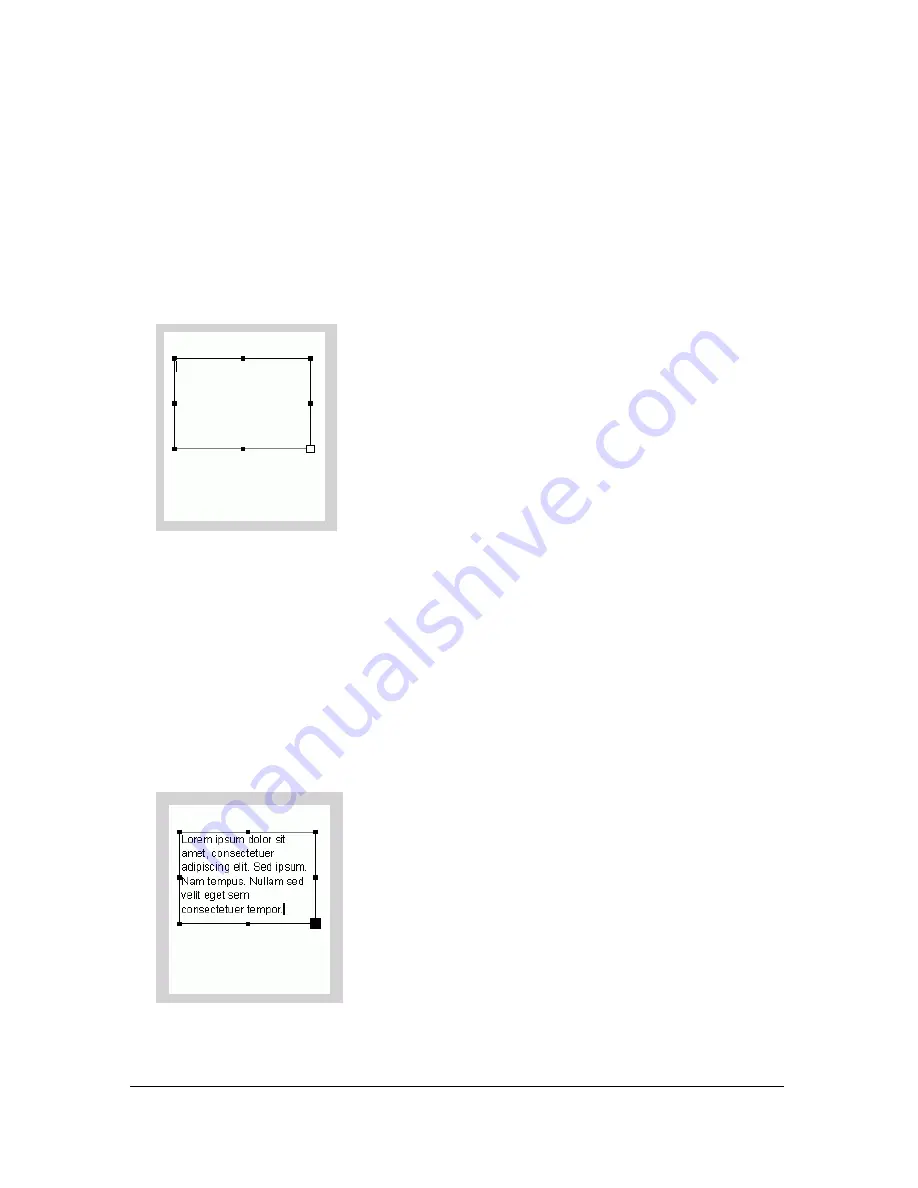
46
Working with Text and Fonts
To create a scrolling text field and control it with ActionScript:
1.
In Flash, create a new document from the Flash Lite 1-1 - Symbian Series 60 device
template.
For more information about creating documents from device templates, see “Using Flash
Lite document templates (Flash Professional Only)” in
Getting Started with Flash Lite
.
2.
Using the Text tool, click the Stage, and then drag a text field approximately the size shown
in the following image on the Stage:
3.
Select Multiline from the Line type pop-up menu in the Property inspector.
4.
Select Dynamic Text from the Text Type pop-up menu in the Property inspector.
5.
Select Use Device Fonts from the Font rendering method pop-up menu in the
Property inspector.
6.
Select Text > Scrollable to make the text field scrollable.
7.
Type
story
in the Var text box in the Property inspector. This associates the ActionScript
variable named
story
with the text field.
8.
Double-click inside the text field, and enter enough text so that one or more lines of text
extend below its lower edge.
Содержание FLASH 8-DEVELOPING FLASH LITE 2.X
Страница 1: ...Developing Flash Lite Applications...
Страница 30: ...30 Creating Interactivity and Navigation...
Страница 48: ...48 Working with Text and Fonts...
Страница 62: ...62 Optimizing content for performance and file size...
Страница 84: ...84 Testing Flash Lite Content Flash Professional Only...