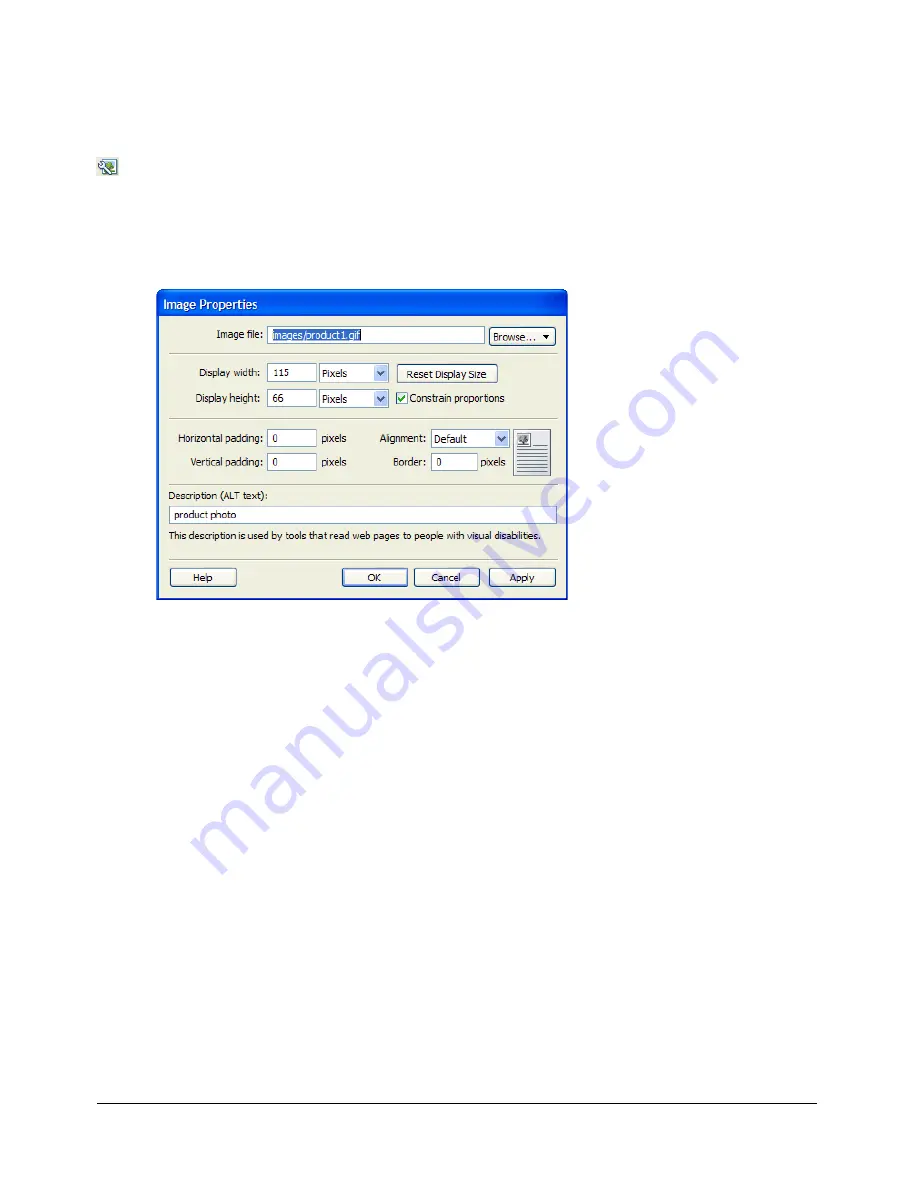
98
Chapter 7: Working with Images and Graphical Elements
To change image properties:
1.
In your draft, do one of the following:
■
Double-click the image.
■
Select the image, and then click the
Image Properties
button in the image editing toolbar.
■
Select the image, and then select
Format > Image Properties
.
■
Right-click (Windows) or Control-click (Macintosh) the image, and then select
Image
Properties
.
The Image Properties dialog box appears.
2.
Make changes as desired.
For information about options in the dialog box, click the Help button.
3.
Click
OK
.
Contribute applies your changes to the image.
Related topics
•
“Adding an image to a page” on page 93
Changing an image’s position or orientation
You can move an image on a page, you can change its alignment in relation to surrounding
elements, and you can rotate an image to change its orientation on the page.
Moving an image
You can easily move an image to a new location on a web page.
To move an image on a draft, do one of the following:
•
Drag the image to a new location.
•
Select the image, and then copy (or cut) and paste the image in a new location.
Содержание CONTRIBUTE 3 - USING AND ADMINISTERING...
Страница 1: ...CONTRIBUTE 3 Using and Administering Contribute...
Страница 8: ...8 Contents...
Страница 10: ......
Страница 20: ...20 Chapter 2 Getting Started...
Страница 90: ...90 Chapter 6 Working with Text...
Страница 162: ...162 Chapter 11 Publishing Your Page...
Страница 164: ......
Страница 232: ...232 Chapter 14 Troubleshooting...
Страница 234: ......
Страница 240: ...240 Appendix A Windows Keyboard Shortcuts...
Страница 246: ...246 Appendix B Macintosh Keyboard Shortcuts...
Страница 256: ...256 Index...
















































