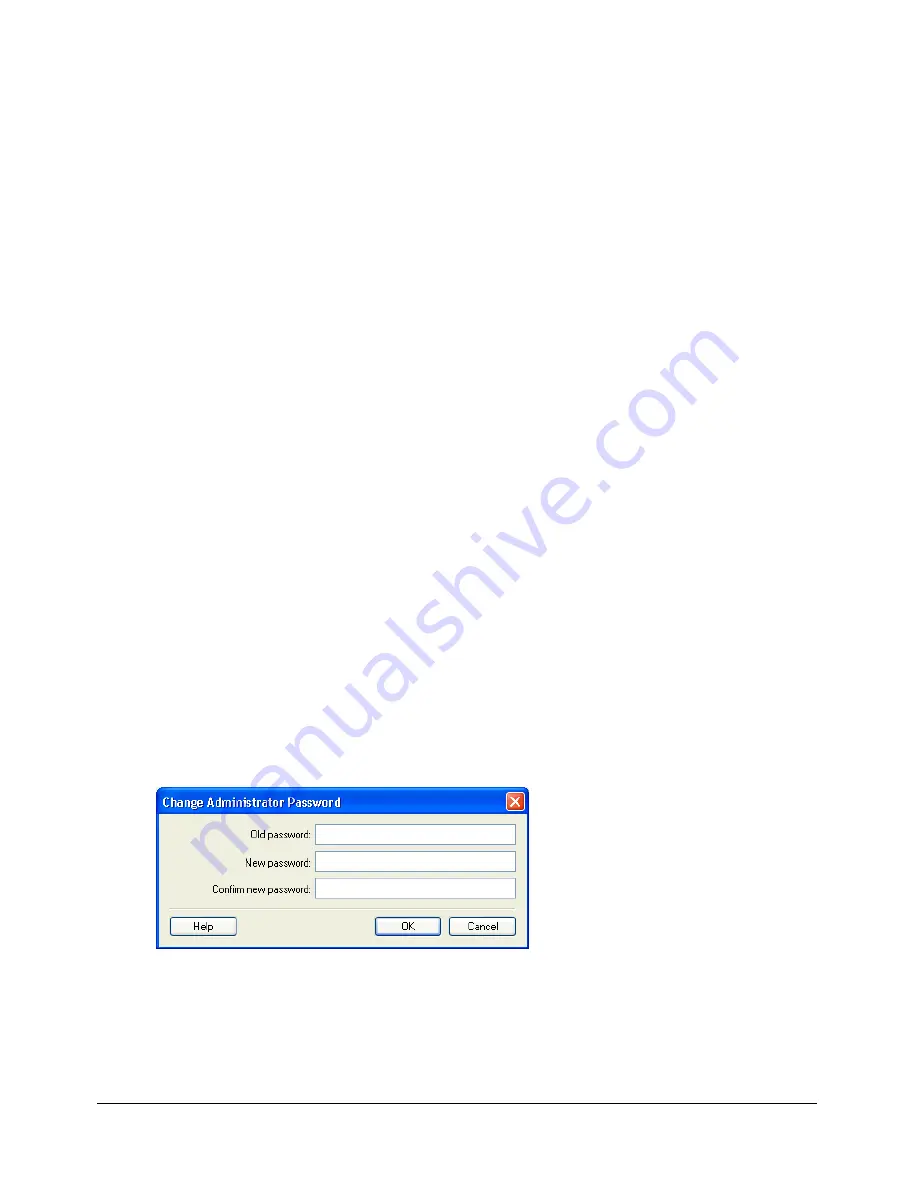
178
Chapter 12: Creating and Managing Website Connections
To change the administrator e-mail address:
1.
Select
Edit > Administer Websites
(Windows) or
Contribute > Administer Websites
(Macintosh), and select the website you want to administer from the submenu.
2.
Do one of the following:
■
If the Administrator Password dialog box appears, enter the administrator password and
click
OK
.
■
If the website has no administrator, click
Yes
when a dialog box asks whether you want to
become the website administrator. Then enter and confirm an administrator password for
the website, and click
OK
.
The Administer Website dialog box appears.
3.
Select the
Administration
category on the left side of the dialog box.
4.
Enter a new e-mail address in the
Administrator contact e-mail
text box.
5.
Select another category to modify, or click
Close
to exit the Administer Website dialog box.
Changing the administrator’s password
You can change the password used by the administrator.
To change the administrator password:
1.
Select
Edit > Administer Websites
(Windows) or
Contribute > Administer Websites
(Macintosh), and select the website you want to administer from the submenu.
2.
If prompted, enter the
Administrator password
, and then click
OK
.
Assigning an administrator to a site and assigning a password for the administrative account are
optional. For more information, see
“Becoming an administrator of an existing Contribute
website” on page 175
.
The Administer Website dialog box appears.
3.
Select the
Administration
category on the left side of the dialog box.
4.
Click
Change Password
in the Administrator Information section of the dialog box.
The Change Administrator Password dialog box appears.
5.
Enter your current password and the new password you want to use in the text boxes. You must
enter the new password twice to confirm that you are entering it correctly.
6.
Click
OK
.
7.
Select another category to modify, or click
Close to exit the Administer Website
dialog box.
Содержание CONTRIBUTE 3 - USING AND ADMINISTERING...
Страница 1: ...CONTRIBUTE 3 Using and Administering Contribute...
Страница 8: ...8 Contents...
Страница 10: ......
Страница 20: ...20 Chapter 2 Getting Started...
Страница 90: ...90 Chapter 6 Working with Text...
Страница 162: ...162 Chapter 11 Publishing Your Page...
Страница 164: ......
Страница 232: ...232 Chapter 14 Troubleshooting...
Страница 234: ......
Страница 240: ...240 Appendix A Windows Keyboard Shortcuts...
Страница 246: ...246 Appendix B Macintosh Keyboard Shortcuts...
Страница 256: ...256 Index...
















































