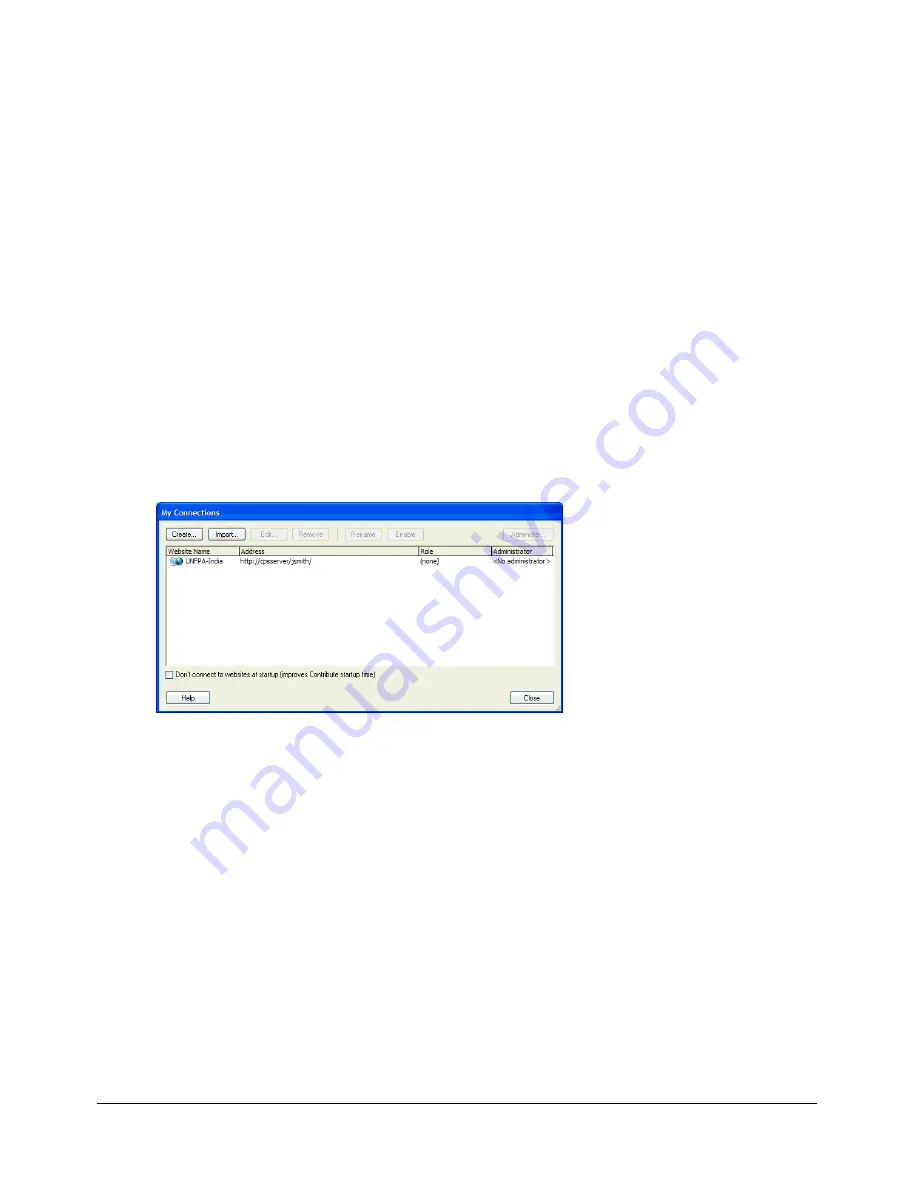
Becoming an administrator of an existing Contribute website
175
Becoming an administrator of an existing Contribute website
When you create a Contribute website connection, you have the option of becoming the
administrator of the website you are creating a connection to. If you choose not to become the
website administrator when you create the connection, you or another user can become the
administrator at a later time.
You can become the website administrator of any website that does not have an administrator
associated with it. The website administrator is responsible for setting website permissions and for
being a point of contact for users who need assistance.
Note:
If someone inadvertently becomes the administrator for a website, or you forget the
administrator password, you can reset the password and create a new administrative login. For more
information, see
“Contribute freezes when sending a connection key” on page 227
.
To become the website administrator of a Contribute website:
1.
Select
Edit > My Connections
(Windows) or
Contribute > My Connections
(Macintosh) to
display the My Connections dialog box, which lists all the websites that you have a connection
to, as well as the administrator (if any) assigned to each website.
If a website does not have an administrator associated with it, the text
No administrator
appears
in the
Administrator
column of the dialog box.
If a website does not have an administrator, you can become the administrator by completing
this procedure.
2.
Select the website you want to administer, and click
Administer
.
3.
A dialog box asks whether you want to become the administrator of the website. Click
Yes
to
become the website administrator.
After this selection, Contribute sets you as the administrator for the site, and the Administer
Website dialog box appears. You can optionally set an administrative password for the site.
4.
(Optional) Select the Administration category in the Administer Website dialog box.
5.
Click
Set Administrator Password
.
The Administrator Password dialog box appears.
Содержание CONTRIBUTE 3 - USING AND ADMINISTERING...
Страница 1: ...CONTRIBUTE 3 Using and Administering Contribute...
Страница 8: ...8 Contents...
Страница 10: ......
Страница 20: ...20 Chapter 2 Getting Started...
Страница 90: ...90 Chapter 6 Working with Text...
Страница 162: ...162 Chapter 11 Publishing Your Page...
Страница 164: ......
Страница 232: ...232 Chapter 14 Troubleshooting...
Страница 234: ......
Страница 240: ...240 Appendix A Windows Keyboard Shortcuts...
Страница 246: ...246 Appendix B Macintosh Keyboard Shortcuts...
Страница 256: ...256 Index...
















































