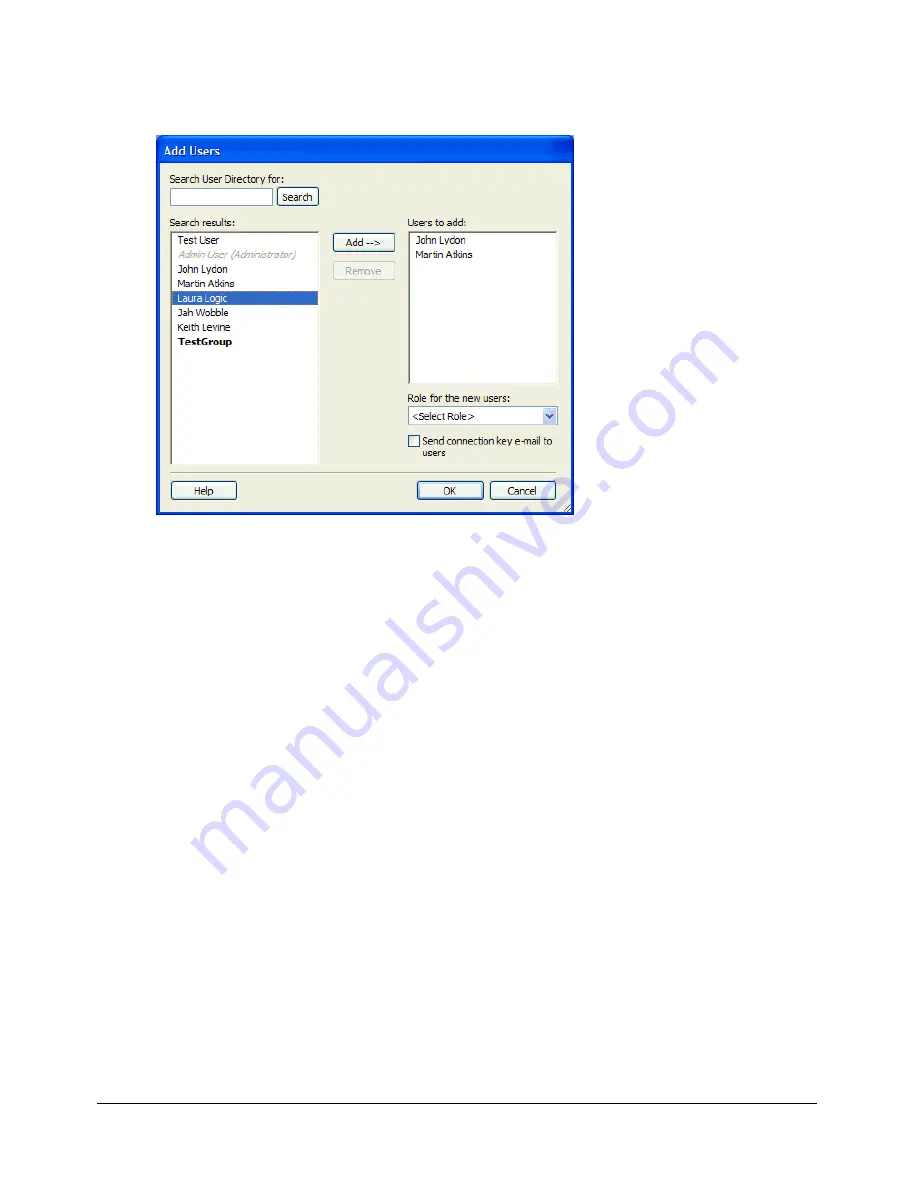
Adding users to websites managed by CPS
189
3.
Click
Add
Users
.
The Add Users dialog box appears.
4.
Select a role for the users you want to add from the
Role for the new users
pop-up menu.
The role you assign determines the editing permissions the new users have for modifying the
site’s pages.
5.
Use
Search
to find users, and then add them to the role you selected.
6.
(Optional) Select
Send connection key e-mail to users
to send an e-mail to the users you’ve
added to the role.
Tip:
You can also have users type
connect:
server domain name
(where
server domain name
is
the name of the server where CPS is installed) in the Contribute browser address bar to connect to
the website.
For more information about options in this dialog box, click the Help button in the
dialog box.
7.
Click
OK
.
Contribute adds the specified users to the website and generates an e-mail with a connection
key attached that you can send to users, if you selected that option.
Related topics
•
“Enabling and Disabling CPS for a website” on page 171
Содержание CONTRIBUTE 3 - USING AND ADMINISTERING...
Страница 1: ...CONTRIBUTE 3 Using and Administering Contribute...
Страница 8: ...8 Contents...
Страница 10: ......
Страница 20: ...20 Chapter 2 Getting Started...
Страница 90: ...90 Chapter 6 Working with Text...
Страница 162: ...162 Chapter 11 Publishing Your Page...
Страница 164: ......
Страница 232: ...232 Chapter 14 Troubleshooting...
Страница 234: ......
Страница 240: ...240 Appendix A Windows Keyboard Shortcuts...
Страница 246: ...246 Appendix B Macintosh Keyboard Shortcuts...
Страница 256: ...256 Index...






























