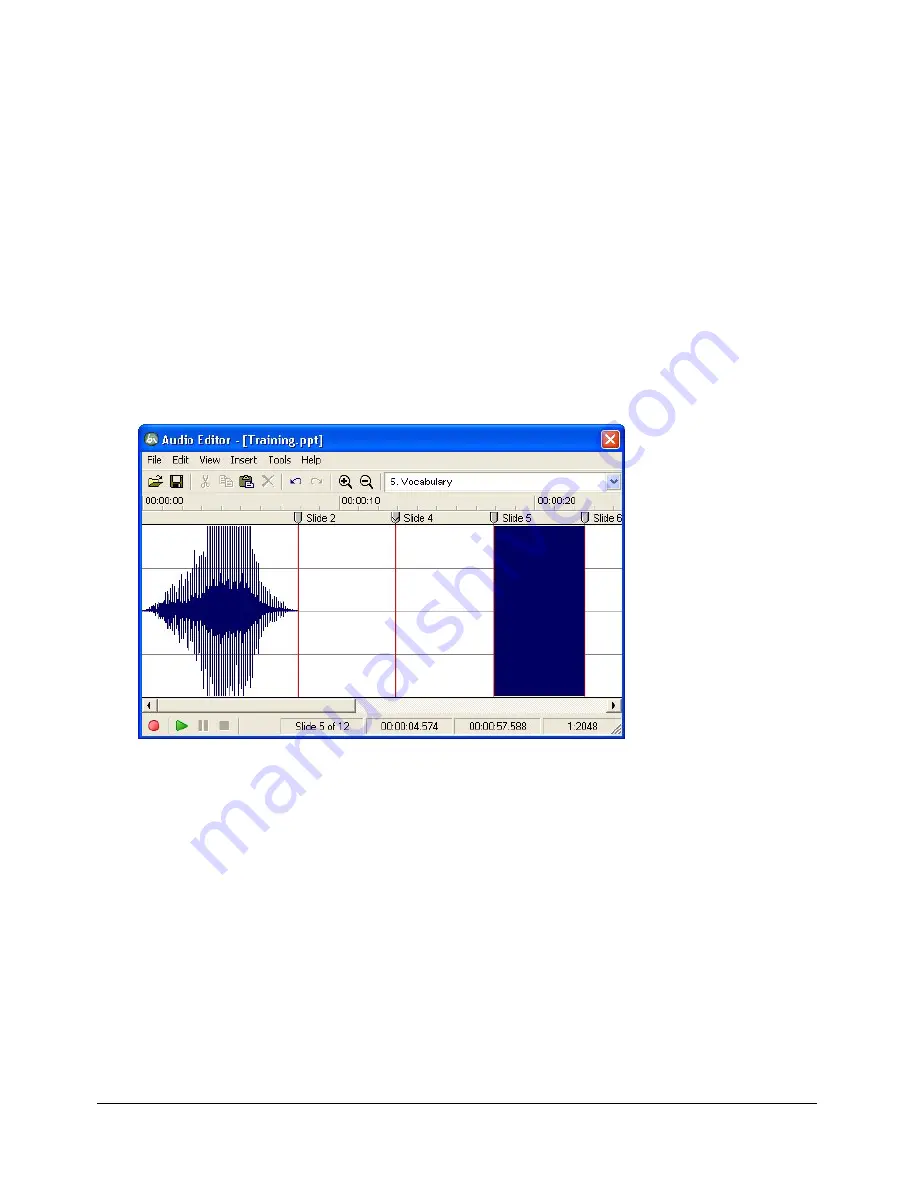
Editing audio files
37
6.
(Optional) Click Advanced Controls.
Ratio
specifies the maximum amplification that Breeze Presenter will use. The default setting
of 2.0 sets the quietest sections of the audio to be amplified by a factor of 2. A higher setting
can improve a project that has large disparities between quiet and loud sections, but can also
amplify background noise.
Noise Threshold
controls the amplification of background noise. Breeze Presenter doesn’t
amplify any sound below the threshold. If background noise is amplified too much, it may
help to set a higher noise threshold. (Note that the Dynamics option does not work well with
high noise levels.)
7.
When you finish, click OK twice to close all the dialog boxes.
Editing audio files
You can edit the audio in your presentation at any time. Using Audio Editor, you can listen to an
audio file, insert silence, adjust volume, and change a number of other options.
Use the Audio Editor to edit audio files you record for a presentation or import into a presentation.
To edit an audio file:
1.
In PowerPoint, open a presentation (PPT file) containing audio files.
2.
From the Breeze menu, select Audio Editor.
3.
Use the buttons and menu options to make any necessary edits. You can cut and paste sections
of the audio file, insert periods of silence to lengthen the audio file, adjust volume, import a
different audio file, and more.
Cut
lets you cut the selected portion of the audio file.
Copy
lets you copy the selected portion of the audio file.
Содержание BREEZE PRESENTER
Страница 1: ...Breeze Presenter User Guide ...
Страница 6: ...8 Introduction Breeze Presenter Quick Start Guide ...
Страница 18: ...16 Chapter 1 Creating Presentations with Breeze Presenter ...
Страница 84: ...82 Chapter 5 Designing the Presentation Experience ...






























