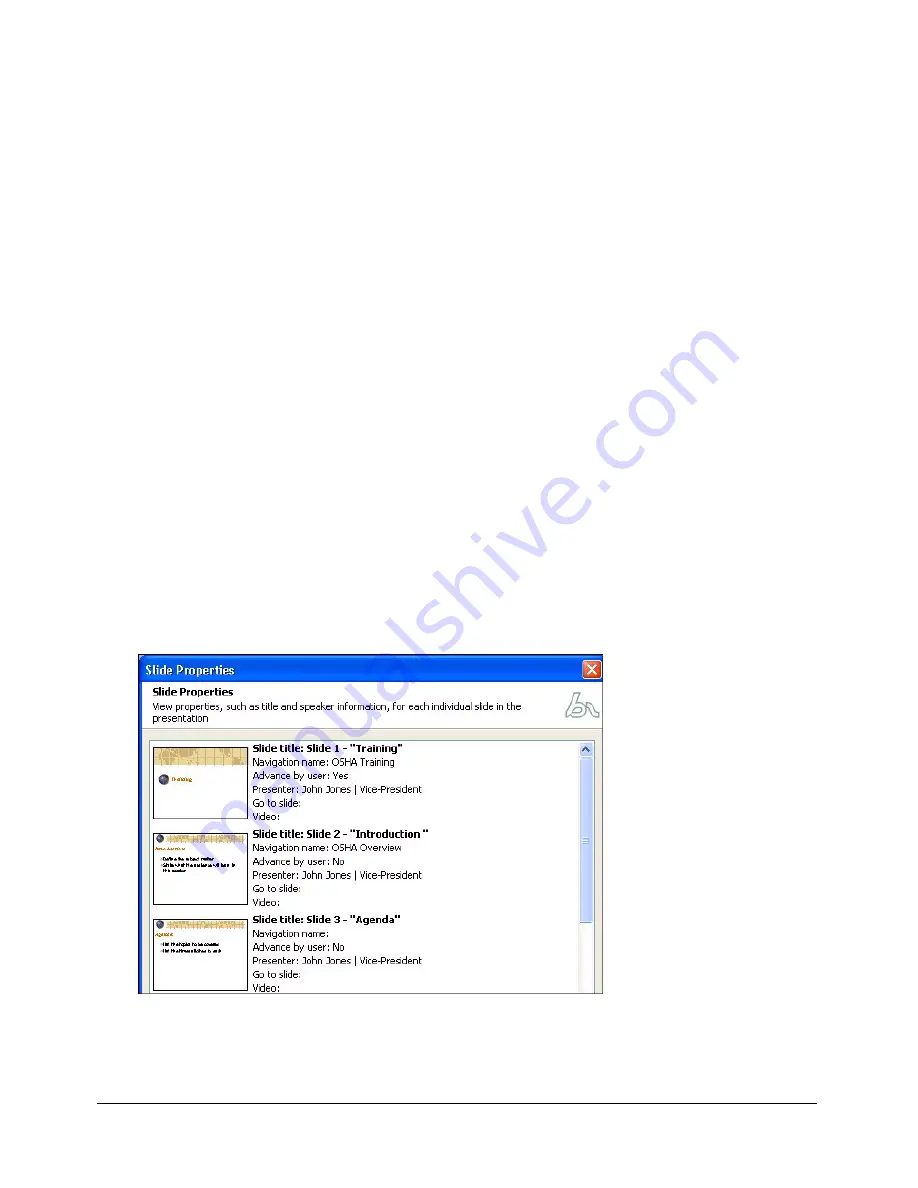
18
Chapter 2: Editing Breeze Presenter Presentations
To add a presentation summary:
1.
In PowerPoint, open a presentation (PPT file).
2.
From the Breeze menu, select Presentation Settings.
3.
Select the Settings tab.
4.
In the Summary text box, enter a description of the presentation contents.
5.
Click OK.
Changing slide properties
You can easily view and change the properties of any slide in a presentation at any time. This can
help you make changes to a slide or group of slides quickly and easily. For example, if you have
assigned a presenter to all of the slides, but there are a few slides where another presenter is
providing slides or audio narration, you can use slide properties to assign the new presenter to the
correct slides.
The following sections describe the slide properties you can change:
•
Setting a navigation name
•
Setting slide advance behavior
•
Setting the presenter for a slide
•
Setting a Go to Slide option
•
Adding video to a slide
Note:
You can select multiple slides to easily update the Presenter and Advance by User settings.
Simply select a slide, hold down Shift or Control, and select additional slides. (The Navigation name,
Go to Slide, or Video properties cannot be changed this way.)
Using slide properties, you can change options for individual slides or a group of slides.
Содержание BREEZE PRESENTER
Страница 1: ...Breeze Presenter User Guide ...
Страница 6: ...8 Introduction Breeze Presenter Quick Start Guide ...
Страница 18: ...16 Chapter 1 Creating Presentations with Breeze Presenter ...
Страница 84: ...82 Chapter 5 Designing the Presentation Experience ...






























