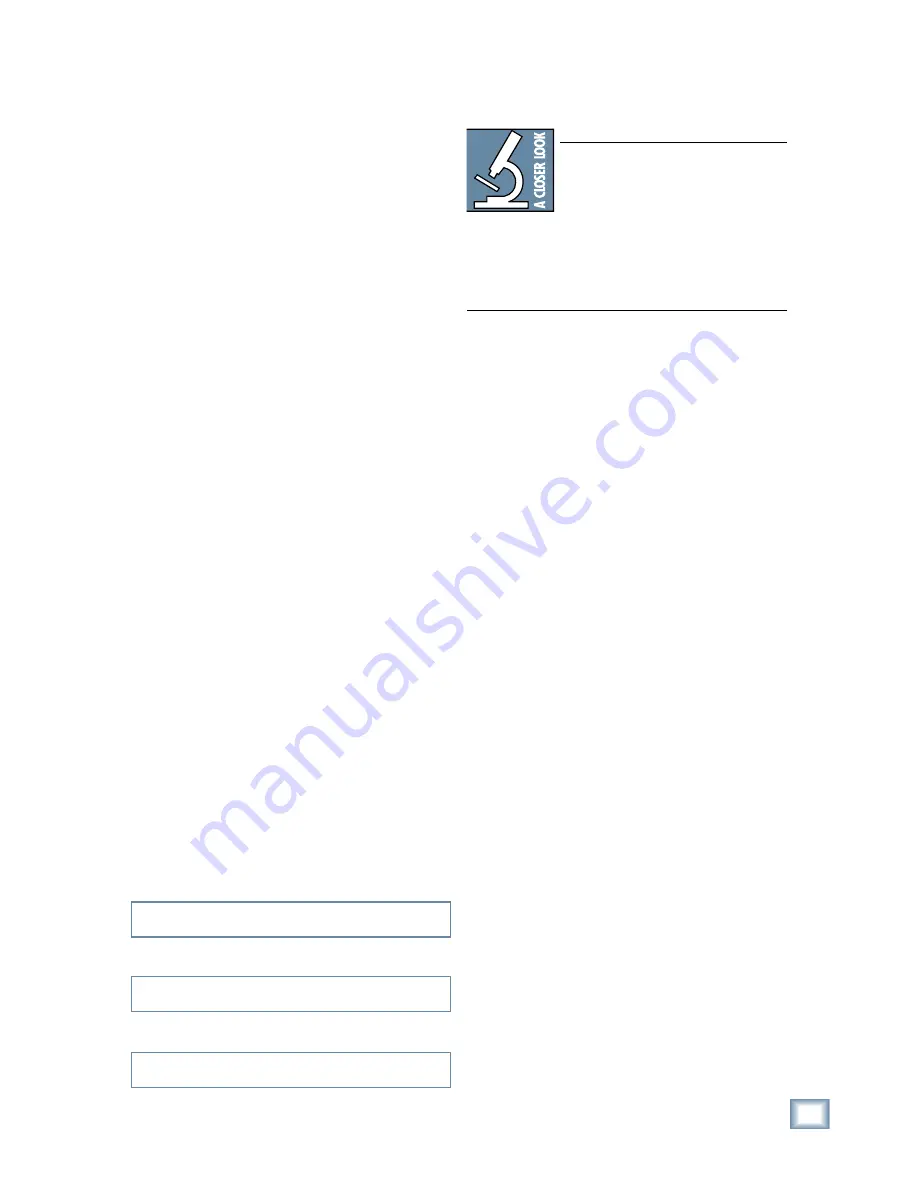
3
Quick-Start Guide
Quick
-Star
t Guide
Introduction
Note:
As new software releases be-
come available, they can be download-
ed from the Mackie website by going
to the Digital X Bus webpage at:
http://www.mackie.com/products/digitalxbus.
You will need a USB fl ash drive (a.k.a. thumb-
drive) to transfer the installer package from your
computer to the Digital X Bus. Installation in-
structions are also available on the website.
HOW TO USE THIS MANUAL
We know that many of you can’t wait to get your
new Digital X Bus hooked up, and you’re probably
not going to read the manual fi rst (sigh!). So this
Quick-Start Guide will help you get the mixer set up
fast so you can start using it right away. After the
"Getting Started" section, we have included some
hook-up diagrams that show typical connections
for tracking, mixdown, and using the Digital X Bus
with a DAW (Digital Audio Workstation).
Then, when you have time, read the owner's
manual. It describes every knob, button, and slider
on the console, and all the menus and windows on
the touchscreens.
Please write your serial number here for future
reference (i.e., insurance claims, tech support,
return authorization, etc.)
Purchased at:
Date of purchase:
Thank you for choosing a Mackie Digital X Bus
for your next-generation digital recording con-
sole. The Digital X Bus offers you the fl exibility to
confi gure it for virtually any recording application
through its extended card cage and I/O routing op-
tions. It was designed with the ability to upgrade as
advancements are made in digital recording technol-
ogy. But with 32-bit fl oating point processing, you have
more power than just about any other digital mixing
console in its class.
We know you want to get started right away, so
this Quick-Start Guide is designed to help you get
up and running quickly. If you have any experience
using a digital mixing console, like our D8B, you’ll
fi nd that using the Digital X Bus is very similar
and you’ll be mixing away in no time. If this is your
fi rst experience with digital mixing, we’ll run you
through some of the unique aspects of using a digi-
tal mixing console. You will fi nd that once you’ve
learned these differences and the incredible fl exibil-
ity that digital mixing has to offer, you will have a
very short learning curve, and wonder how you have
lived without the power of digital mixing for so long.
Содержание X.200
Страница 1: ...QUICK START GUIDE X 200...


































