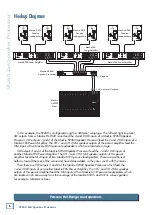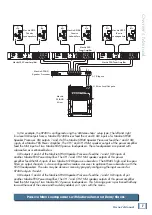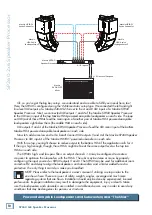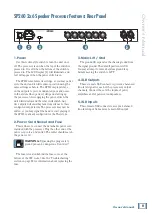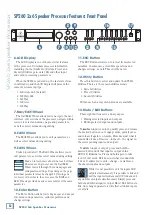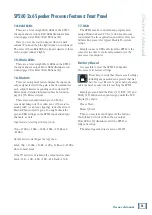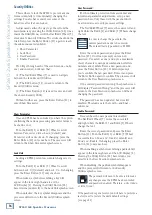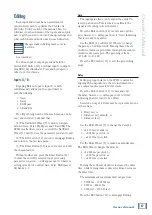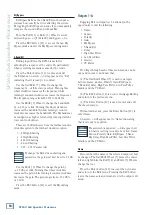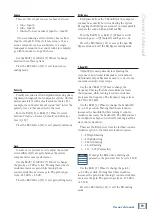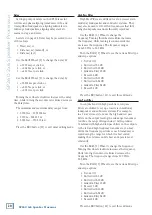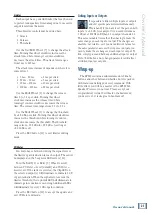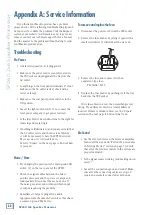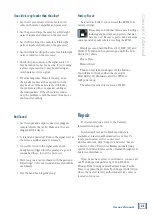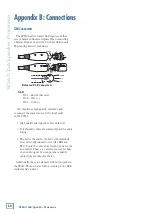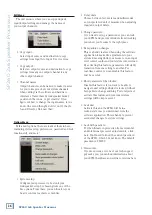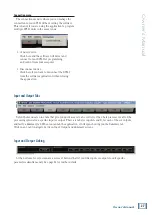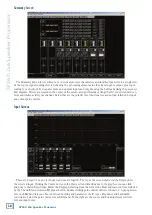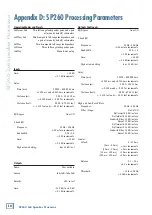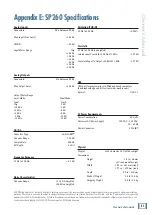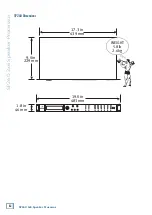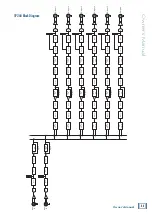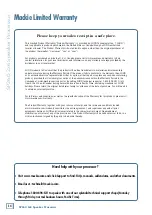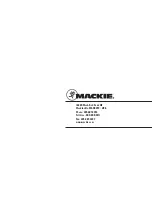SP260 2x6 Spe
ak
er Pr
oc
es
sor
20
SP260 2x6 Speaker Processor
Delay
Setting up output delays on the SP260 is useful
for time and phase aligning transducers in bi- and
tri-amplified loudspeakers, aligning subwoofers to
full-range loudspeakers, aligning delay stacks to
mains on stage, and more.
As stated on page 14, Delay may be presented in one
of three ways:
• Time(ms), or
• Distance(m) [default], or
• Distance(feet)
Use the Edit2 Wheel [8] to change the delay by:
• ±1.000 ms per click, or
• ~±0.340 m per click, or
• ~±1.115 feet per click
Use the Edit3 Wheel [9] to change the delay by:
• ±0.0208 ms per click, or
• ~±0.007 m per click, or
• ~±0.023 feet per click
Turning these wheels clockwise increases the delay
time, while turning them counter-clockwise decreases
the delay time.
The minimum and maximum delay ranges from:
• 0.0000 ms – 600.9984 ms
• 0.000 m – 204.339 m
• 0.000 feet – 670.233 feet
Press the ESC button [11] to exit delay editing mode.
High Pass Filter
High Pass Filters are utilized to set up crossovers in
multi-way loudspeaker and subwoofer systems. They
may also be used to roll-off low frequencies that full-
range loudspeakers cannot efficiently reproduce.
Use the Edit2 [8] Wheel to change the
frequency. Turning this wheel clockwise increases
the frequency, while turning it counter-clockwise
decreases the frequency. The frequency ranges
from 20.0 Hz to 20.0 kHz.
Turn the Edit3 [9] Wheel to see the various filter type
and slope options:
• No Cut-Off
• Butterworth 6 dB
• Butterworth 12 dB
• Linkwitz-Riley 12 dB
• Bessel 12 dB
• Butterworth 18 dB
• Butterworth 24 dB
• Linkwitz-Riley 24 dB
• Bessel 24 dB
Press the ESC button [11] to exit this edit mode.
Low Pass Filter
In conjunction with high pass filters, low pass
filters are utilized to set up crossovers in multi-way
loudspeaker and subwoofer systems. For example,
in a 3-way stereo system, use the high and low pass
filters on the output feeding the mid-range transducer
to define the range of frequencies it will reproduce.
Combined with high and low pass filters on the outputs
to the low and high frequency transducers, you may
divide the frequency spectrum so each transducer is
reproducing the range for which it is best suited,
making the system sound its best and operate most
efficiently.
Use the Edit2 [8] Wheel to change the frequency.
Turning this wheel clockwise increases the frequency,
while turning it counter-clockwise decreases the
frequency. The frequency ranges from 20.0 Hz to
20.0 kHz.
Turn the Edit3 [9] Wheel to see the various filter type
and slope options:
• No Cut-Off
• Butterworth 6 dB
• Butterworth 12 dB
• Linkwitz-Riley 12 dB
• Bessel 12 dB
• Butterworth 18 dB
• Butterworth 24 dB
• Linkwitz-Riley 24 dB
• Bessel 24 dB
Press the ESC button [11] to exit this edit mode.