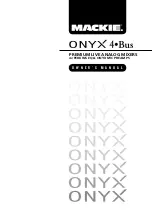5
Owner’s Manual
Owner’
s Manual
Getting Started
READ THIS PAGE!!
Even if you’re one of those people
who never read manuals, all we ask
is that you read this page now before
you begin using the Onyx 4•Bus.
You’ll be glad you did!
Zero the Controls
1. Turn down the channel GAIN, AUX, and Fader con-
trols, and center the channel EQ and PAN controls.
2. Set all push button switches to their “out” positions.
3. In the Master section, turn all the rotary knobs
“down,” the switches “out,” and the faders down.
4. Turn the POWER switch off.
Connections
If you already know how you want to connect the Onyx
4•Bus mixing console, go ahead and connect the inputs
and outputs the way you want them. If you just want to
get sound through the mixer, follow these steps:
1. Plug a microphone or other signal source into chan-
nel 1’s MIC or LINE input [73/74].
2. Plug in the detachable linecord, connect it to an AC
outlet, and turn on the Onyx 4•Bus’ POWER switch
[90].
3. Connect cables from the Onyx 4•Bus’ MAIN OUTS
[82] (XLR connectors or 1/4" TRS connectors on
the rear panel) to your amplifier or active speakers.
4. Hook up speakers to the amp and turn it on. If the
amplifier has level controls, set them however the
manufacturer recommends (usually all the way up).
Set the Levels
To set the channel GAIN controls, it’s not even neces-
sary to hear what you’re doing at the outputs of the
mixer. If you want to listen while you work, plug head-
phones into the PHONES jack [46] on the front panel,
then set the PHONES knob [47] about one-quarter of
the way up and the SOLO LEVEL [49] about halfway up.
The following steps must be performed one channel at
a time.
1. Push in the channel’s PFL [18] solo switch.
2. Play something into the selected input. This could
be an instrument, a singing or speaking voice, or
a line input such as a CD player or tape recorder
output. Be sure that the volume of the input source
is the same as it would be during normal use. If it
isn’t, you might have to readjust these levels during
the middle of the set.
3. Adjust the channel’s GAIN [4] control so that the
LEDs on the Left MAIN MIX meter stay around “0”
and never go higher than “+10.”
4. If you’d like to apply some EQ, do so now and return
to step 3. Remember to push in the EQ IN/OUT
[11] switch or the EQ controls won’t do anything.
5. Disengage that channel’s PFL solo switch.
6. Repeat for each channel.
Instant Mixing
1. Leave the microphone plugged into channel 1 and
connect a keyboard, guitar or other instrument to
channel 2. Be sure to “Set the Levels” for channel 2
as described above.
2. To get sound out of the speakers, push in the MAIN
MIX assign switch [17] next to the faders on chan-
nels 1 and 2, turn up channel 1 and 2 faders [15] to
the “U” mark and slowly turn up the MAIN MIX [72]
fader to a comfortable listening level.
3. Sing and play. You’re a star! Adjust the faders for
channels 1 and 2 to bring your voice and your
instrument up and down to create your own mix.
Other Nuggets of Wisdom
• For optimum sonic performance, the channel and
MAIN MIX faders should be set near the “U” (unity
gain) markings.
• Always turn the MAIN MIX faders, GROUP faders,
and MONITOR knob down before making connec-
tions to and from your Onyx 4•Bus.
• When you shut down your equipment, turn off the
amplifiers first. When powering up, turn on the
amplifiers last.
• Never listen to loud music for prolonged periods.
Please see the Safety Instructions on page 2 for
information on hearing protection.
• Save the shipping box! You may need it someday,
and you don’t want to have to pay for another one.
That’s it for the “Getting Started” section. Next comes
the “Hookup” section that shows you some typical ways
that you might use the Onyx 4•Bus in real applications.
After that, take the grand tour of the mixer, with de-
scriptions of every knob, button, input, and output. We
encourage you to take the time to read all of the feature
descriptions, but at least you know it’s there if you have
any questions.