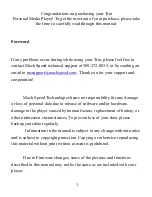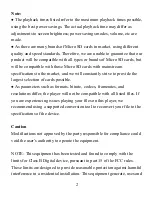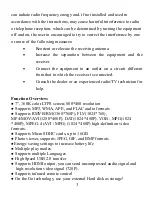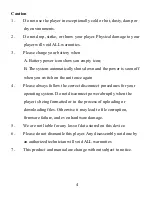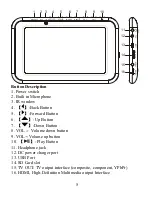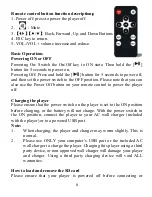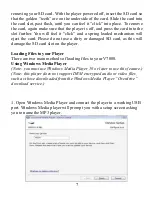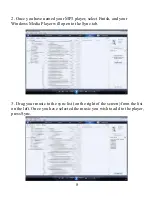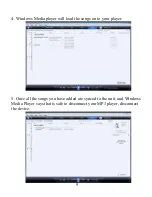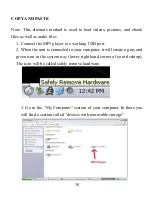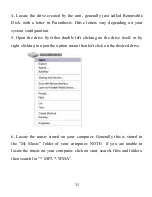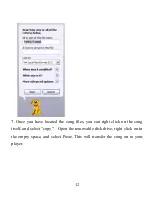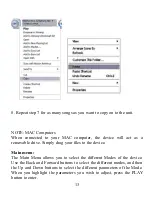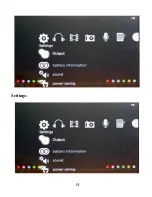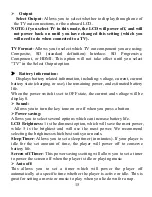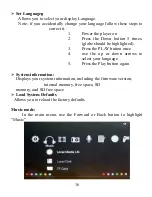1
Congratulations on purchasing your Trio
Personal Media Player! To get the most out of your purchase, please take
the time to carefully read through this manual.
Foreword
If any problems occur during while using your Trio, please feel free to
contact Mach Speed technical support at 580-272-0035, or by sending an
email to
. Thank you for your support and
cooperation!
Mach Speed Technologies bears no responsibility for any damage
or loss of personal data due to misuse of software and/or hardware,
damage to the player caused by human factors, replacement of battery, or
other unforeseen circumstances. To prevent loss of your data, please
backup your data regularly.
Information in the manual is subject to any change without notice
and is subject to copyright protection. Copying or otherwise reproducing
this material without prior written consent is prohibited.
Due to Firmware changes, some of the pictures and functions
described in this manual may not be the same as are included with your
player.