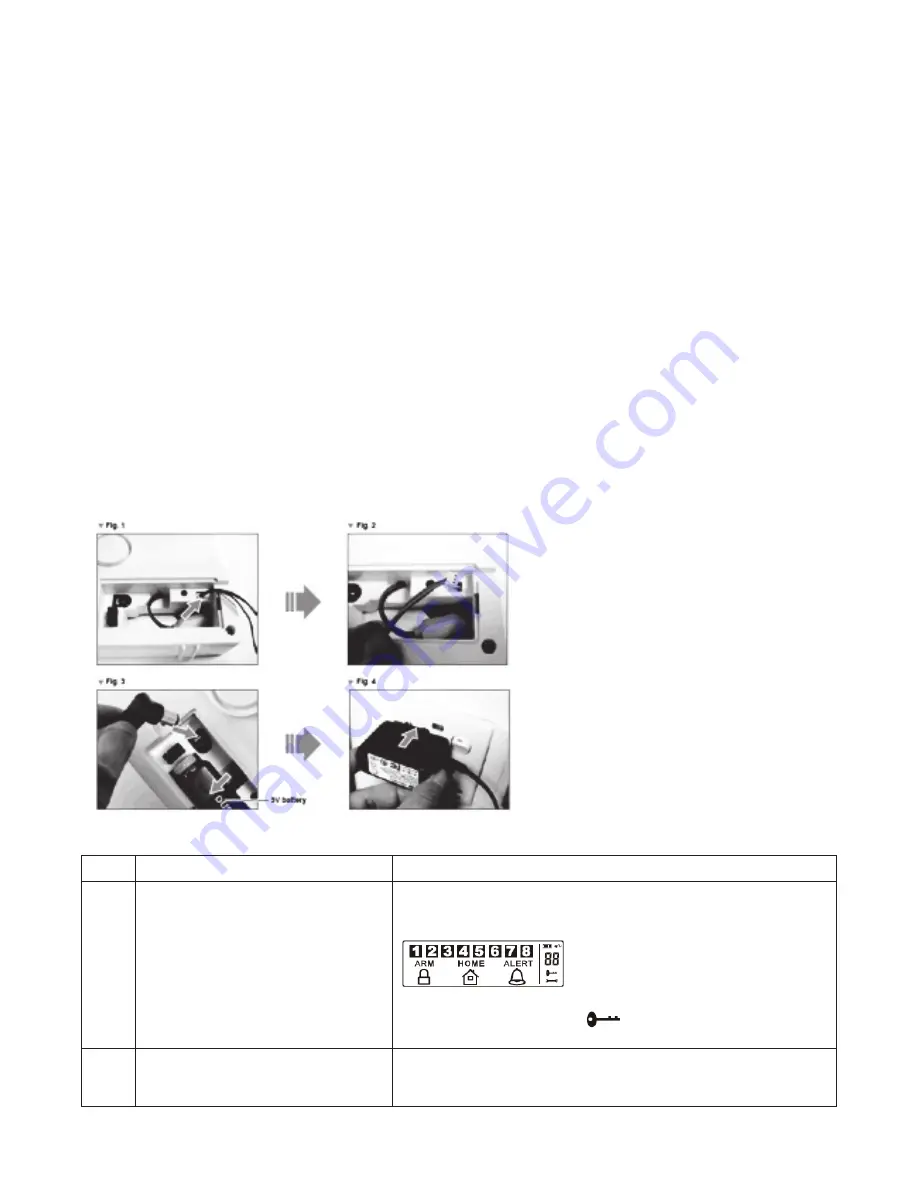
7
• Tape the template onto the wall, in the position you wish to install the Wireless Alarm Panel.
• Mark on the wall the points for drilling holes for the wall plugs and mounting screws, and the
position for mounting the tamper proof magnet.
• Drill the holes, insert wall plugs and locate the mounting screws for the Wireless Alarm Panel.
• Ensure the mounting surface for the tamper proof magnet is clean.
• Peel back one layer of the protective film on the double-sided adhesive strip and attach it to
the magnet.
• Peel back the remaining layer of protective film and press the magnet firmly in the marked
position against the mounting surface until firmly attached.
• Mount the Wireless Alarm Panel onto the wall.
• Once the Wireless Alarm Panel has been installed the system can be powered up.
The tamper proof system is enabled once the Wireless Alarm Panel is switched to
HOME
,
ALERT
or
ARM
mode.
2.2 P
OwerinG
uP
the
w
ireleSS
a
larm
P
anel
Note:
The Wireless Alarm Panel may have been supplied with an optional demonstration switch to show
the LCD display panel working while in its packaging. Before powering up the Wireless Alarm Panel, the
wire for this switch must be removed as described below (See Figs 1 & 2):
• Unscrew the battery compartment and remove the cover.
• Remove and discard the LED demo socket, if fitted (Fig.2)
• Insert a new back-up battery (noting the polarity) and plug the AC adaptor into the Wireless
Alarm Panel (Fig. 3)
• Replace the cover and screw, and connect the AC adaptor to a wall socket.(Fig. 4)
Step
Description
Note
1
Insert 9V Alkaline backup battery
One beep will sound and the backlight will blink within 1 second
(Yellow » Red » Green » Yellow)
The panel will display the below image:
The panel will enter “
STANDBY
” mode after the automatic self-
checking is complete. Then
will appear on the LCD screen.
Enter the default 4-digit PIN “1234”
2
Plug in AC adapter to the DC socket
in the back of the panel
The main power supply (with AC adaptor) must be
plugged in at all times. The 9V battery functions as a back-up
power supply only, when the main power supply is interrupted.
Содержание Macealert Solo MAS-WA-SYS
Страница 1: ...UserGuide Model MAS WA SYS...








































