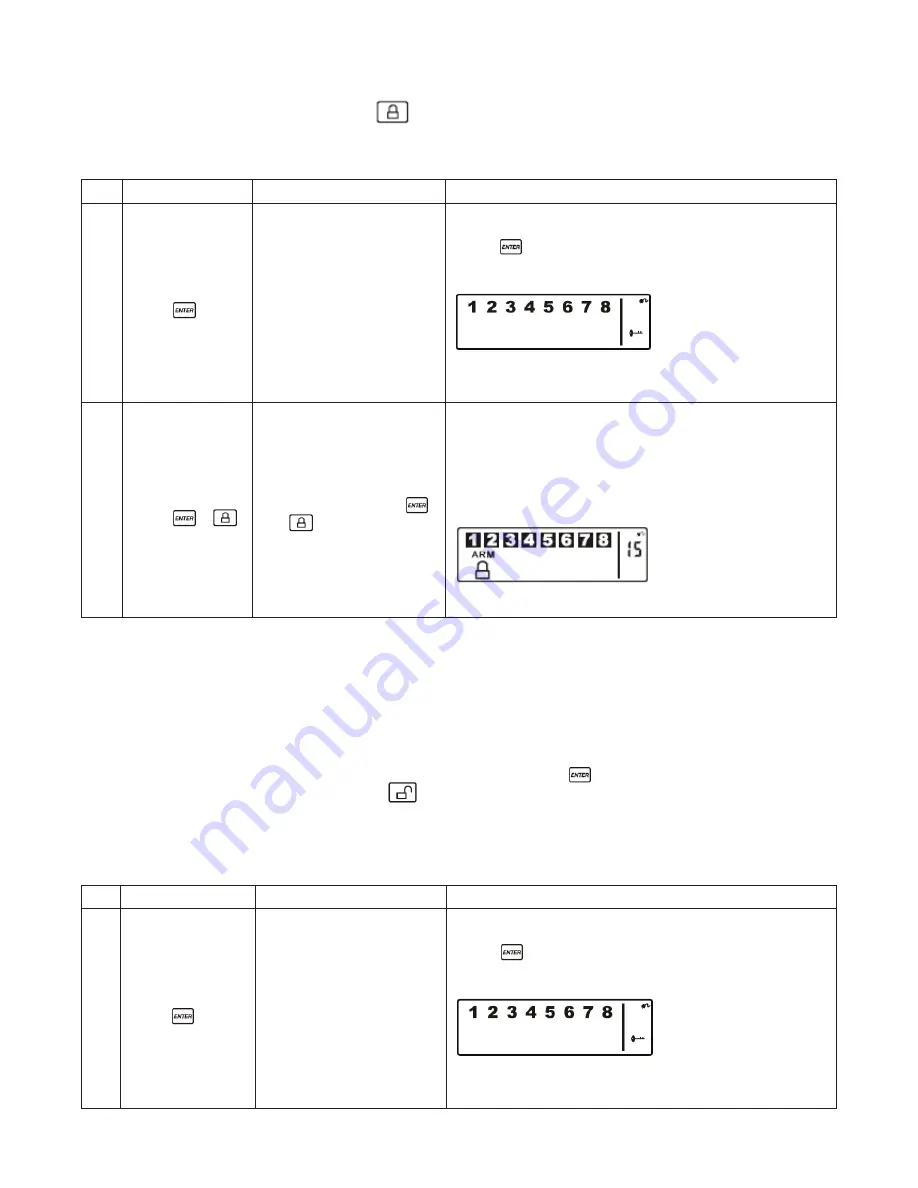
12
e. a
rminG
the
S
yStem
On the Keychain Remote Control: Press
to
ARM
the system.
On the Wireless Alarm Panel: First make sure the panel is in
STANDBY
mode, and then
ARM
the
system by taking the following steps:
Keys
Description
Note
1
(1234 or 4-digit
PIN) +
You must be in
STANDBY
mode before turning to
ARM
mode
*To make sure you are in
STANDBY
mode:
- Enter the default PIN “ 1–2–3–4 ” OR your new 4-digit PIN
- Press
.
- The panel will display the below image while you are in
STANDBY
mode:
(One beep indicates that you entered a valid PIN, three beeps
indicate that an invalid operation was performed).
2
(1234 or 4-digit
PIN) +
+
Enter 4-digit PIN, press
and
for
ARM
mode
Exit delay: Up to 15 seconds
– There is a 15 second exit delay time with a visual and audible
(beeping) countdown before the system is armed.
(Press MUTE to disable the beeping countdown, press
MUTE again to resume the beeping)
– If the Zone is enabled, a number will appear as displayed in
the image below:
- The system will then enter
ARM
mode after 15 seconds.
When in
ARM
mode, the Wireless Alarm Panel flashes RED every 5 seconds, acting as a deterrent to
potential intruders. However, if an intruder is detected the panel continuously and rapidly flashes RED.
Once an intrusion has occurred (with the zone triggered under
ARM
status), the alarm siren will
sound and the panel flashes RED every 1.5 seconds with the triggered zone indicated. After the initial
triggering, the alarm will immediately sound, without delay, if any other sensors are triggered.
f. d
iSarminG
the
SyStem
• On the Wireless Alarm Panel: Enter your 4-digit PIN followed by
to disarm the system.
• On the Keychain Remote Control: Press
to disarm the system
G. Z
One
SettinGS
Programming each zone in
ARM
mode:
Keys
Description
Note
1
(1234 or 4-digit
PIN) +
You must be in
STANDBY
mode before turning to
ARM
mode
*To make sure you are in
STANDBY
mode:
- Enter the default PIN “ 1–2–3–4 ” OR your new 4-digit PIN
- Press
.
- The panel will display the below image while you are in
STANDBY
mode:
(One beep indicates that you entered a valid PIN, three beeps
indicate that an invalid operation was performed).
Содержание Macealert Solo MAS-WA-SYS
Страница 1: ...UserGuide Model MAS WA SYS...
























