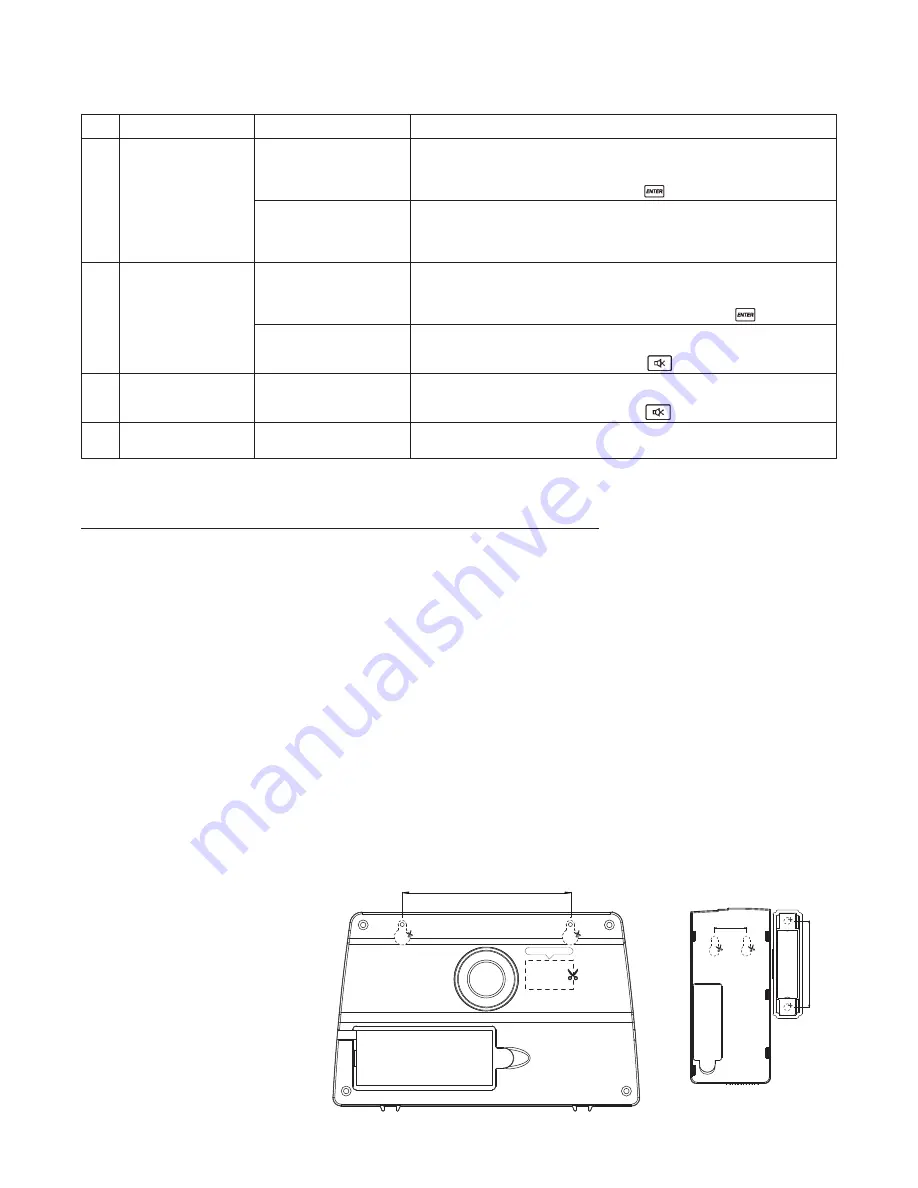
6
1.5 i
ntrOductiOn
tO
the
P
anel
S
Ound
a
lert
& B
ackliGht
Operating Mode
Situation
Sound Alert and Backlight Indication
1
ARM
Zone triggered
under
ARM
status
Alarm duration: Adjustable between 1 – 6 minutes (siren).
Default is 1 minute
Panel — flashes RED every 1.5 seconds with triggered zone indicated
(to stop - enter 4-digit PIN and press
)
Alarm set under
ARM
status
No siren.
Panel — flashes RED every 5 seconds providing an
intruder deterrent (different from when an intrusion occurs and the
panel rapidly and continuously flashes RED).
2
HOME
Zone triggered
under
ARM
status
Alarm duration: Adjustable between 1 – 6 minutes (siren).
Default is 1 minute
Panel — flashes RED every 1.5 seconds with triggered
zone indicated (to stop - enter 4-digit PIN and press
)
Zone triggered
under
ALERT
status
Sound output: Chime (ding-dong)
Panel — flashes GREEN every 1.5 seconds with triggered zone
indicated (to stop panel flashes-press
)
3
ALERT
Zone triggered
under
ALERT
status
Sound output: Chime (ding-dong)
Panel — flashes GREEN every 1.5 seconds with triggered zone
indicated (to stop panel flashes press
)
4
STANDBY
Silent
Panel — YELLOW backlight remains ON for 10 seconds
after entering into
STANDBY
mode
SECTION 2: INSTALLING THE WIRELESS ALARM SYSTEM
2.1 i
nStallinG
the
w
ireleSS
a
larm
P
anel
WARNING:
The Wireless Alarm Panel has a built-in tamper proof switch to prevent the system being disabled by
an intruder. When fixing the Wireless Alarm Panel to a wall, first ensure that it is in
STANDBY
mode to
avoid the alarm sounding.
2.1.1 l
OcatinG
the
w
ireleSS
a
larm
P
anel
& t
amPer
PrOOf
S
witch
The Wireless Alarm Panel should be placed:
• Within a few feet of an electrical outlet
• Where it is easily accessible
• Away from doors or windows that could be accessed by intruders
• Away from extreme temperature sources (radiators, ovens, stoves etc.) and large metal objects
that could interfere with the wireless performance
2.1.2 w
all
-m
OuntinG
the
w
ireleSS
a
larm
P
anel
& t
amPer
PrOOf
S
witch
• First cut out the
mounting template
for the Wireless
Alarm Panel along
with the area which
is marked out for
the position of
the tamper proof
magnet.
62mm
43mm
16mm
MAS-WA-SYS
MAS-WA-MOT
MAS-WA-WDS
Mount tamperproof magnet here
84mm
Содержание Macealert Solo MAS-WA-SYS
Страница 1: ...UserGuide Model MAS WA SYS...







































