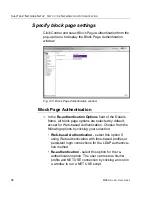C
HAPTER
2: N
ETWORK
S
ETUP
S
ET
UP
THE
N
ETWORK
FOR
A
UTHENTICATION
M86 S
ECURITY
U
SER
G
UIDE
49
Create, Download a Self-Signed Certificate
1. On the Self Signed Certificate tab, click
Create Self
Signed Certificate
to generate the SSL certificate.
2. Click the Download/View/Delete Certificate tab:
Fig. 2-8 Download/View/Delete Certificate tab
3. Select the type of certificate from the pull-down menu:
“SSL Certificate” or “Intermediate Certificate”. An inter-
mediate certificate is a signing certificate for an SSL
certificate.
4. Click
Download/View Certificate
to open the File Down-
load dialog box where you indicate whether you wish to
Open and view the file, or open the Save As window so
that you can Save the certificate to a specified folder on
your workstation.
NOTE
: While the certificate can be downloaded on a Macintosh
computer, the best method to import the certificate is via the
Authentication Request Form, when prompted by the Security
Alert warning message to add the certificate to the trusted certifi-
cate store.