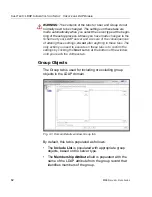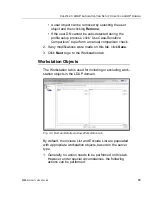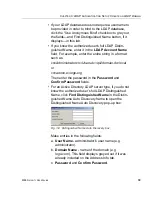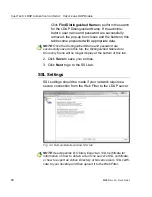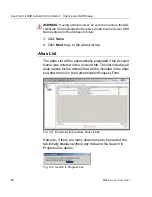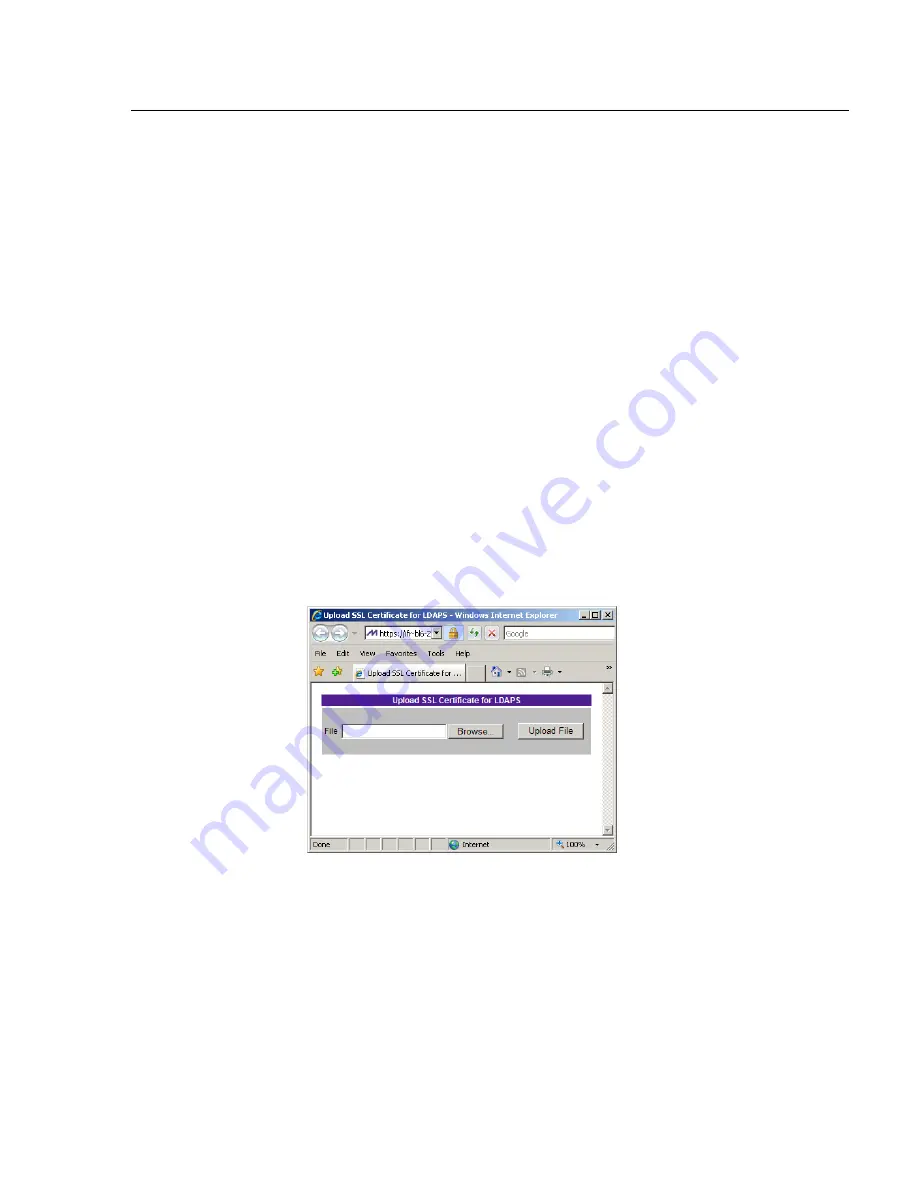
C
HAPTER
3: LDAP A
UTHENTICATION
S
ETUP
C
REATE
AN
LDAP D
OMAIN
M86 S
ECURITY
U
SER
G
UIDE
91
1. If applicable, click in the “Enable Secure LDAP over SSL”
checkbox. This action activates the Upload buttons in the
Manually Upload SSL Certificate for LDAPS frame and
the Automatically Upload SSL Certificate for LDAPS
frame.
2. To automatically upload an SSL certificate, go to the
Automatically Upload SSL Certificate for LDAPS frame
and do the following:
a. In the
Wait __ seconds for certificate
field, by default
3
displays. Enter the number of seconds to wait before
the certificate is automatically uploaded.
b. Click
Upload
to upload the certificate.
To manually upload an SSL certificate, go to the Manu-
ally Upload SSL Certificate for LDAPS frame and do the
following:
a. Click the
Upload
button to open the Upload SSL
Certificate for LDAPS pop-up window:
Fig. 3-10 Upload SSL Certificate for LDAPS
b. Click
Browse...
to open the Choose file window and
select the Web Filter’s SSL certificate.
c. Click
Upload File
to upload the SSL certificate to the
Web Filter.