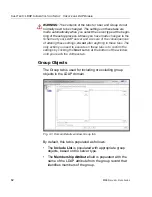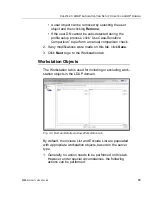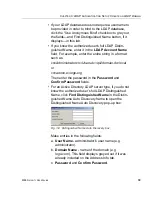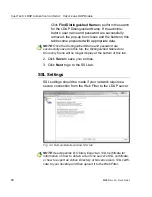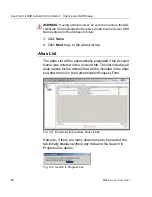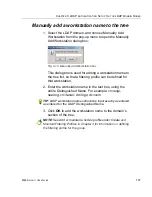C
HAPTER
3: LDAP A
UTHENTICATION
S
ETUP
C
REATE
AN
LDAP D
OMAIN
M86 S
ECURITY
U
SER
G
UIDE
93
After the search is completed, the Search in Progress box
closes, and
the list displays the Alias Name and the corre-
sponding LDAP Container Name.
NOTE
: If the alias list does not display, double-check the settings
on the other tabs and verify that all of your settings are correct.
1. The following actions can be performed on this tab:
• An Alias Name can be edited by double-clicking the
Alias Name in the designated row, and then making
your modifications.
• If an Organizational Unit (OU) has been deleted from
the LDAP directory but has already been added to the
alias list, the list can be reloaded by clicking the
Reload OU List
button. When clicking this button, the
Search in Progress box opens and the domain
becomes inactive and will need to be reactivated.
• By default, all items are selected for inclusion in the
alias list, as indicated by a check mark in the Alias
Enabled checkbox. To deselect an item, click the
checkbox to remove the check mark.
• To select or deselect all items in the list, click the
Enable/Disable All
button. This button lets you toggle
between these two operations.
2. If any modifications were made on this tab, click
Save
.
3. Click
Next
to go to the Default Rule tab.