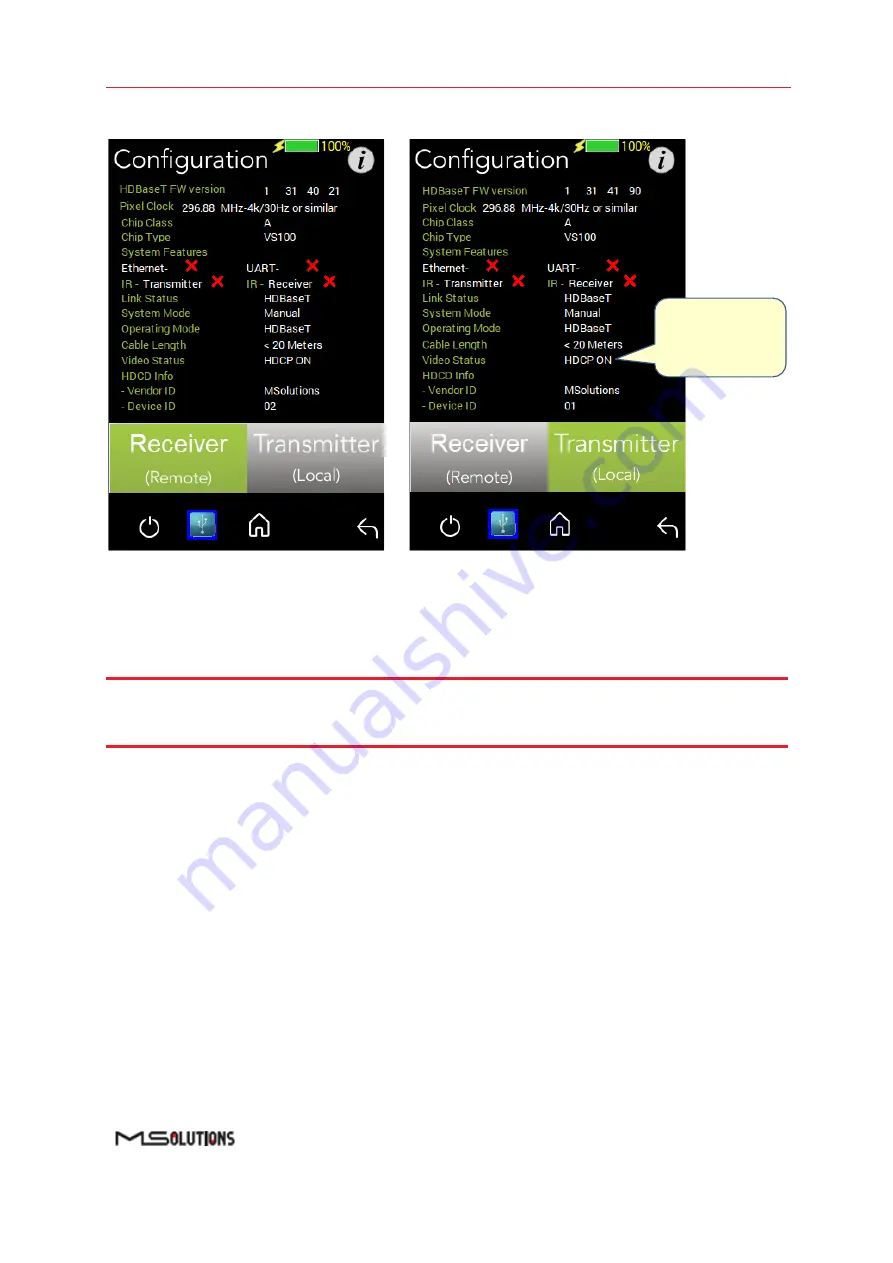
MS-TestPro
User’s Manual
Page 26 of 113
The configuration screen appears as shown in the figure below:
Figure 25: Rx and Tx Configuration Screens
The remote and local HDBaseT transceivers are identified
–
as either transmitter or receiver
–
and
displayed at the bottom of the page.
Tap to select
Receiver
or
Transmitter
. The current selection
appears on a gray background.
NOTE
The system correctly identifies the local and remote transceivers
–
even when both are transmitters or both
are receivers.
Tap on either the local or the remote entity to display configuration information (read only):
◼
FW Ver.
The HDBaseT
chip’s firmware v
ersion.
◼
Pixel Clock.
The clock frequency of the video transmission. The Pixel Clock values in the
receiver and transmitter screens should be similar.
◼
Chip Class.
Class of HDBaseT chip, according to the HDBaseT Standard.
◼
Chip Type.
The chip model/part number.
◼
Supported System Features.
The interfaces that are extended by the chip over the HDBaseT
link, such as: Ethernet, RS232, IR (Infrared support provided by the chip).
◼
Link Status.
HDBaseT or No link.
◼
System Mode.
Specifies whether Operating Mode changes are performed automatically or
manually.
◼
Operating Mode.
Current HDBaseT operating mode
–
HDBaseT, LPPF1/2, Disconnect, FB
(Ethernet Fallback), or Bypass Mode.
HDCP
Indicator
Содержание MS-TestPro MS103TDs
Страница 1: ...MS TestPro Test Device Model MS103TDs MS104B User s Manual Revision A15 ...
Страница 39: ...MS TestPro User s Manual Page 39 of 113 Figure 45 Log Report ...
Страница 60: ...MS TestPro User s Manual Page 60 of 113 Figure 74 Information Menu ...
Страница 109: ...MS TestPro User s Manual Page 109 of 113 Figure 135 Sample HDBaseT Certification Report Page 1 User Data ...
Страница 110: ...MS TestPro User s Manual Page 110 of 113 Figure 136 Sample HDBaseT Certification Report Page 2 Transmitter Data ...
Страница 111: ...MS TestPro User s Manual Page 111 of 113 Figure 137 Sample HDBaseT Certification Report Page 3 Receiver Data ...















































