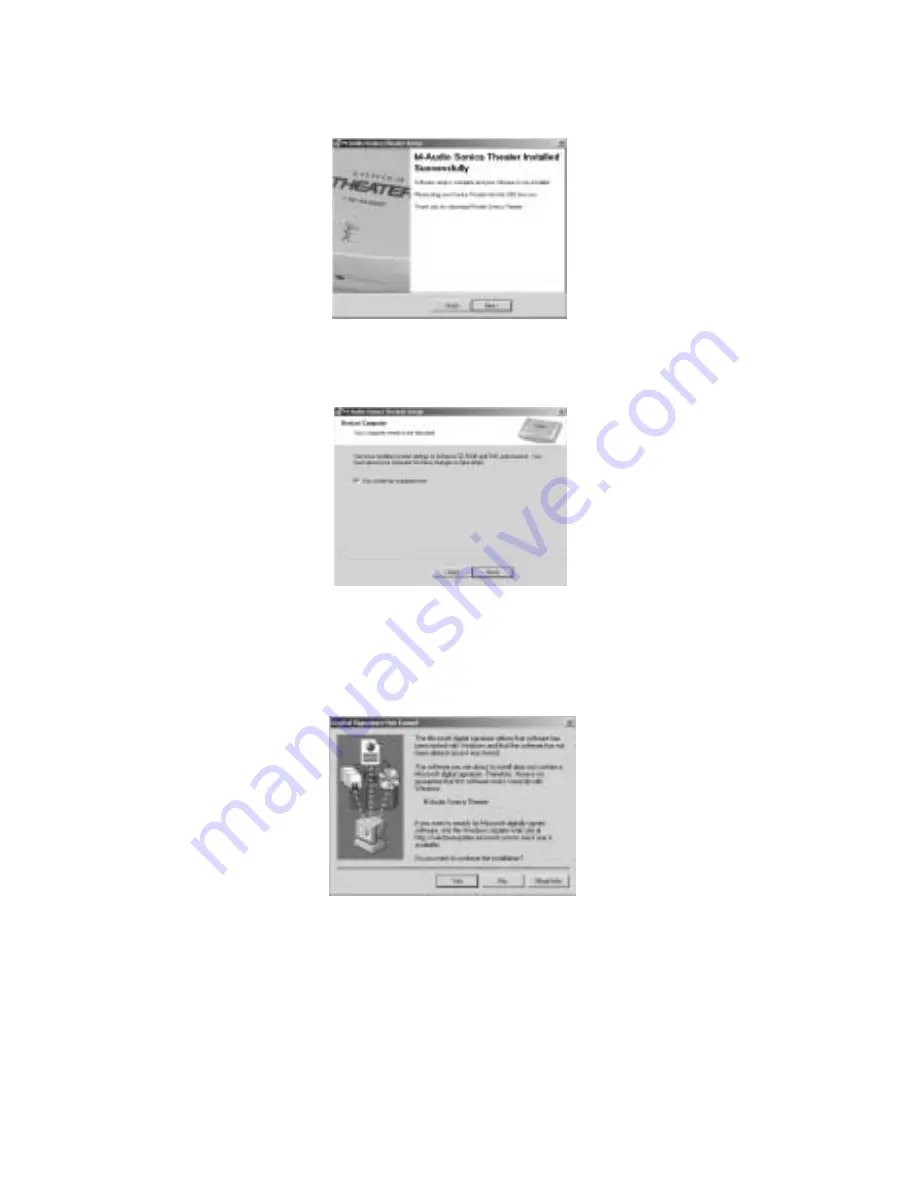
5. Click “Next” twice.
Click “Finish” on the next screen that appears. This will cause
Windows to restart your computer.
6. You may now connect the Sonica Theater to your computer (refer to
the Hardware Installation section of this manual for instructions).
7. After your computer restarts, you will be prompted with a note
about “Digital Signature not found.” Click “Yes.”
8. In the final screen, Windows will ask you to restart your computer.
Click “Finish,” then restart your computer to complete the
installation process.
7








































