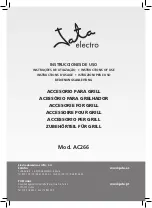The tabs near the top of the control panel allow you to change the size,
volume and surround settings of the Sonica Theater’s output. From left to
right, the tab titles are: “Speaker Setup”, “Output Mixer”, “Surround
Sound”, “Input/Other” and “About”. Use the Speaker Setup tab to set the
size and distance of your speakers and the Output Mixer tab to balance
the volumes of each speaker output. The Surround Sound tab controls
aspects of SRS Circle Surround II or TruSurround XT (depending on
whether your speaker set is stereo or multi-channel).The Input/Other tab
controls the input and sample rate settings. Lastly, the About tab gives you
information about the software version of your Sonica Theater Drivers.
The following paragraphs explain, in detail, the settings within each of these tabs.
Speaker Setup Tab
This tab sets the size and volume of the main speakers. First, check the
Speaker Set menu to see if your speakers are included in the
manufacturer’s presets. If not, the settings in this tab will ensure the best
performance from your speaker system.
Speaker Bass Management
- This function enables Bass Management for
the Sonica Theater Control Panel. The Sonica Theater Control Panel
incorporates the Bass Management system to get the best sonic
performance from your speakers.This means that if you have large monitor
speakers, the Sonica Theater will output the full frequency-range that the
speakers are capable of handling. Conversely, if you have small cube
speakers, they probably can’t reproduce the strong bass found in many
DVD soundtracks, so the Sonica Theater Control Panel automatically
routes the bass to the subwoofer.
Front Speaker Size
- This setting tells the driver software what size your
speakers are. Select the speaker size that best describes your left and right
speakers: Large (5” or larger woofer), Medium (3”-5” woofer), or small (woofer
smaller than 3”).There are also settings for Cube or Flat Panel speakers.
Crossover
- If you want to manually change the frequency where bass
frequencies get routed to the subwoofer, use this menu. You can choose
between 40Hz and 120Hz. Check the manual that came with your speaker
system or the manufacturer’s website for recommendations.
Link Stereo Output Levels
- This links the left and right output level
controls, so that if you change one the other follows.
Left and Right Levels
- These controls change the volumes of the left and
right speaker outputs independent of the other speakers. Move it to the right,
towards 0dB, for more volume or down towards –32dB for less volume.
22