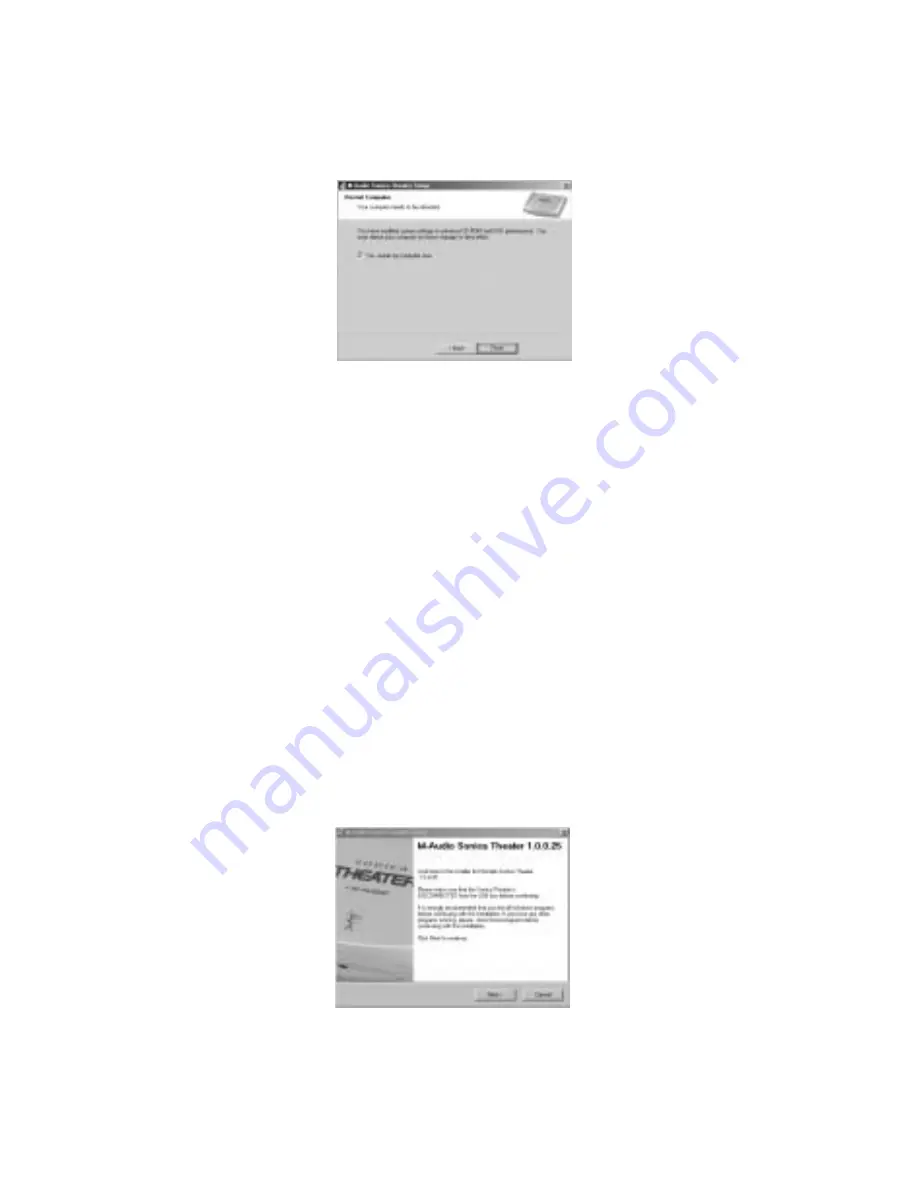
6. This next screen explains that your computer now needs to be
restarted. Make sure that the box labeled “Yes, . . .” is checked, then click
“Finish” to continue restarting.
NOTE: If you un-check the box labeled “Yes, restart my computer
now.,” you will again, with a new screen, be prompted to restart. This
is because DMA Mode has been enabled.
7. You may now connect the Sonica Theater to your computer (refer to
the Hardware Installation section of this manual for instructions).
8. After your Sonica Theater has been connected and your computer has
finished restarting, installation will have been completed.
Windows 98SE
1. Insert the Sonic Theater CD into your CD-ROM drive and double-click
on the file named “Sonica Theater Installer.exe”.
2. Close all running applications, as directed by the first screen that appears.
and click “Next,” to continue.
Direct X 8.1 must be installed on your computer. If this has not been
previoulsy done, the installer program will do this for you now.
9
























