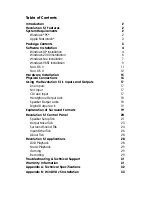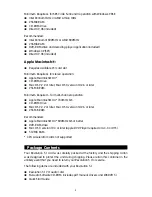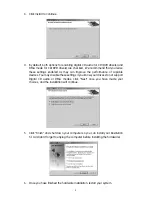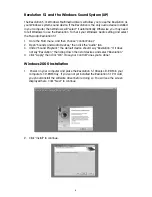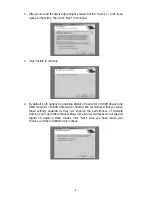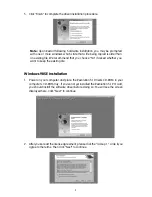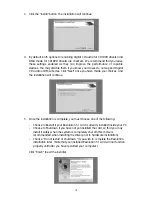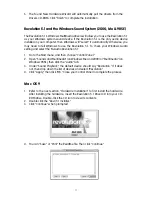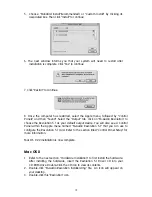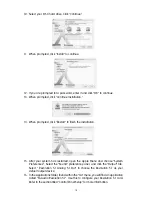Introduction
2
Revolution 5.1 Features
2
System Requirements
2
Windows
®
PC
®
:
2
Apple Macintosh
®
:
3
Package Contents
3
Software Installation
4
Windows XP Installation
4
Windows 2000 Installation
6
Windows Me Installation
7
Windows 98SE Installation
9
Mac OS 9
11
Mac OS X
12
Hardware Installation
15
Physical Connections
16
Using the Revolution 5.1’s Inputs and Outputs
17
Line Inputs
17
Mic Input
17
CD/Aux Input
17
Headphone Output Jack
18
Speaker Output Jacks
18
Digital Output Jack
19
Explanation of Surround Formats
19
Revolution 5.1 Control Panel
20
Speaker Setup Tab
21
Output Mixer Tab
23
Surround Sound Tab
24
Input/Other Tab
26
About Tab
28
Revolution 5.1 Applications
28
DVD Playback
28
Music Playback
29
Gaming
29
Recording
29
Troubleshooting & Technical Support
31
Warranty Information
31
Appendix A: Technical Specifications
32
Appendix B: WinDVD v5 Installation
33
Table of Contents
Содержание REVOLUTION 5.1
Страница 1: ...REVOLUTION 5 1 USER GUIDE English...