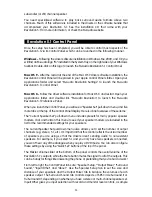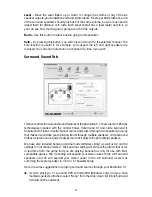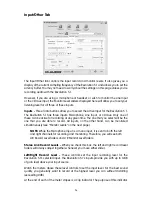You may also use the Digital Out for stereo playback of S/PDIF signals.
Note for Macintosh Users:
There is currently no DVD player for Mac OS 9 or
below OS X version 10.3 that supports software decoding of Dolby Digital or
DTS, but Revolution 5.1’s CircleSurround II technology does a remarkable job of
generating a real surround soundtrack from the Apple DVD Player application.
5.1 -
If your DVD player (for example, WinDVD 5) is capable of decoding a surround
sound signal such as Dolby Digital (and DTS, in some playback software), select this
option. If you have only stereo speakers connected, you may want to turn on
TruSurround XT to provide the best surround sound simulation from stereo speakers. If
you have multi-channel speakers connected, make sure to turn off Circle Surround II.
Music Playback
The Revolution 5.1 can transform stereo music CDs and MP3 files into a surround
sound, room-filling experience. For surround playback of stereo music, open the
Revolution 5.1 Control Panel, select the Surround Sound tab and turn on SRS Circle
Surround II. Also, select the Music mode appropriate for best playback (see the previous
section). With proper playback software, the Revolution 5.1 is even capable of playing
back DVD-Audio discs.
Windows Media Player Setup
Microsoft’s Windows Media Player (9 and later) will allow you to play 5.1 surround music and
movies through the Revolution 5.1. As long as the Revolution 5.1 is selected as your default
audio device, Media Player will play surround recordings through the Revolution 5.1’s outputs.
Gaming
The Revolution 5.1 brings gaming to life through Sensaura surround sound playback.
Sensaura decodes an exclusive suite of algorithms (referred to as EAX) based on the
physics of spatial hearing, to mimic the acoustic processes that are involved in
replicating a 3D sound space in computer software. The result is a realistic simulation
of the effect of hearing any particular sound at a chosen position in three-dimensional
space around the listener.
If your game supports EAX technology (Windows Only), open the Revolution 5.1 Control
Panel, select the Input/Other tab and select the “Sensaura/Game Mode.” This mode
disables Circle Surround II, and the sampling rate is automatically changed to 48kHz.
If you find that your game slows down when Sensaura is turned on, you may want to turn
off some of the graphic details or reduce the screen resolution in order to speed things up.
Recording
The Revolution 5.1’s audio inputs may be used for recording. You can set the record
level of an input by launching the Revolution 5.1 Control Panel, clicking the Input/Other
tab, selecting an “Active Input” for recording and adjusting the Record Level faders in
that pane. If your recording application doesn’t see audio from the Revolution 5.1’s
inputs, check the program’s audio preferences, check your cable connections, or
29
Содержание REVOLUTION 5.1
Страница 1: ...REVOLUTION 5 1 USER GUIDE English...