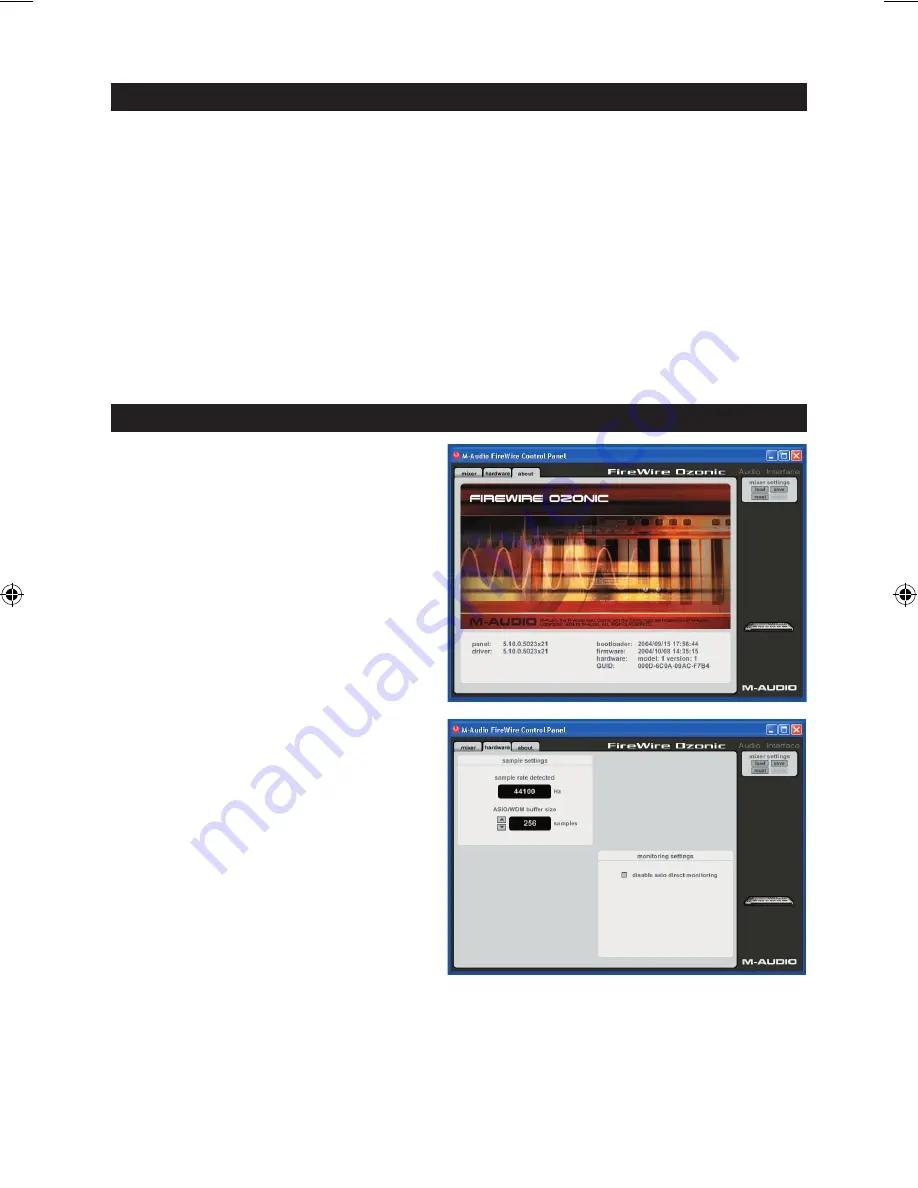
36
Ozonic
の
接続
<
Ozonic
には
、
多目的
に
使用
できる
複数
の
出力端子
が
装備
されています
。
2
チャンネルのステレオ
使用時
には
、
デ
フォルトで
出力
1
/
2
端子
を
左右
の
出力端子
として
使用
します
。
出力
1
/
2
端子
には
、
それぞれ
左右
のチャンネルにス
ピーカー
、
ミキサーやその
他
モニタリングシステム
等
を
接続
します
。
<
Ozonic
リアパネルのヘッドフォン
端子
には
、
ヘッドフォンを
接続
できます
。
モニタリングや
試聴
などに
便利
です
。
<
リアパネルにある
入力端子
は
、
キーボード
、
ミキサー
、
CD
プレーヤー
等
のラインレベル
信号
を
受信
します
。
XLR
端子
や
1
/
4
端子
にボーカルマイクロフォン
、
ギター
、
ベース
等
を
接続
し
、
インストゥルメントやマイクレベ
ルの
信号
を
受信
してレコーディングなどに
使用
します
。
リアパネルのライン
入力
を
使用
するには
、
フロントパ
ネルの
Mic/Line
ボタンを
押
してボタンが
中
に
入
った
状態
にしておく
必要
があります
。
もう
一度押
してボタンが
外
に
出
た
状態
では
、
マイク
/
インストゥルメント
入力
が
使用
できます
。
入出力
に
関
する
詳
しい
解説
は
Ozonic
のユーザーマニュアルに
記載
されています
。
Ozonic
マニュアルは
、
ドライバ
CD-
ROM
の
中
にあります
。
FireWire
コントロールパネル・ソフトウェアの
使用方法
Windows
コンピュータでは
、
画面右下
のシステム
トレイにある
M
のアイコンをダブルクリックすると
コントロールパネル
・
ソフトウェアが
起動
します
。
Mac OS X
をお
使
いの
場合
は
、
アップルメニューのシス
テム
環境設定
から
M-Audio
のアイコンをダブルクリッ
クして
下
さい
。
コントロールパネル
・
ソフトウェアのデフォルト
設定
では
、
オーディオは
Ozonic
の
出力端子
1
/
2
またはヘッ
ドフォンにルーティングされます
。
コントロールパ
ネル
・
ソフトウェアで
必要
に
応
じてデフォルトの
出力
ルーティングやトップパネルにあるロータリーエン
コーダー
(
デフォルトでは
出力音量
を
調整
します
)
の
機能
の
設定
、
デジタルの
同期
(
シンク
)
の
方法
などの
選択
などが
可能
です
。
標準的
な
使
い
方
では
、
デフォル
ト
設定
を
変更
する
必要
はありません
。
ボーカル
、
ギタートラック
、
キーボードパートなどの
外部音源
から
録音
する
場合
、
入力信号
をモニタリング
することもできます
。
モニタリングで
入力端子
に
入
っ
て
来
る
信号
を
聞
くことができるばかりか
、
その
信号
を
コンピュータから
入
って
来
る
出力信号
と
組
み
合
わせる
こともできます
。
この
方法
を
使
って
、
新
しいパートを
録音
しながらリアルタイムにモニターでき
、
同時
に
以
前
のパートが
出力
されることになります
。
これは
多重
録音
と
呼
ばれる
録音方法
です
。
ほとんどの
録音用
のア
プリケーションで
自動的
に
入力
モニタリングができま
すが
、
コントロールパネル
・
ソフトウェアを
使
って
手
動
でモニタリングを
有効
にすることもできます
。
OZONIC_QS_MITSURU3.indd 36
10/19/04 12:18:00 PM





































