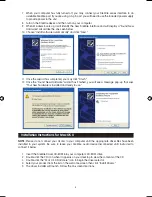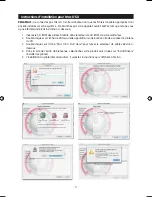Table of Contents
English
.............................................................................................................................................................. 3
Installation Instructions for Windows XP .................................................................................................... 3
Installation Instructions for Mac OS X ......................................................................................................... 4
Connecting Your Equipment to the FireWire Series Interface .................................................................... 5
Using the FireWire Control Panel ............................................................................................................... 6
Technical Info ................................................................................................................................................7
Additional Information and Support ............................................................................................................7
Français
............................................................................................................................................................ 9
Instructions d’installation pour Windows XP .............................................................................................. 9
Instructions d’installation pour Mac OS X ..................................................................................................11
Connexion de votre matériel à l’interface FireWire .................................................................................. 12
Utilisation du Panneau de configuration FireWire ................................................................................... 12
Informations complémentaires et assistance ........................................................................................... 13
Deutsch
........................................................................................................................................................... 15
Installation unter Windows XP ................................................................................................................... 15
Treiber-Installation unter Mac OS X ........................................................................................................... 17
Anschluss Ihres Equipments an das FireWire-Interface ........................................................................... 18
Das FireWire Control Panel ....................................................................................................................... 18
Weitere Infos und Hilfe ............................................................................................................................... 19
Español
............................................................................................................................................................ 21
Instrucciones de instalación para Windows XP ........................................................................................ 21
Instrucciones de instalación para MacOS X ............................................................................................ 23
Conexión de su equipo a una interfaz de la serie FireWire .................................................................... 24
Uso del “Panel de control FireWire”. ........................................................................................................ 24
Información adicional y soporte ............................................................................................................... 25
Italiano
............................................................................................................................................................ 27
Istruzioni per l’installazione in Windows XP ............................................................................................. 27
Istruzioni di installazione in Mac OS X ...................................................................................................... 29
Collegare l’apparecchiatura all’interfaccia FireWire Series ..................................................................... 30
Utilizzo del Pannello di controllo FireWire ............................................................................................... 30
Informazioni aggiuntive e assistenza ........................................................................................................ 31
日本語
............................................................................................................................................................. 33
Windows XPでのインストール
............................................................................................................. 33
Mac OS Xでのインストール
.................................................................................................................. 35
Ozonicの接続
.......................................................................................................................................... 36
FireWireコントロールパネル・ソフトウェアの使用方法
..................................................................... 36
サポート関連情報
..................................................................................................................................... 37
040819_Ozonic_QS_ML01.indd 2
10/19/04 12:15:03 PM