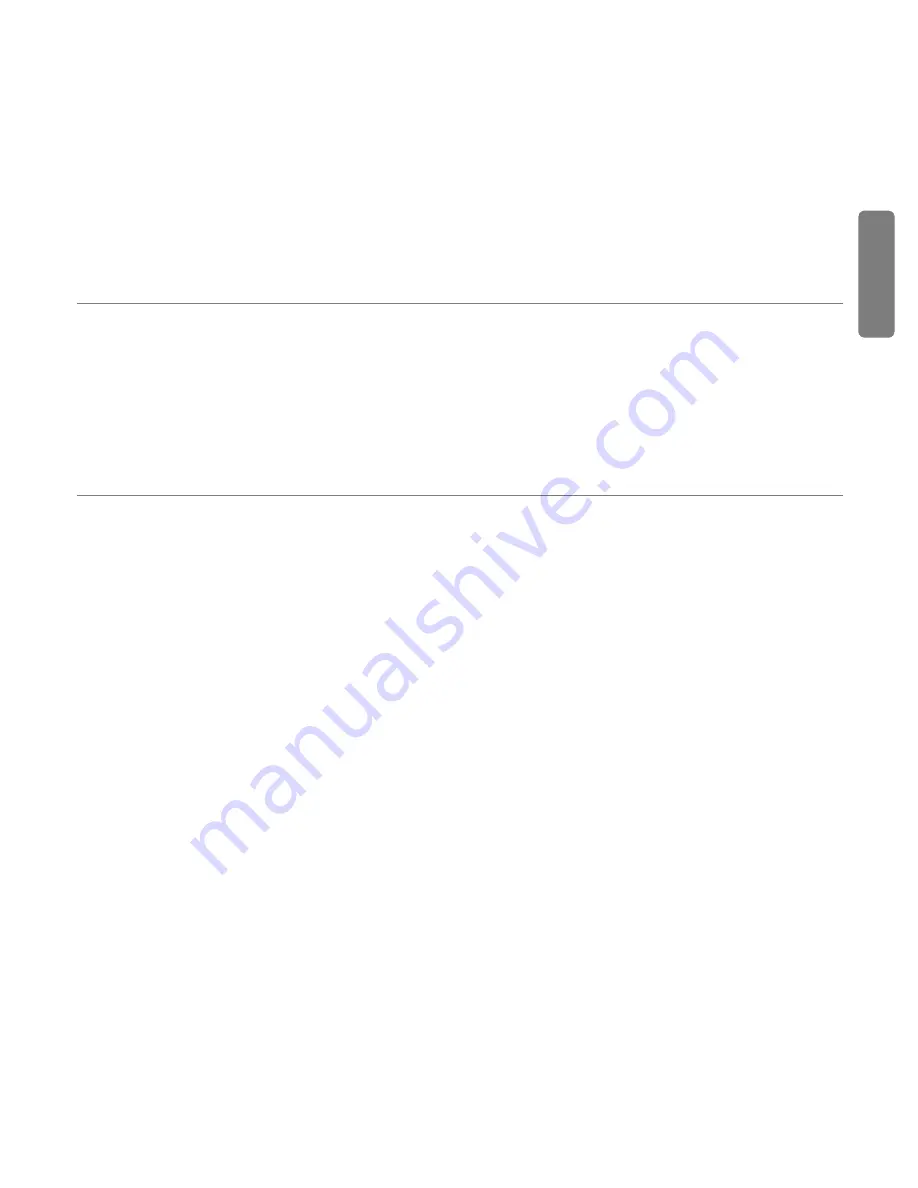
MicroTrack II Quick Start Guide
‣
1
English
Congratulations on your purchase of M-Audio MicroTrack II: the easy-to-use solution for portable digital recording.
This Quick Start Guide will show you how to make your first recording, play it back, and transfer the audio file to your
computer. This guide also details the steps to install Audacity, the included audio editing program for Mac and PC,
which you can use for editing and converting your recorded files.
What’s in the Box
‣
MicroTrack II unit
‣
USB cable
‣
stereo “T” microphone
‣
1/8” female to 1/8” male extension cable with
lapel clip
‣
earbuds
‣
protective bag
‣
USB power supply
‣
this Quick Start Guide
‣
CD-ROM containing the User Guide, test tones,
and Audacity editing software
Charging MicroTrack II
The MicroTrack II built-in battery ships with only a minimal charge and you must charge it from a power source
(your computer’s USB connection or the included power supply) before you can use it.
It is essential that you fully charge the MicroTrack II battery before using your new recorder. Failure to fully charge the
battery before first use can limit the capacity of the battery, lowering the total recording time of MicroTrack II.
To charge the battery, follow the steps below:
‣
Plug the smaller end of the supplied USB cable into the USB connector on the bottom of MicroTrack II.
‣
Plug the large end of the USB cable into the supplied USB power supply.
‣
Plug the USB power supply into a power outlet.
‣
An animated battery symbol will be displayed in the right upper corner of the LCD on MicroTrack II to indicate
that the device is being charged.
‣
When the battery is fully charged, the animation will stop, the battery symbol will appear solid, and a check
mark will be displayed next to the battery symbol, indicating that the charging process has finished.
‣
You can now disconnect MicroTrack II from the USB cable.
Содержание MicroTrack II
Страница 1: ...Quick Start Guide English...




























