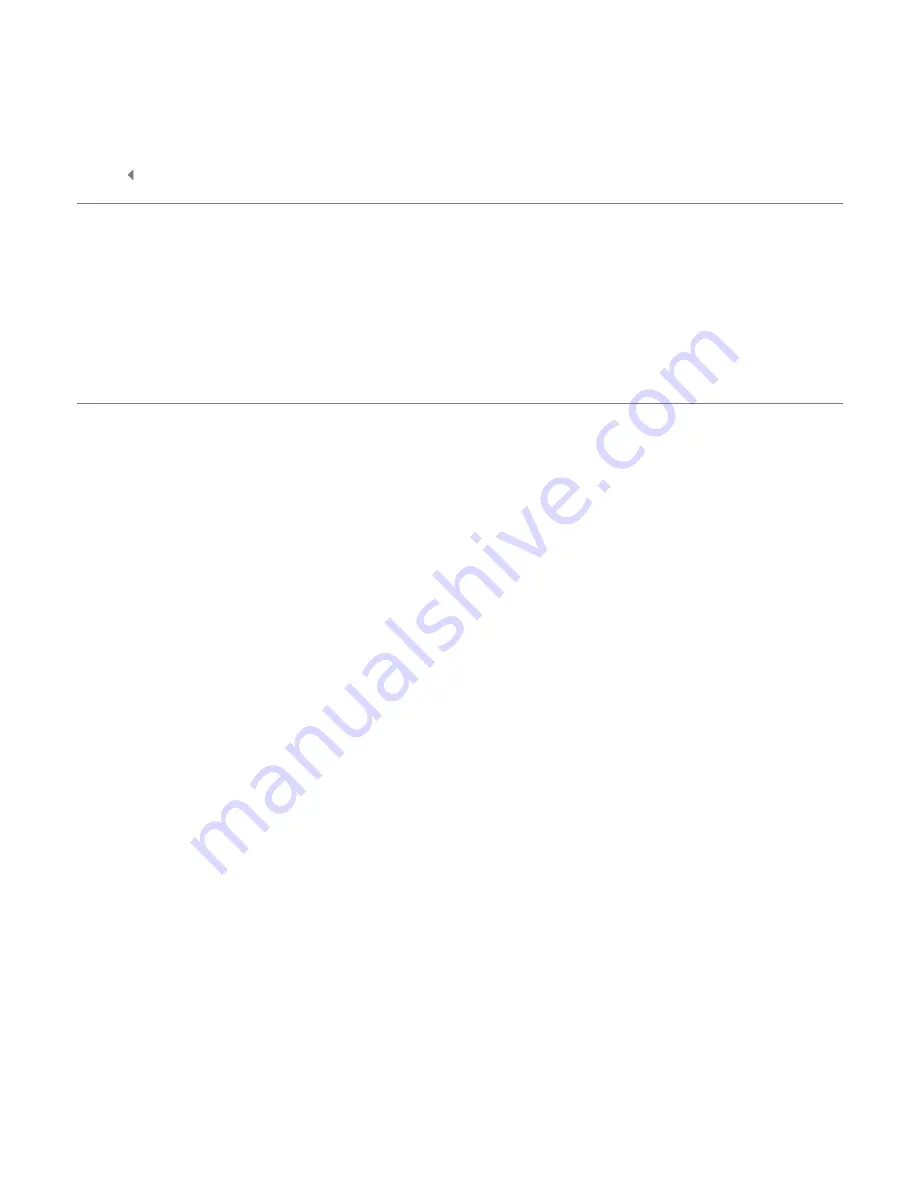
4
MicroTrack II Quick Start Guide
Making a Recording
‣
Press the [REC] button, and MicroTrack II will immediately begin recording a new audio file.
‣
Speak into the microphone and record your voice for about 20 seconds. MicroTrack II will show the length of the
current recording and the remaining recording time in the lower-right corner of the screen (separated by “/”).
‣
When you want to stop recording, press the [REC] button again.
‣
When the recording has stopped, MicroTrack II will finish writing data to the CF card or Microdrive and will then set
the file to standby, making it ready for playback.
Playing Back Your Recording
Now that you have an audio file on the CF card or Microdrive, you can play it back using MicroTrack II. MicroTrack II
outputs audio through its RCA connections at the bottom of the unit and through the headphone output at the top
of the unit. This Quick Start Guide will illustrate how to use the supplied earbuds to monitor playback. If you wish to
use another output, refer to the User Guide on the CD-ROM.
‣
Plug the supplied earbuds into the 1/8” headphone jack on the top of MicroTrack II.
‣
Use the [VOLUME] button to set the output volume (shown as a wedge-shaped meter at the top of MicroTrack II
LCD display) to around 50%. This is a good place to start and will help prevent the headphone output from being
too loud and damaging your ears. Once audio playback begins, you can adjust the output volume to your taste.
‣
You should still be looking at the opened file you have just recorded. Press the [NAV] wheel in and the file will play.
However, if you exited to a different screen after recording, then you will need to press the [MENU] button and use
the [NAV] wheel to select “Files.” Then use the [NAV] wheel to select the file you just recorded. Push in on the [NAV]
wheel to start playback.
‣
While the file is playing, you can:
•
Adjust the output volume using the [VOLUME] button.
•
Return to the beginning of the file by pressing down once on the [NAV] wheel.
•
Move forward or backward (seek) through the file by pressing and holding the [NAV] wheel up or down for
more than two seconds. Release the [NAV] wheel to return to normal playback.
•
To pause playback, press in on the [NAV] wheel.
Содержание MicroTrack II
Страница 1: ...Quick Start Guide English...










