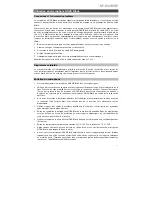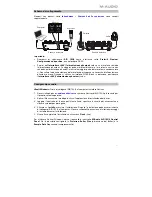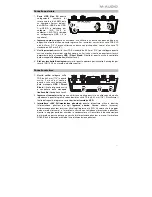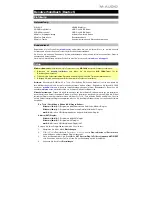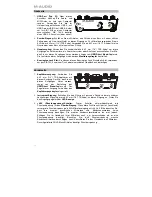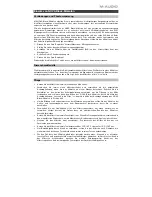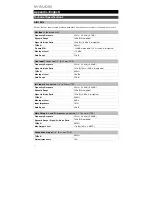28
Caratteristiche
Pannello superiore
1.
Gain d'ingresso:
regola il livello di
guadagno degli ingressi. Impostare
questa manopola in modo che il
corrispondente
misuratore LED
(situato
sotto la manopola) mostri a display un
livello "sano" (-3 dB, LED giallo) durante
le esibizioni, ma non un livello tale da
provocare "salti" o picchi (salto, LED
rosso), causando distorsione dell'audio.
2.
Misuratori LED:
Indica il livello del
segnale di ingresso dagli
Ingresso
Combo
o dagli
Ingresso Strumento
.
3.
USB / Direct Blend:
regola il mix del segnale audio proveniente dagli ingressi (
Direct
) e
dell'uscita audio del computer (
USB
) che sarà inviato alle
uscite main
e all'
uscita cuffie
.
Questa manopola è utile per gestire la “latenza” quando si registra nel DAW. La latenza è il
ritardo che si può avere tra il suono in ingresso (lo strumento suonato, il canto, ecc.) e il
suono in uscita (quando si sente nel DAW).
La latenza dipende spesso dalla configurazione della “dimensione del buffer”, che si trova
solitamente nel menu Preferiti, Opzioni o Configurazione Dispositivo del proprio DAW. A
dimensioni di buffer maggiore corrisponde solitamente una latenza superiore. In alcuni
casi, un buffer di piccole dimensioni può consumare molta CPU del computer e può
provocare problemi di audio. Per impedire questi problemi audio bisogna utilizzare
un'impostazione più elevata del buffer e questo può portare a una latenza.
In caso di latenza durante la registrazione, regolare la manopola verso la posizione diretta
Direct
per aumentare la miscela di audio non elaborato proveniente dagli ingressi e
direttamente alle
uscite Main
e
cuffie
. In questo modo sarà possibile sentire l'audio in
arrivo dagli ingressi senza latenza, potendo comunque sentire l'audio proveniente dal
DAW. Al momento di ascoltare la riproduzione, girare la manopola su "
USB
".
Se il computer è abbastanza potente, si può impostare la dimensione del buffer nel DAW a
un livello sufficientemente basso da non dover mai sentire il segnale audio diretto
proveniente dagli ingressi. In questo caso, impostare la manopola
USB / Direct Blend
su
"
USB
" per monitorare solo l'uscita audio del DAW.
4.
Livello cuffie:
regola il volume di uscita dell’
uscita cuffie
.
5.
Livello monitor
(Monitor Level)
:
regola il volume di uscita delle
uscite principali
, che
dovrebbero essere collegate ai monitor o al sistema di amplificazione.
6.
LED di alimentazione:
Si accende quando viene stabilito un collegamento USB valido tra
il computer e l'AIR 192|4. Servirsi di questa spia per verificare che l'AIR 192|4 riceva
alimentazione e sia pronto per l'uso.
7.
LED di alimentazione phantom:
Si accende quando è attivata l'alimentazione phantom.
1
3
1
2
4
5
2
7
6
Содержание AIR 192|4 Vocal Studio Pro
Страница 2: ...2...
Страница 40: ...Manual Version 1 1...