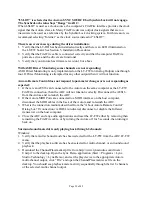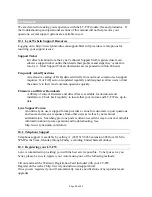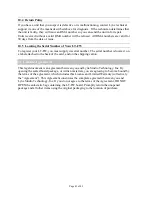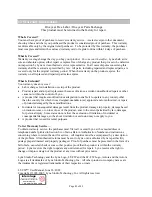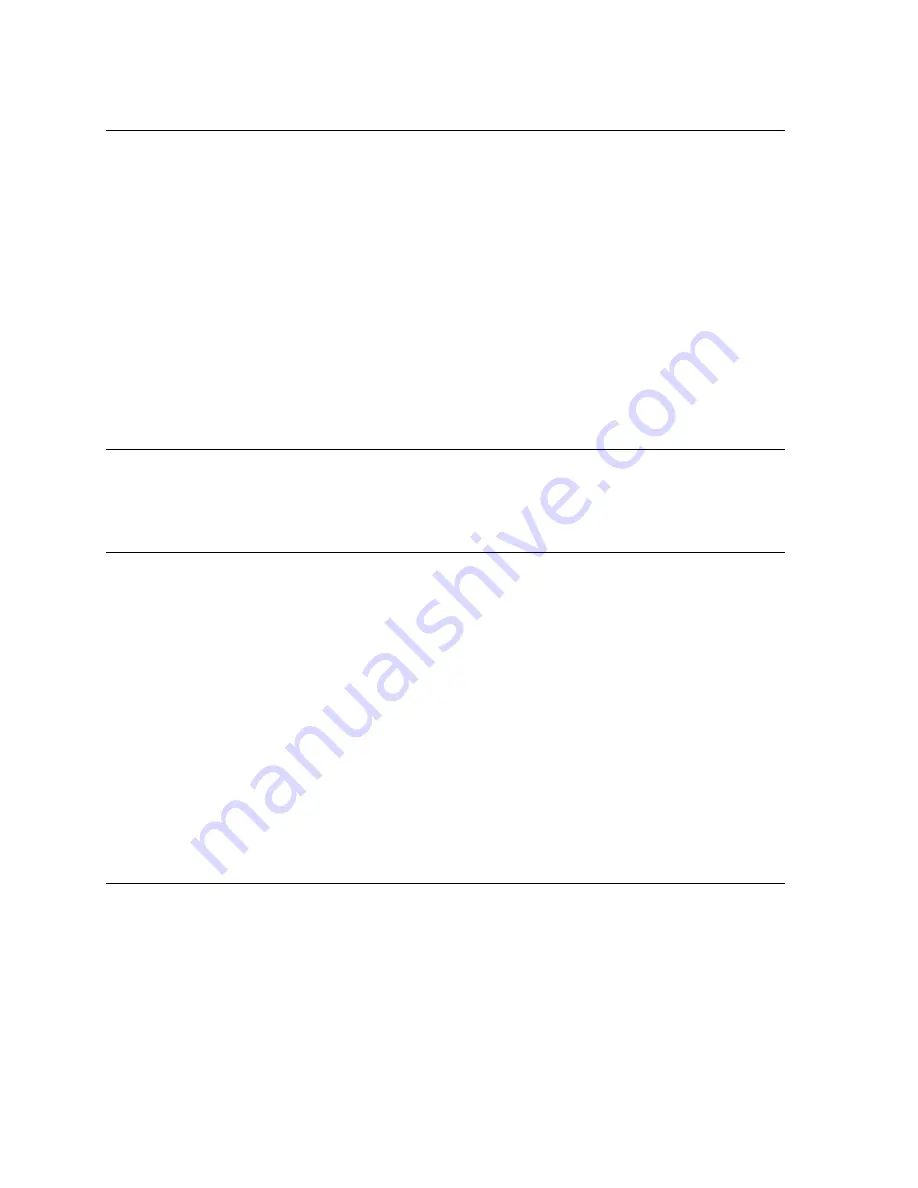
8.2.2.2 OS X Audio Applications
The Aurora/LT-FW can be used as a playback device for most popular multimedia, home
theater and pro audio applications. Some such applications allow selection of specific
playback devices. In these cases, an Aurora output device can be selected from the
appropriate device selection menu.
The way that the Aurora appears as a playback option will depend on the Channel Mode that
has been selected in the Aurora Remote Control software. For instance in Channel Mode 1,
8-channels of analog I/O will be available. In Mode 2, 8 channels of analog and 8 channels of
digital I/O will be available.
Some Pro Audio applications allow the Core Audio device clock source to be set from within
the application (i.e. MOTU Digital Performer, Steinberg Cubase and Nuendo). The
Aurora/LT-FW does not currently support this functionality.
8.2.2.3 System Default Audio Device
In cases where the playback software does not provide access to output selections, then the
default output devices for the operating system will be used. In OS X, the audio out default
device can be established from Applications > Utilities > Audio MIDI Setup.
8.2.3 Monitoring Theory
The Aurora supports hardware-based low latency monitoring on a global or per-channel
basis. Monitoring settings can be established using the Aurora Remote Control software or
on Windows PCs with software that supports ASIO Direct Monitoring. These methods avoid
delays caused by monitoring through software applications.
Global routing (i.e. Analog Ins routed to Digital Outs) can be established from the Aurora
Remote Control software on the Digital I/O & Settings Page. The default routing when an
LT-FW is used is LSLOT as the signal source for the Analog and Digital outputs. This is the
appropriate setting when the intention is to send play streams from the computer to the
Aurora, and to record audio from the Aurora inputs into the computer.
If routing of analog and digital external sources is required, then that can be accommodated
with global routing by choosing the desired signal source for TO ANALOG OUT and/or TO
DIGITAL Out.
8.2.4 Remote per-channel routing
In addition to global routing, the Aurora is capable of routing individual input sources to
specific outputs, and also sending multiple sources to a single output. In order to utilize this
functionality, the source for TO ANALOG OUT or TO DIGITAL OUT should be set to
“Remote”.
In this mode, up to two monitor sources can be defined for each of the Analog and Digital
outputs on the Aurora. These are defined in the ARC as Source A and Source B. The default
arrangement is for Source A to be digital in 1-16 for the Analog outputs, and Analog in 1-16
for the Digital outputs (1-8 for an Aurora 8). Source B is assigned to LSLOT 1-16 so it can
Page 34 of 42