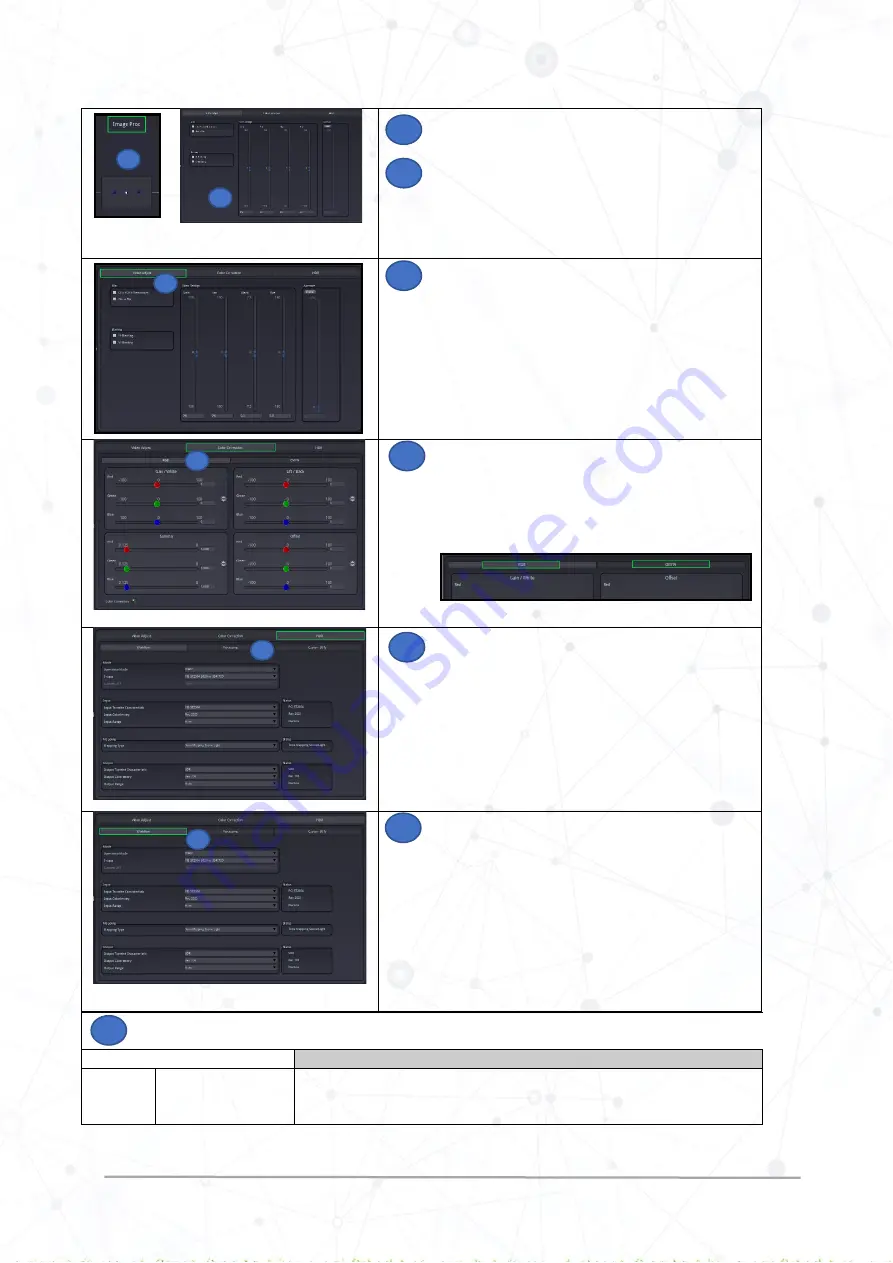
HDR Static Quick Ref Guide Rev 2.0
www.lynx-technik.com
7 |
P a g e
Zoom out and zoom in to
Image Proc
as shown in the picture
The window shown in the picture will appear.
The options provided to the user are:
1.
Video Adjust
2.
Color Correction
3.
HDR
Click on the
Video Adjust
tab
In the Video Adjust settings, the user is provided with the
options for clipping
YCrCb headroom, Horiz Flip, Blanking
(H/V Blanking),
and video settings
like Gain, Sat, Black, Hue,
and
Aperture
. Set the parameters as required.
Click on the
Color Correction
tab
In the Color Correction settings, the user is provided with
the options of changing
Gain, Lift, Gamma
and
Offset
in
RGB.
It also provides gain and offset adjustments in
CMYW
. Click
on the tab as shown below and adjust the corresponding
parameter in the settings as required
Click on
HDR Static
tab
The HDR Static Panel presents
Workflow, Processing
and
Custom LUTs options
Select
Workflow
and adjust the parameters as required.
(Check description of each parameter below)
Check the description of each parameter in the HDR Static > Workflow page
For detailed information on processing parameters, refer to the HDR Static
reference manual “Operations Mode.”
Setting
Description
Mode
Operation Mode
There are two options provided in Operation Mode which are bypass HDR/SDR,
STATIC and Custom LUT
5
6
5
6
7
7
8
8
9
9
10
10
10













