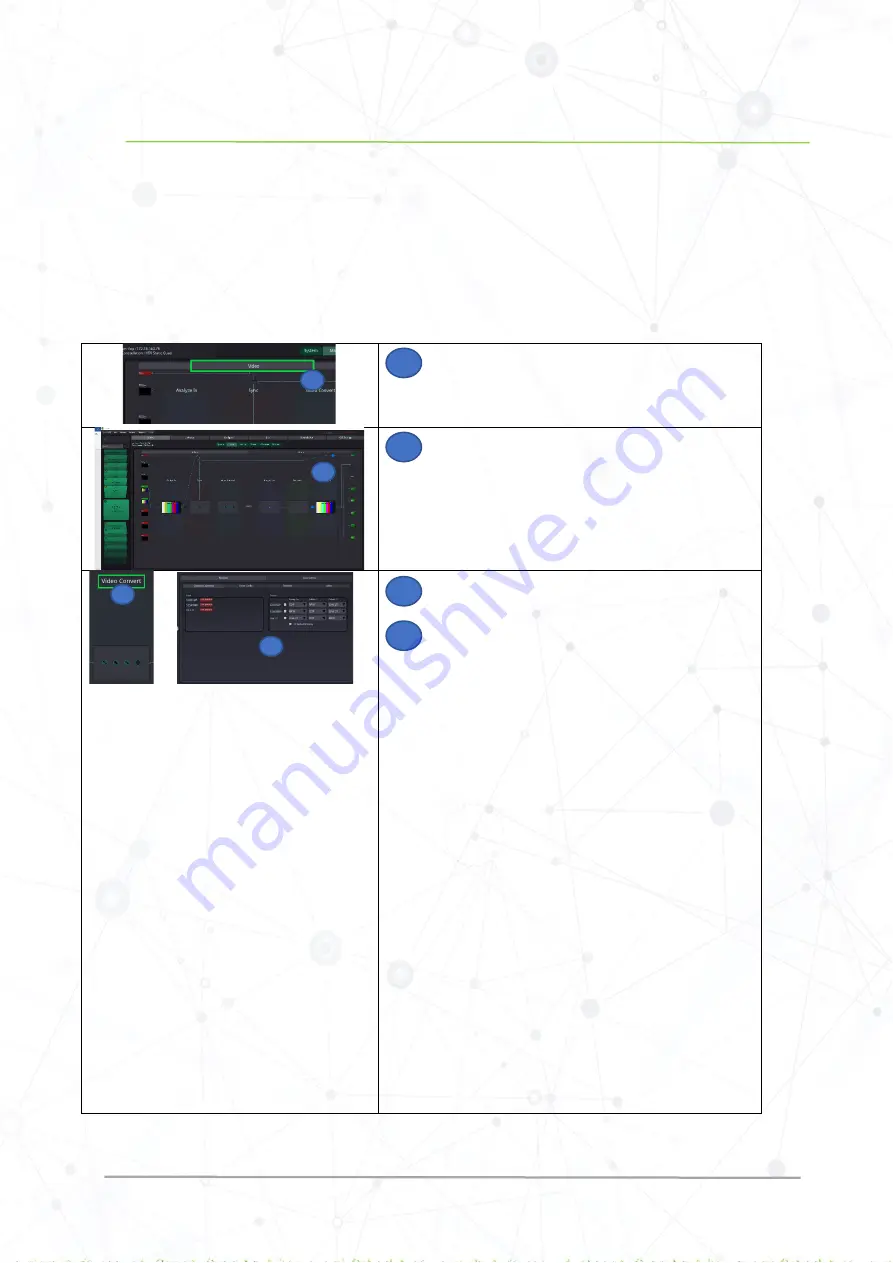
HDR Static Quick Ref Guide Rev 2.0
www.lynx-technik.com
6 |
P a g e
Section 2: HDR Static Configuration
This section will guide you in setting up a new greenMachine HDR Static constellation.
Note: The settings shown in this quick reference guide is for demonstration purpose only. The user should set the values and parameters
depending on the actual operational requirements and preferences. Use mouse scroller to Zoom in/out on the page
Control
>
Main
on
greenGUI.
1.
HDR Static Video Parameters
Perform the following steps to set up your greenMachine HDR Static video Settings.
Note: To enable zoom in or zoom out, users can use the mouse scroller or can double click.
Go to
Control
>
Main
and click on the Video tab as shown
in the picture
The window shown in the picture will appear
Zoom in to
Video Convert
processing block as shown in the
picture
The window, as shown in the picture, will appear. The page
displays the input characteristics and gives an option of
selecting the parameters for the output.
There are four tabs provided at the top of this window which
are:
Scaler
: It provides a high-quality spatial converter with a
powerful region of interest (ROI) selection and scaling.
MetaData
: It provides the management of the embedded
metadata of the video signal, which can be monitored and
converted. The selections provided for the
MetaData
are
Closed Captions, Time Code, Teletext,
and
Misc.
3G Level A/B
: It provides automatic detection of 3G-level A
or Level B inputs and can convert between 3G level A input
signal and 3G Level B dual-link output signals.
It provides a selection for transport format for 3G-SDI
output streams (
Auto, Level A, Level B -Dual Link
).
For Level B, it provides options to select the stream/s in
which the audio will be embedded, as well as the stream/s
in which the audio control packet will be embedded.
Global Settings
: It provides the selection of image content
for the output when no input is present/detected. The
options provided are
Test Pattern, Black,
or
Freeze
.
1
1
2
2
3
3
4
4













