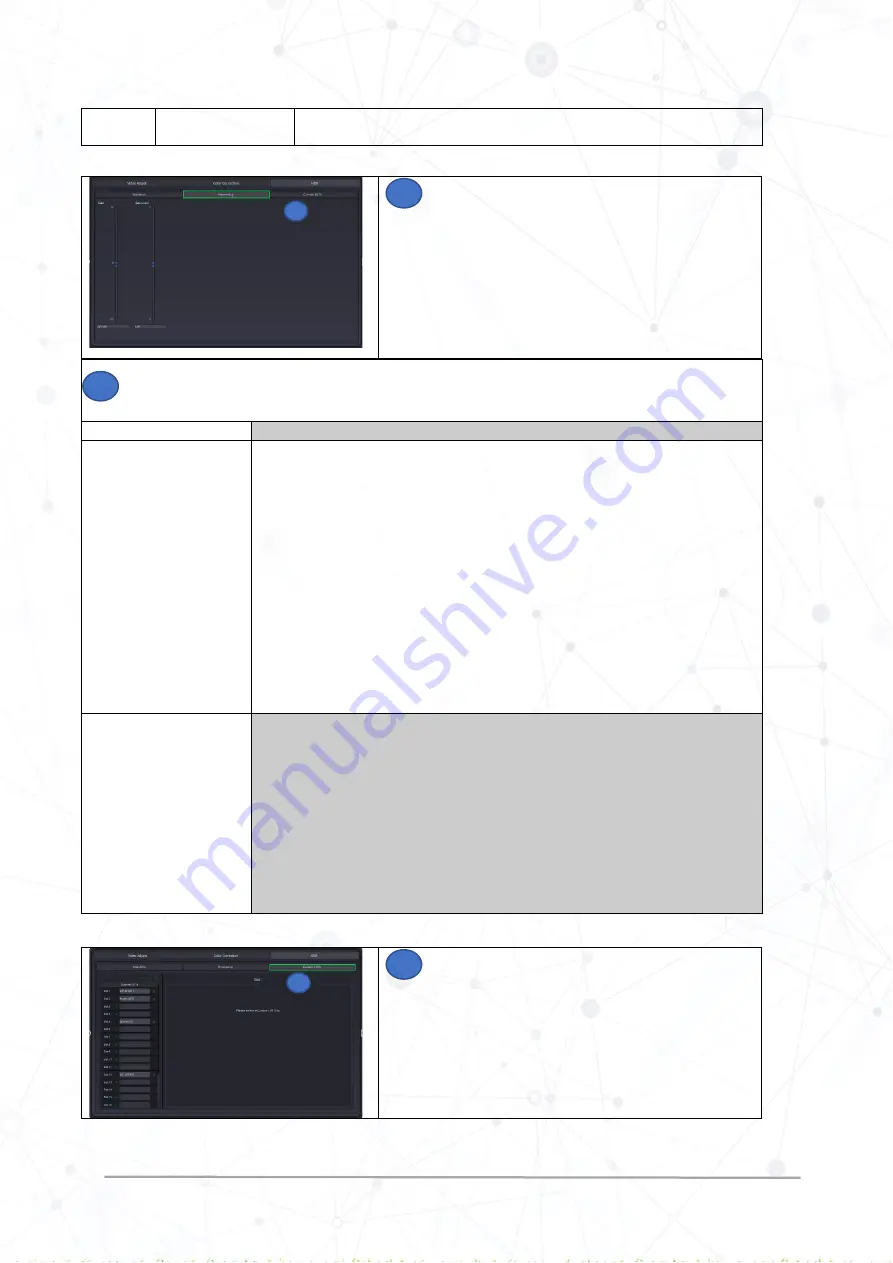
HDR Static Quick Ref Guide Rev 2.0
www.lynx-technik.com
10 |
P a g e
For more information on range, refer to the HDR Static
Reference manual “Signal
Range
.”
Select
Processing
in the HDR Static tab and adjust the
parameters as required
(
Check description of each parameter below)
Check the description of each parameter in the HDR Static > processing page
For detailed information on processing parameters, refer to the HDR Static
reference manual “Processing
Parameters
.”
Setting
Description
Gain
This parameter is used to adjust the luminance of the overall image. The default value is set
to 0.00 dB and leaves the image unchanged, whilst a value less than 0.00 dB reduces the
brightness, and a value greater than the default value increases the brightness of the image.
Note: Higher value can lead to flattening of the image impression.
+12.00 dB: Extremely increased brightness
00.0
dB: Unchanged
-12.00 dB: Extremely decreased brightness
Default Value: 0.00 dB
If the image appears too dark, e.g. after an SDR-to-HDR up-conversion, a luminance gain can
be used to adjust the image and achieve better matching to the luminance of native HDR
material. This processing can be undone in case of “round
-
tripping” if the inverse value i
s
used for the reverse conversion.
Saturation
Due to the contrast conversion and a possible gain adjustment, the brightness component of
the image is altered. The change in the brightness affects the color impression, such as
saturation.
If the saturation impression does not match the expectation, then the “saturation”
parameter offers the possibility in adjustment. The default value is set to 1.0, which leaves the
saturation unchanged.
2.0: Extremely increased saturation
1.0: Saturation unchanged
0.0: Extremely reduced saturation
Default Value: 1.0
Select
Custom LUTs
in the HDR tab to import, export and
set parameters for the Custom LUT.
For more information on Custom LUTs, refer to Custom LUTs Quick
Reference Guide.
11
11
11
12
12













