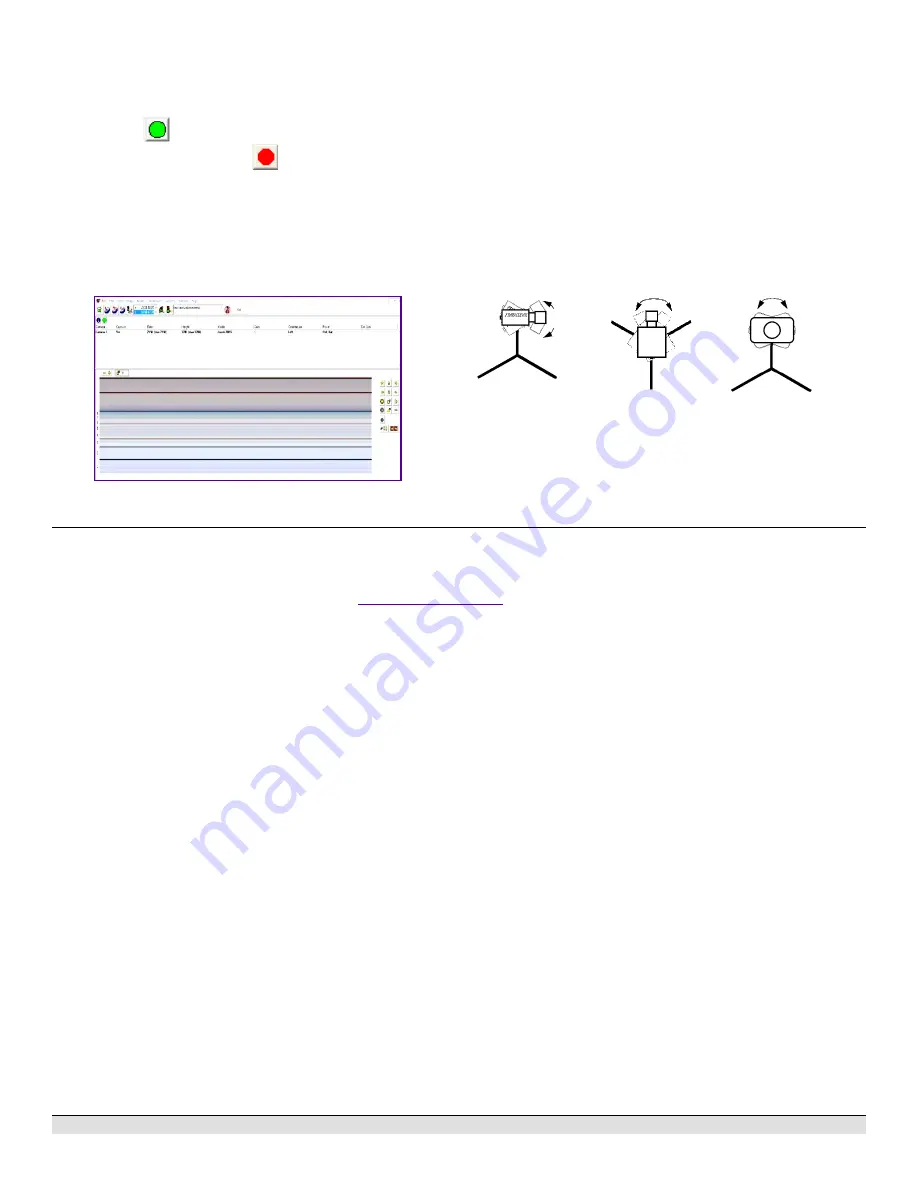
FinishLynx P
LATINUM
Package Quick Start Guide - For Vision Cameras
8
get the proper zoom and focus in order to achieve a good
image.
4. Once the camera appears to be aligned, click the green
alignment
icon to close 2D alignment and then click on
the red 1-D alignment icon
. You will know when your
camera is aligned on the finish line because the 1-D image
will be primarily white. See image below for proper 1-D
alignment.
If you followed the steps closely in 2-D align, the camera
should already be aligned in 1-D mode as well. The 1-D
image should look similar to the following screen capture:
Note:
If your picture looks washed out by too much light, turn the
aperture ring to a higher f-number to let less light in.
5. Have your assistant run through the finish line and watch
where they appear on the computer monitor. The
goal is for
the runner’s torso to be fully visible in both the inside and
outside lanes. Now, have your assistant run through the
inner-most and outer-most lanes. Adjust the
tilt
of the
camera until they are clearly visible on both ends of the
finish
line.
Note
: It may be necessary to move the camera further back
from the track if you cannot see all lanes in the image.
Tilt
Pan
Swivel
6. After the image on the computer shows a white background
and black lane lines and your assistant appears in the inner
and outer-most lanes, adjust the camera lens focus ring
again until all lanes appear crisp and in focus.
This completes the FinishLynx P
LATINUM
Package Quick Start Guide.
Looking for more resources? Visit our
YouTube Channel (www.youtube.com/finishlynx)
for setup and
support videos.








