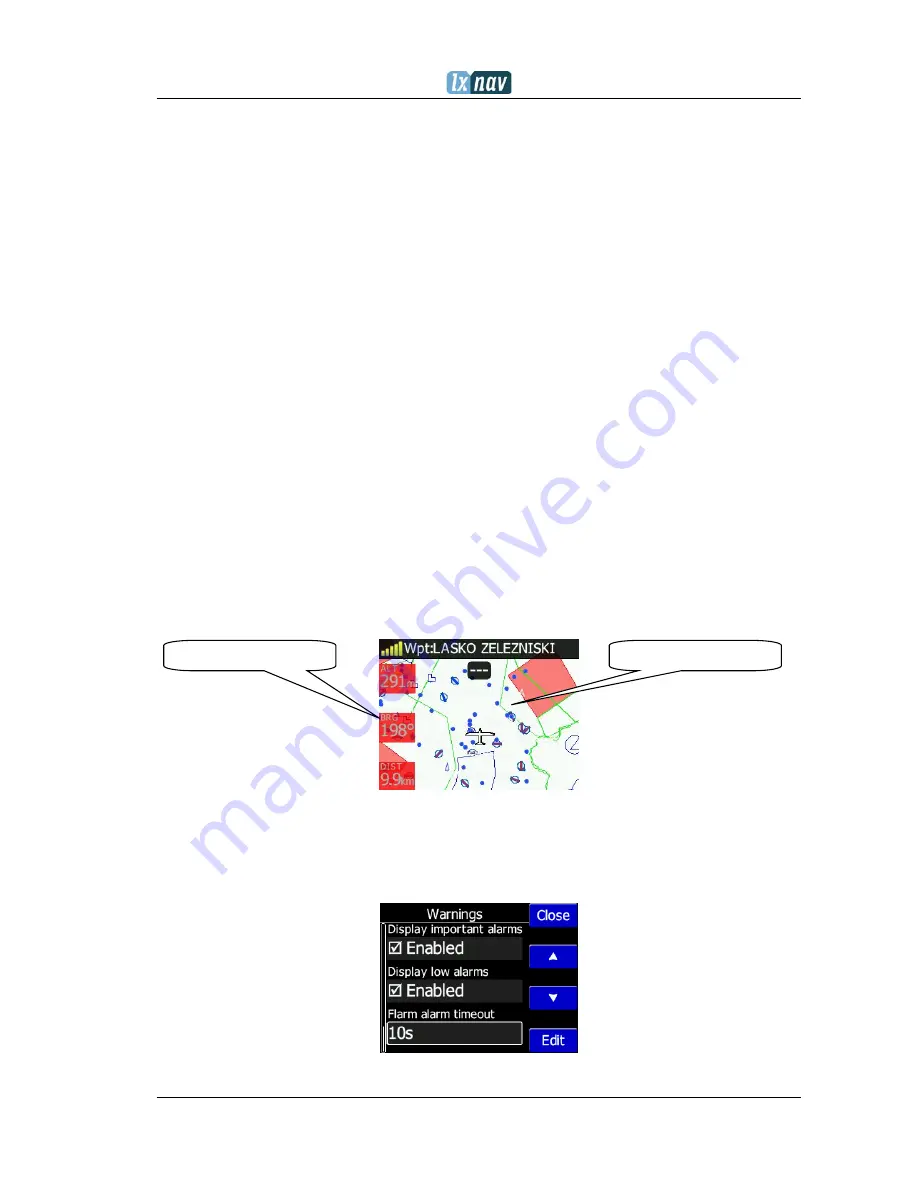
FlarmView² Version 2.60
April 2018
Page 17 of 31
4.7.2.4
Glider and Track
Here it is possible to modify track and target settings (line to target, track line...)
4.7.2.5
Task
Graphics of task/zone settings (colour, width, transparency) can be adjusted under this
menu.
4.7.2.6
Flarm
Flarm objects (traffic) indication can be adjusted by:
•
Target above colour (default is blue)
•
Target below colour (green)
•
Target near colour (red)
•
Selected target colour (pink)
•
Label text
•
Active timeout (15s) – adjusts, remaining time of glider on map after last seen
•
Inactive timeout – adjusts remaining time of inactive gliders on the list. Inactive
gliders are those, where their signal was lost, after active timeout, they become
inactive and remains only on the list
•
Draw line to target
•
Draw history – tail behind the Flarm object
•
Plane icon size
•
Compass labels (in inner circle) – If enabled then “N”,”E”,”W”,”S” are in the inner
circle of Flarm radar screen
4.7.2.7
Theme Setup
User can change graphic settings on FlarmView
2
.
4.7.3
Warnings
Warnings can be enabled for three different levels (low, important and urgent), separately
A/C (undirected warnings can be enabled), also a distance of A/C warning, where will be
displayed flarm watch. If Alert on A/C mode is disabled, A/C mode distance is not applicable.
Theme: white-black
Navbox colour: Red















































