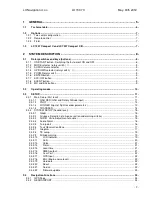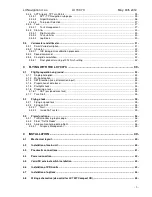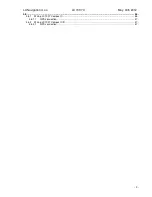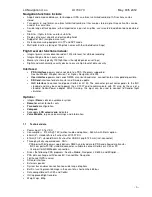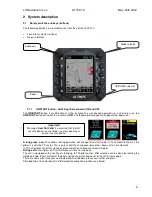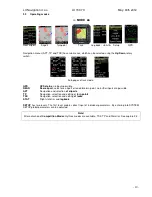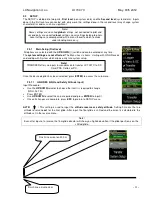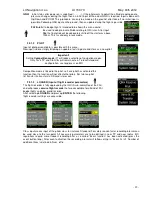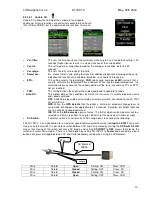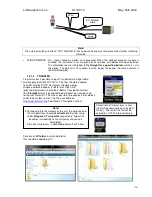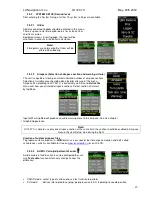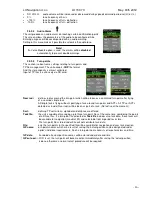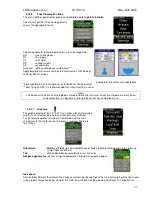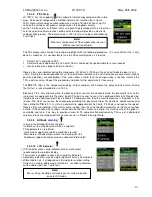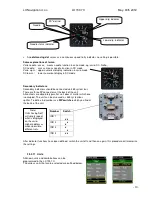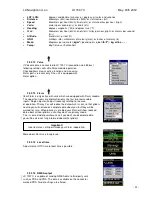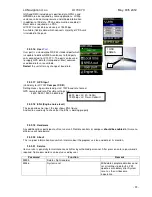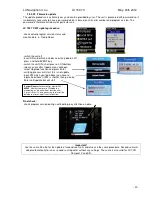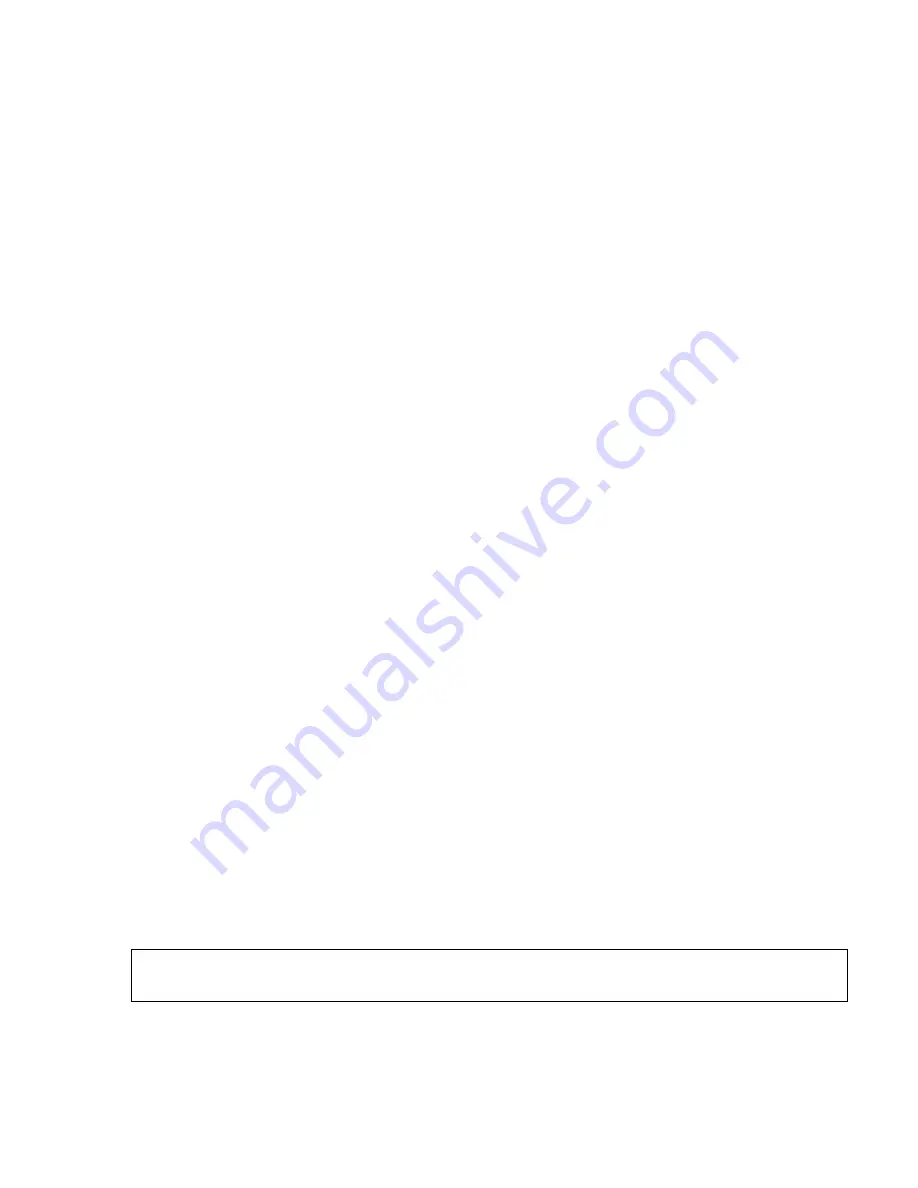
LX Navigation d.o.o. LX 7007 C May. 30th 2012
- 9 -
2.1.2
MODE selector (rotary switch)
The mode selector is used to change modes of operation. This switch has the
highest priority
in the system.
Whenever it is operated,
a mode change will occur.
2.1.3
AUDIO Volume selector
This knob is exclusively used to adjust audio volume.
2.1.4
UP/DOWN selector (rotary switch)
This rotary switch has a lower priority than the mode selector switch and is active all the time in the selected
mode. It is mainly used for selecting sub menus during navigation and to scroll in the edit menu.
2.1.5
ZOOM Rotary switch
This is a multifunctional rotary switch. While its main function is to change the
zoom level in the graphic
mode,
it can also be used as follows:
•
If an error is made during editing, it is possible
to move the cursor
back by rotating this knob. This can only
be done if 'editing' is active which is shown by the cursor blinking
•
ZOOM can be used for numeric inputs (elevation, sectors….) to speed the process, using ZOOM instead of
Up/Down will increase in steps by a
factor 5
•
Some special functions of Zoom knob will are described in next chapters.
2.1.6
ENTER button
The main function of this key is
confirmation,
and
to start edit procedures
.
2.1.7
ESC/OFF button
This is a multifunctional key, which has two main functions. If it is pressed and held for a few seconds, then the
instrument will start turning OFF sequence. A count down will show time in seconds until the unit will switch off.
A new press on any key during count down will interrupt switching off process.
If a short press is made, then the button has the following functions:
•
The display will jump to the menu of the next higher level (in edit only)
•
During alpha-numeric input with the cursor active (blinking),
ESC confirms the whole line
(It is not
necessary to keep pressing ENTER )
•
Some special functions can be activated using ESC as described in subsequent paragraphs
2.1.8
EVENT button
Activates so called event function of flight recorder.
Event is a multifunction button, a short press will activate
Flarm traffic information page
and a longer press
(apr.2 seconds) will activate flight recorder
Event function.
2.1.9
MC and BAL buttons
Pressing of MC button will activate the Mc Cready (MC) input screen. The value is changed with the UP/DOWN-
selector. After second press Ballast can be input. This form of input should be used with the LX 7007 CB, as
there is no Bal button.
Note!
If
Competition mode
has been activated in Setup Pilot (only 3 modes available) then a
long press
on MC
button deactivates the function.
Ballast button
is multifunctional, first press enables ballast input, the second press activates so called Bugs
input, degradation of best glide ratio.