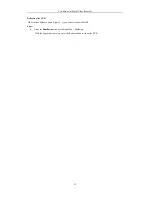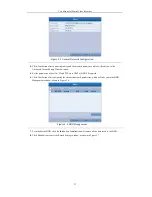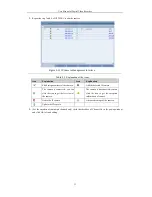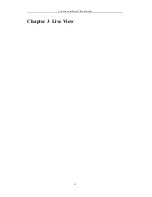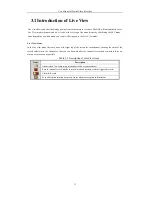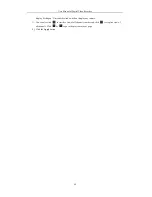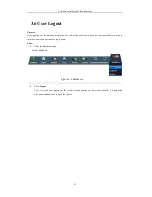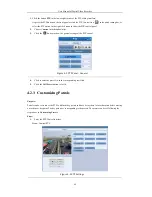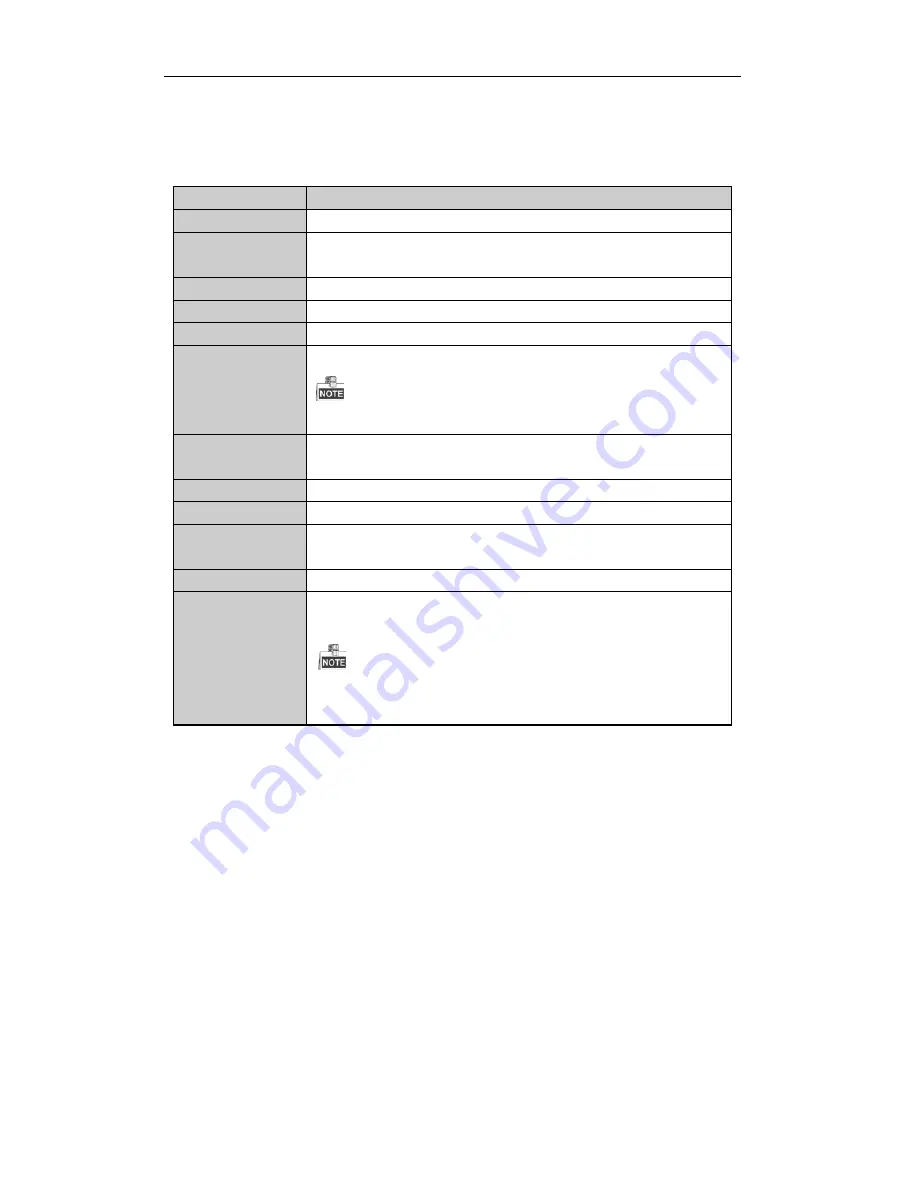
User Manual of Digital Video Recorder
35
3.2.2
Using the Mouse in Live View
Table 3. 4
Mouse Operation in Live View
Name
Description
Menu
Enter the main menu of the system by right clicking the mouse.
Single Screen
Switch to the single full screen by choosing channel number from the dropdown
list.
Multi-screen
Adjust the screen layout by choosing from the dropdown list.
Previous Screen
Switch to the previous screen.
Next Screen
Switch to the next screen.
Start/Stop
Auto-switch
Enable/disable the auto-switch of the screens.
The
dwell time
of the live view configuration must be set before using
Start
Auto-switch
.
Start Recording
Start recording of all channels, Normal Record and Motion Detection Recording
are selectable from the dropdown list.
Add IP Camera
A shortcut to enter the IP camera management interface.(For HDVR series only)
Quick Set
Output Mode is configurable with Standard, Bright, Gentle and Vivid options.
Playback
Enter the playback interface and start playing back the video of the selected
channel immediately.
PTZ Control
A shortcut to enter the PTZ control interface of the selected camera.
Aux Monitor
Switch to the auxiliary output mode and the operation for the main output is
disabled.
If you enter Aux monitor mode and the Aux monitor is not connected, the mouse
operation is disabled; you need to switch back to the Main output with the F1 button on front
panel or
VOIP/MON
button on IR remote control and then press the Enter button.
3.2.3
Using an Auxiliary Monitor
Certain features of the Live View are also available while in an Aux monitor. These features include:
•
Single Screen:
Switch to a full screen display of the selected camera. Camera can be selected from a
dropdown list.
•
Multi-screen:
Switch between different display layout options. Layout options can be selected from a
dropdown list.
•
Previous Screen:
When displaying less than the maximum number of cameras in Live View, clicking this
feature will switch to the previous set of displays.
•
Next Screen:
When displaying less than the maximum number of cameras in Live View, clicking this
feature will switch to the next set of displays.
•
Quick Set:
Set the video output mode to Standard, Bright, Gentle or Vivid.
•
Menu Output Mode
: Select the menu output mode to HDMI/VGA, Main CVBS or Auto.
Содержание TVR series
Страница 1: ...Digital Video Recorder User Manual ...
Страница 12: ...User Manual of Digital Video Recorder 12 Chapter 1 Introduction ...
Страница 23: ...User Manual of Digital Video Recorder 23 Chapter 2 Getting Started ...
Страница 32: ...User Manual of Digital Video Recorder 32 Chapter 3 Live View ...
Страница 43: ...User Manual of Digital Video Recorder 43 Chapter 4 PTZ Controls ...
Страница 53: ...User Manual of Digital Video Recorder 53 Chapter 5 Recording Settings ...
Страница 70: ...User Manual of Digital Video Recorder 70 Chapter 6 Playback ...
Страница 85: ...User Manual of Digital Video Recorder 85 Chapter 7 Backup ...
Страница 95: ...User Manual of Digital Video Recorder 95 Chapter 8 Alarm Settings ...
Страница 108: ...User Manual of Digital Video Recorder 108 3 Set the alarm linkage actions 4 Click Apply to save the settings ...
Страница 111: ...User Manual of Digital Video Recorder 111 Chapter 9 Network Settings ...
Страница 126: ...User Manual of Digital Video Recorder 126 Chapter 10 HDD Management ...
Страница 139: ...User Manual of Digital Video Recorder 139 Chapter 11 Camera Settings ...
Страница 142: ...User Manual of Digital Video Recorder 142 7 Click the Apply button to save the settings ...
Страница 144: ...User Manual of Digital Video Recorder 144 Chapter 12 DVR Management and Maintenance ...
Страница 151: ...User Manual of Digital Video Recorder 151 Chapter 13 Others ...
Страница 160: ...User Manual of Digital Video Recorder 160 Appendix ...