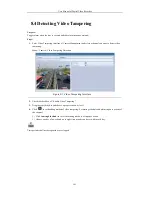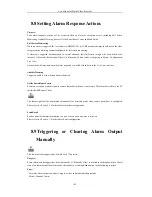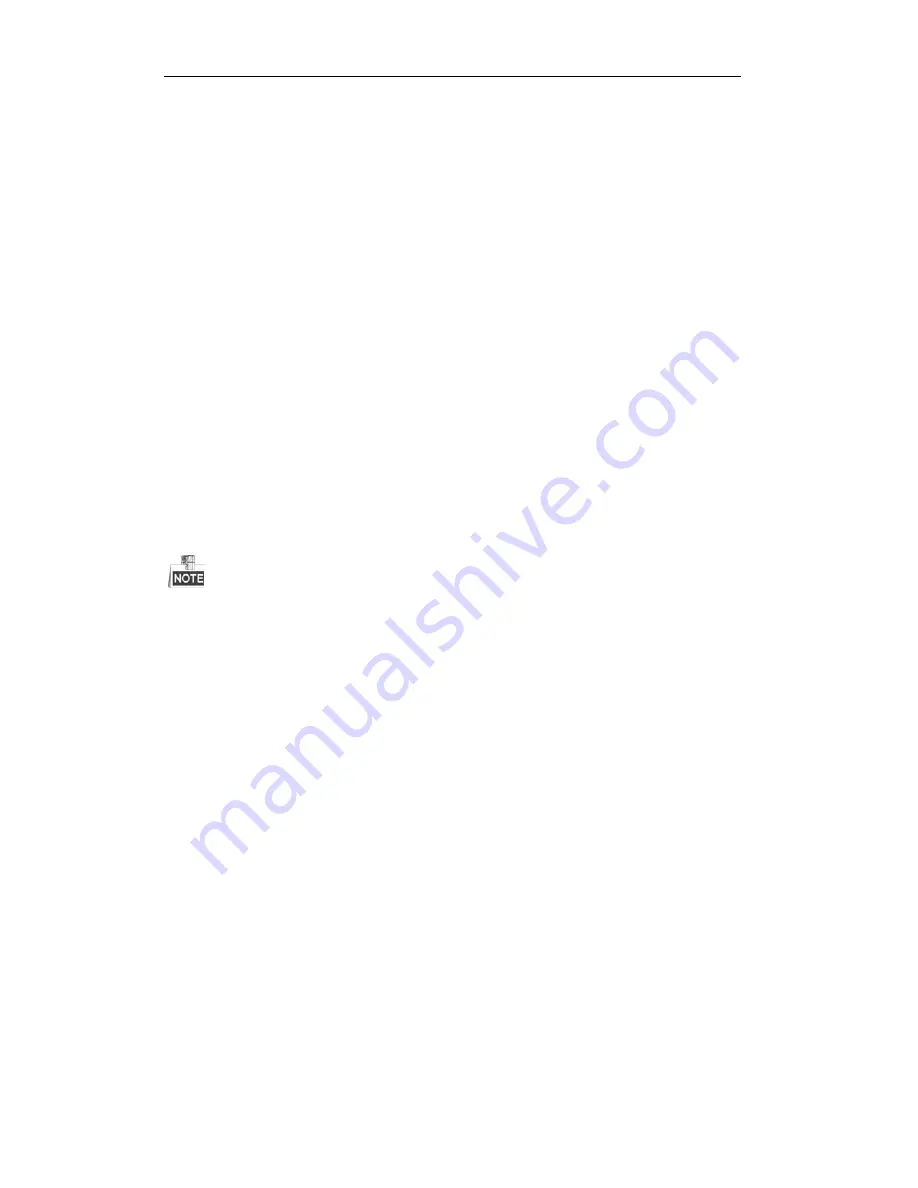
User Manual of Digital Video Recorder
113
9.2
Configuring Advanced Settings
9.2.1
Configuring Extranet Access
Configuring Cloud P2P
Purpose:
The Cloud P2P provides the mobile phone application and as well the service platform page to access and
manage your connected DVR, which enables you to get a convenient remote access to the surveillance system.
Steps:
1.
Enter the Network Settings interface.
Menu > Configuration > Network
2.
Select the
Extranet Access
tab to enter the Cloud P2P Settings interface.
3.
The default server address is
dev.hicloudcam.com
. If you want to customize the server, you can enable the
Custom
and enter the server address in the text field.
4.
Check the
Enable Cloud P2P
checkbox to activate this feature.
5.
If required, check the
Enable Stream Encryption
checkbox to encrypt the video stream.
6.
Enter the verification code of the device.
The verification code consists of 6 capital letters and is located at the bottom of the DVR. You can also use the
scanning tool of your phone to quickly get the code by scanning the QR code below.
7.
Click the
Apply
button to save and exit the interface.
After configuration, you can access and manage the DVR by your mobile phone on which the Cloud P2P
application is installed or by the website (http://dev.hicloudcam.com).
Configuring DDNS
Purpose:
If your DVR is set to use PPPoE as its default network connection, you may set Dynamic DNS (DDNS) to be
used for network access.
Prior registration with your ISP is required before configuring the system to use DDNS.
Steps:
1.
Enter the Network Settings interface.
Menu > Configuration > Network
2.
Select the DDNS tab to enter the DDNS Settings interface.
3.
Check the
DDNS
checkbox to enable this feature.
4.
Select
DDNS Type
. Five different DDNS types are selectable: IPServer, DynDNS, PeanutHull, NO-IP
and HiDDNS.
IPServer:
Enter
Server Address
for IPServer.
Содержание TVR series
Страница 1: ...Digital Video Recorder User Manual ...
Страница 12: ...User Manual of Digital Video Recorder 12 Chapter 1 Introduction ...
Страница 23: ...User Manual of Digital Video Recorder 23 Chapter 2 Getting Started ...
Страница 32: ...User Manual of Digital Video Recorder 32 Chapter 3 Live View ...
Страница 43: ...User Manual of Digital Video Recorder 43 Chapter 4 PTZ Controls ...
Страница 53: ...User Manual of Digital Video Recorder 53 Chapter 5 Recording Settings ...
Страница 70: ...User Manual of Digital Video Recorder 70 Chapter 6 Playback ...
Страница 85: ...User Manual of Digital Video Recorder 85 Chapter 7 Backup ...
Страница 95: ...User Manual of Digital Video Recorder 95 Chapter 8 Alarm Settings ...
Страница 108: ...User Manual of Digital Video Recorder 108 3 Set the alarm linkage actions 4 Click Apply to save the settings ...
Страница 111: ...User Manual of Digital Video Recorder 111 Chapter 9 Network Settings ...
Страница 126: ...User Manual of Digital Video Recorder 126 Chapter 10 HDD Management ...
Страница 139: ...User Manual of Digital Video Recorder 139 Chapter 11 Camera Settings ...
Страница 142: ...User Manual of Digital Video Recorder 142 7 Click the Apply button to save the settings ...
Страница 144: ...User Manual of Digital Video Recorder 144 Chapter 12 DVR Management and Maintenance ...
Страница 151: ...User Manual of Digital Video Recorder 151 Chapter 13 Others ...
Страница 160: ...User Manual of Digital Video Recorder 160 Appendix ...