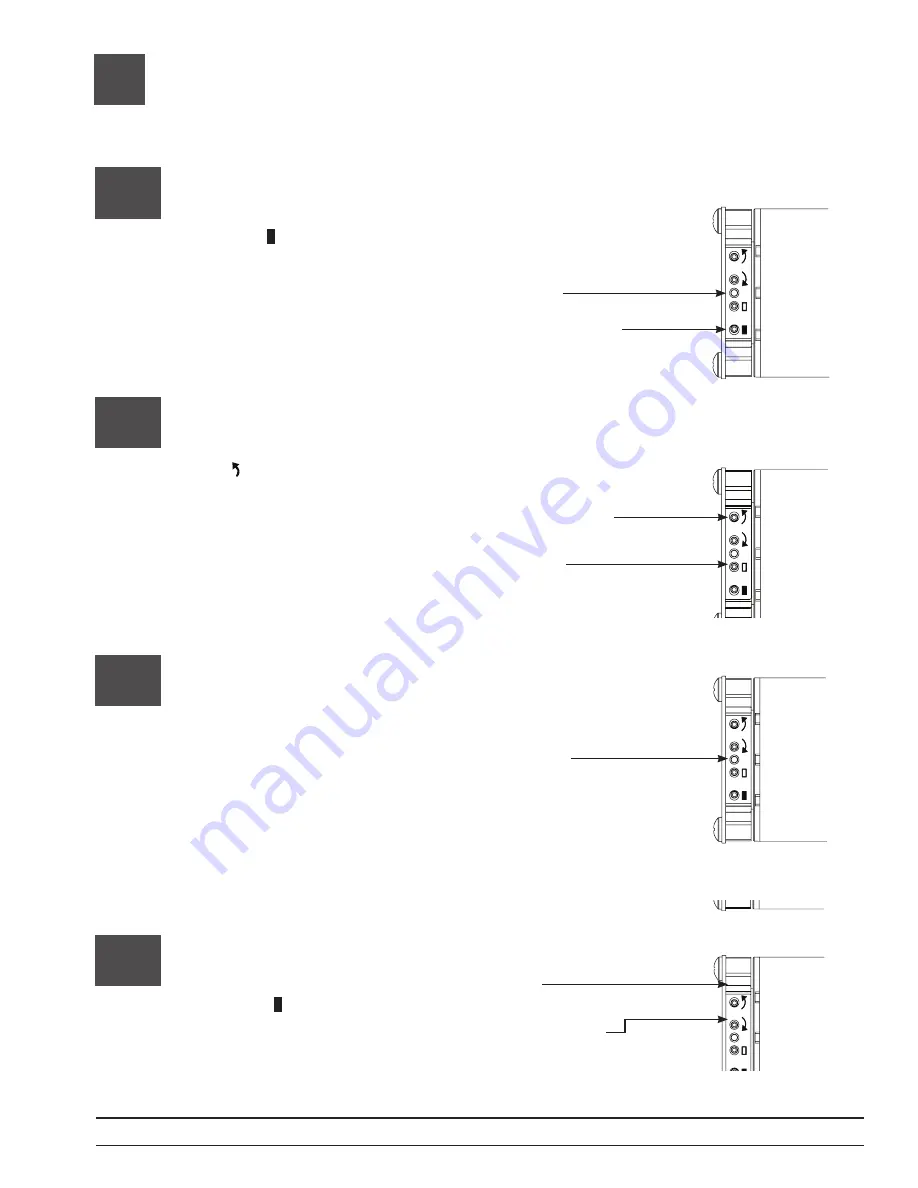
13
Verify communications
13.1
Enter “link diagnostics mode” by
pressing and holding the “close
limit button” ( ) on the EDU for 5
seconds. The green LED will flash
quickly for two seconds then turn
on steady, indicating the EDU
is ready to begin verifying
communications with
other devices.
Green LED
Press and hold the
close limit button
for 5 seconds
13.2
Initiate “link diagnostics mode” by
tapping the “counterclockwise
button” ( ). The green LED will
begin to flash quickly (8 times per
second), and the EDU will begin
to raise and lower a short
distance (“wiggle”).
Tap the
counterclockwise
button
Exit “Link Diagnostics Mode”, by
pressing and holding the “Close
Limit Button” ( ) on the EDU for 5
seconds. All EDUs on the link will
stop wiggling and their LED will
turn off.
13.4
LED off
Press and hold the
close limit button
for 5 seconds
Green LED
flashing quickly
13.3
This EDU is now trying to
communicate with all other devices.
All EDUs communicating on the
link will wiggle and flash their green
LED quickly. Verify that all other
devices are able to communicate
with this device. If you discover any
EDUs that are not wiggling, verify
that the EDU is powered and
wired properly. “Link diagnostics
mode” will automatically time out
after 10 minutes.
Green LED
flashing quickly
Page 18
Sivoia
®
QS
roller 100
TM
Pocket Mount
Installation instructions




















