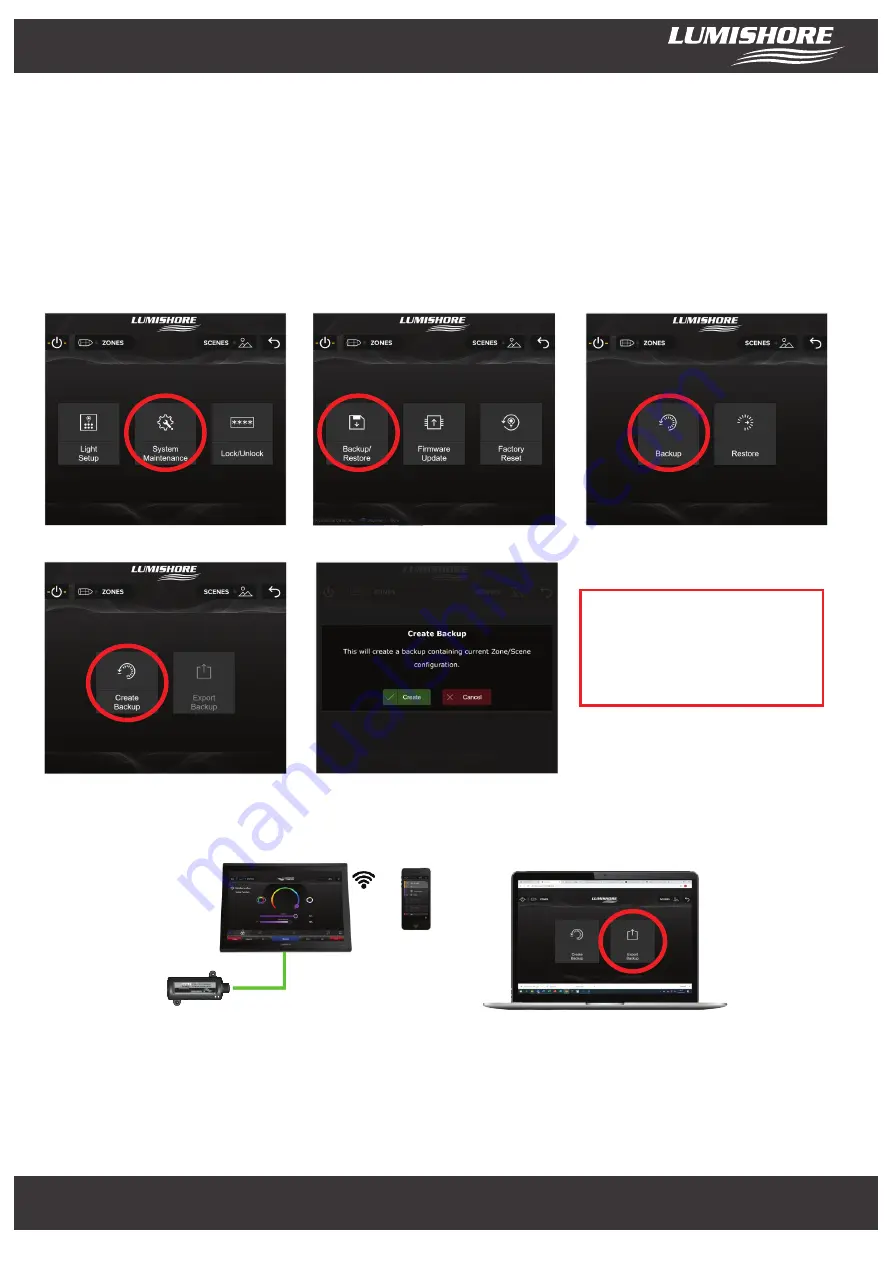
Backup & Restore...
The system backup and restore feature allows you to make a copy of the current zone or scene configuration to
return to at a later time. All zone or scene changes made after this can be reverted back to the backup configuration.
The backup can also be exported to a smart device or laptop as an off site copy or downloaded to another Command
Center to make a replica of the configuration. This feature is useful for boat builders who wish to make multiple
copies of the same boat model.
To create a local backup or restore from backup go to the preferences menu, enter the password and then choose
System Maintenance…
To export or import this backup on a smart device or laptop first follow the instructions
Control from Smart Device or
Web Browser
to connect your device to the Command Center via Wi-Fi.
Using the connected device navigate to the backup menu and select “Export Backup”
www.Lumishore.com
Lumishore UK Unit 3, Technium 1, Kings Road, Swansea, SA1 8PH, UK | +44(0)208 144 1694 | [email protected]
Lumishore USA 7137 24TH Court East Sarasota, Florida 34234 | (941) 405-3302 | [email protected]
www.Lumishore.com
Lumishore UK Unit 3, Technium 1, Kings Road, Swansea, SA1 8PH, UK | +44(0)208 144 1694 | [email protected]
Lumishore USA 7137 24TH Court East Sarasota, Florida 34234 | (941) 405-3302 | [email protected]
9
Select “System Maintenance”
Select “Backup / Restore”
Select “Backup”
Select “Create” to save a local copy
Select “Create Backup”
Note : To Restore from local
Backup follow these steps but
select “Restore“ followed by
“Restore Backup“.
This will save a file called “Backup.rpp” this file can be renamed and stored in a folder for future use or transferred to
another Command Center.
To import a backup from an external device, “Restore“ followed by “Import Backup“ followed by “Restore Backup“
Note: If transferring to another Lumi-Link Command Center the backup feature copies the zone and scene
information only. As every light has a unique ID, a system discovery would still be required with lights allocated to
the zones.













