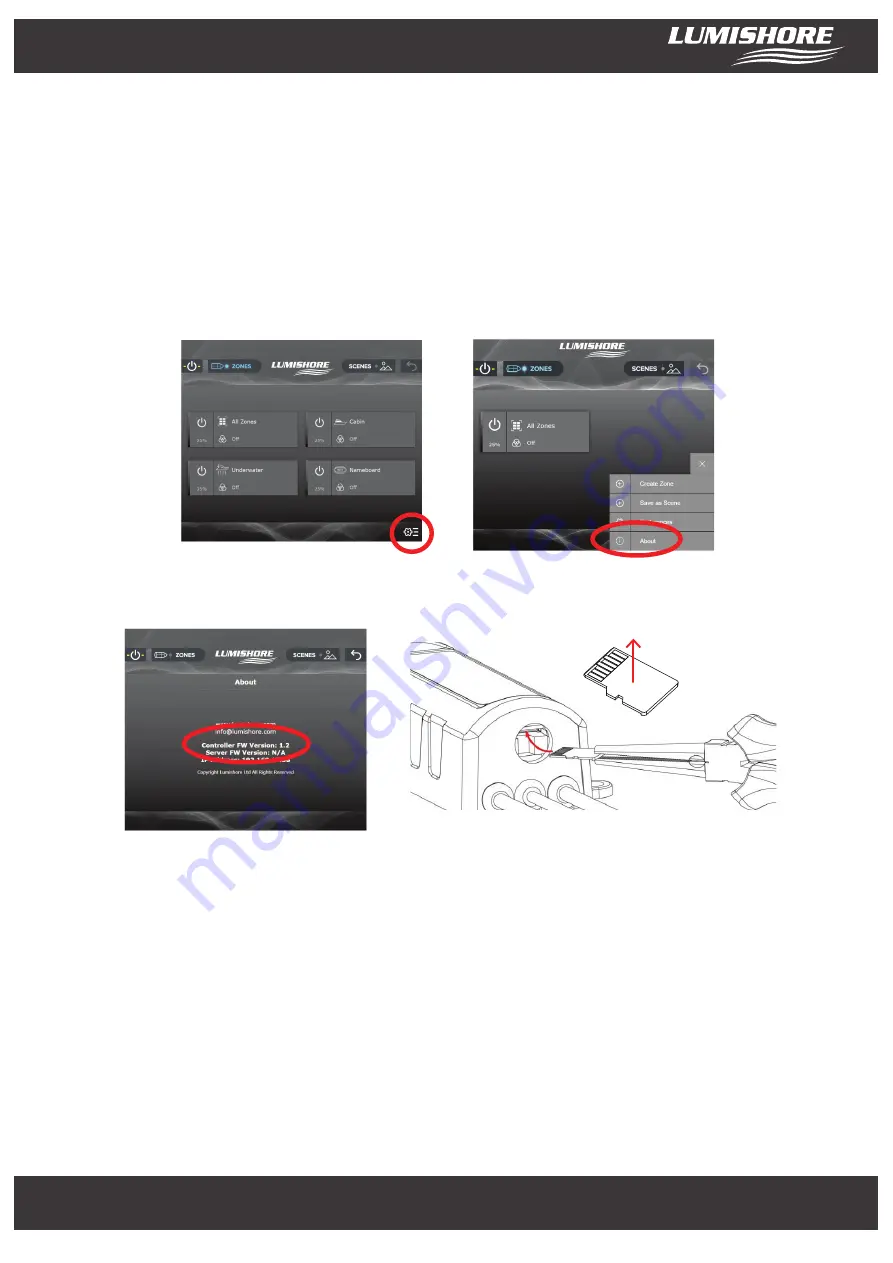
www.Lumishore.com
Lumishore UK Unit 3, Technium 1, Kings Road, Swansea, SA1 8PH, UK | +44(0)208 144 1694 | [email protected]
Lumishore USA 7137 24TH Court East Sarasota, Florida 34234 | (941) 405-3302 | [email protected]
www.Lumishore.com
Lumishore UK Unit 3, Technium 1, Kings Road, Swansea, SA1 8PH, UK | +44(0)208 144 1694 | [email protected]
Lumishore USA 7137 24TH Court East Sarasota, Florida 34234 | (941) 405-3302 | [email protected]
11
Update via SD card…
WARNING – Lumi-Link Command Center firmware updates via SD card will erase ALL user settings and setup
information. The system setup procedure described at the start of this manual will be required after the firmware
update. All zones and scenes will need to be recreated or restored from backup.
To update the system without errasing the system settings please refer to “Update OVER THE AIR (OTA)”
Check that the latest firmware is installed on the Lumi-Link Command Center.
To find the server and controller firmware version on the Lumi-Link Command Center follow the steps below…
Contact Lumishore for the latest SD card.
NOTE: Do not remove or replace SD card with power connected. Disconnect power before removing the SD card
from the Lumi-Link Command Center.
With power disconnected, unscrew the SD card cover then use long nose pliers to remove the SD card. Replace with
the new card and ensure the waterproof cap is put back in place. Please note orientation of SD when reinstalling.
Gold contact should be pointing upwards when inserting into SD slot.
Re connect power and the firmware update is complete.
Select “Setup” icon
Select “About”
Select “Setup“ icon
Select “About“
Make a note of the Controller FW
Version number and the Server FW
Version number
Contacts up













