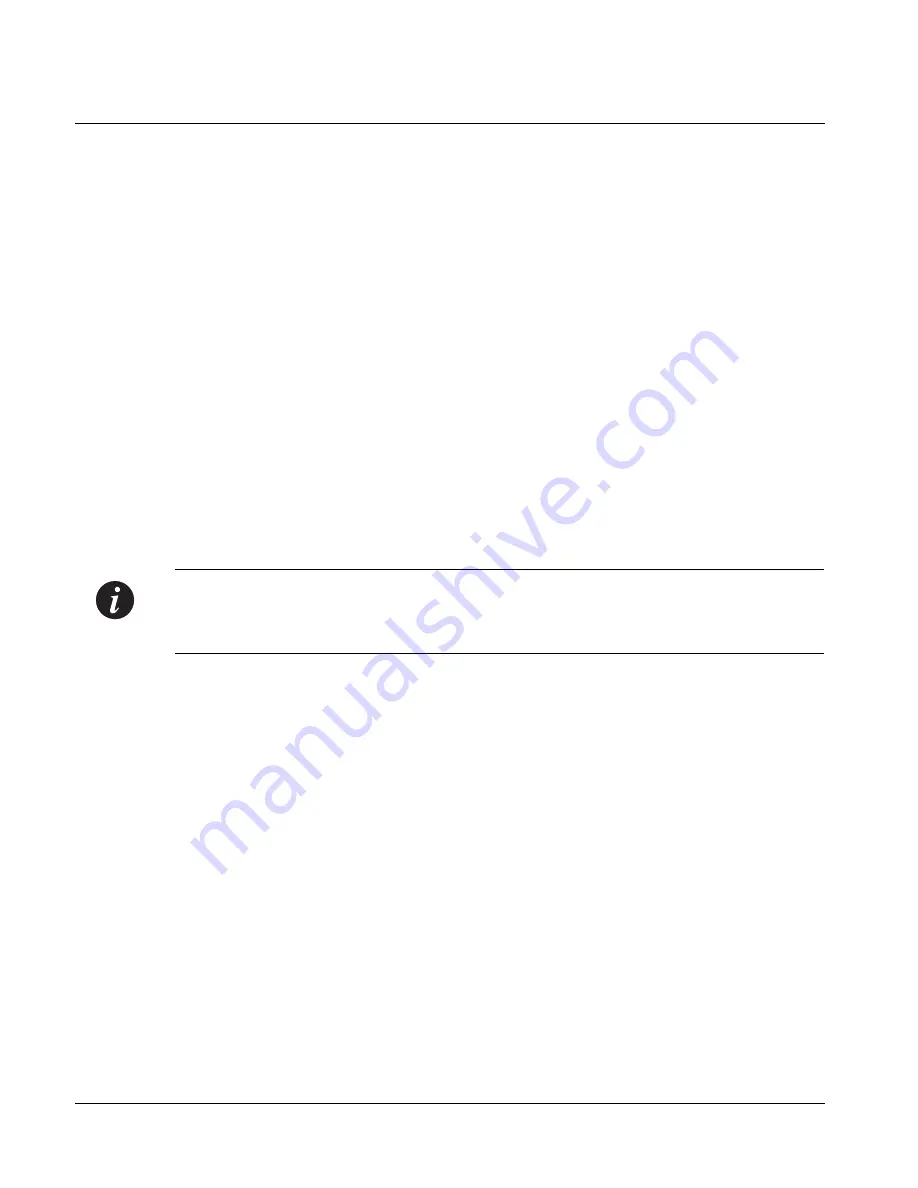
Chapter 4
Installation and Setup
26
Cajun
P332MF
User’s Guide
Connecting to the Serial Port
Cajun P330 has one serial port on the front of the switch for connecting a terminal,
a terminal emulator, or a modem (future) using the supplied adapter.
The RJ-45 port on the front of the switch is labeled “Console”, and may be used to
configure the switch using the built-in Command Line Interface (CLI, Terminal
Emulation). In the future, this connector will also be used for out-of-band SNMP
management, via a modem.
The port settings are as follows:
•
Baud Rate - 9600 bps
•
Character Size - 8
•
Parity - None
•
Stop Bit - 1
•
Flow Control - None
•
We recommend using a VT-100 terminal to enable access to all CLI features.
The terminal connected to the serial port must be configured with the same settings;
this setting will work with any PC COM port over a DB9 to RJ45 connector.
Assigning Cajun P330’s IP Stack Address
Note:
All Cajun P330 switches are shipped with the same default IP address. In
order to ensure that the stack has its own unique IP address in the network, you
must change the IP address of the Master Cajun P330 switch in the stack .
Changing the IP Address using Command Line Interface (CLI, Terminal Emulation)
Use the CLI to assign the Cajun P330 stack an IP address and net mask. The
CajunView station may establish communications with the stack once this address
had been assigned and the stack inserted into the network.
1
Establish a serial connection by connecting a terminal to the Master Cajun
P330 switch as described in the “Command Line Interface” chapter.
2
When the “Welcome to P330” menu appears and you are prompted for a Login
Name, enter the default name
root
3
When you are prompted for a password, enter the password
root.
You are
now in Supervisor Level
4
At the prompt, type:
set interface inband <vlan> <ip_address> <netmask>
Replace
<vlan>
,
<ip_address>
and
<netmask>
with the VLAN,
IP address and net mask of the stack.
5
Press Enter to save the IP address and net mask.
6
At the prompt, type
reset
and press Enter to reset the stack. After the Reset,
log in again as described above.
Содержание CAJUN P332MF
Страница 1: ...Lucent Technologies User s Guide CAJUN P332MF STACKABLE SWITCH SOFTWARE VERSION 3 0 July 2000...
Страница 2: ......
Страница 10: ...viii Cajun P332MF User s Guide...
Страница 12: ...List of Figures x Cajun P332MF User s Guide...
Страница 14: ...List of Tables xii Cajun P332MF User s Guide...
Страница 26: ...Chapter 2 Cajun P332MF Front and Back Panels 12 Cajun P332MF User s Guide...
Страница 30: ...Chapter 3 Applications 16 Cajun P332MF User s Guide...
Страница 42: ...Chapter 4 Installation and Setup 28 Cajun P332MF User s Guide...
Страница 50: ...Chapter 5 Cajun Campus CLI Architecture Access Conventions 36 Cajun P332MF User s Guide...
Страница 132: ...118 Cajun P332MF User s Guide...






























