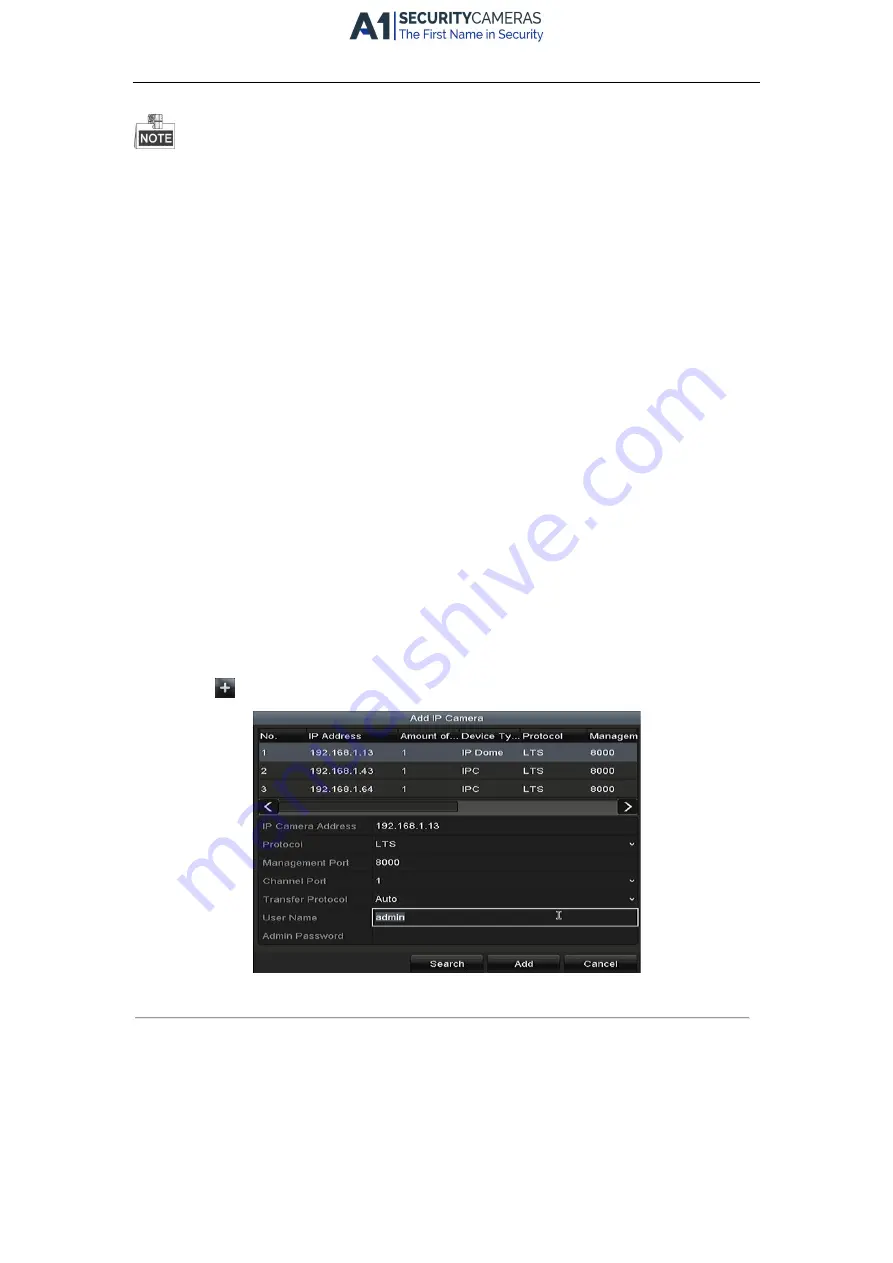
Network Video Recorder Quick Start Guide
23
l
One self-adaptive 10M/100M/1000M network interface for 87XXK-P and 88XXK-P Series
l
Two self-adaptive 10M/100M/1000M network interfaces for 88XXK, and the multi-address and network
fault tolerance working modes are configurable
2.
Select the General tab.
3.
In the General Settings interface, you can configure the following settings: NIC Type, IPv4 Address, IPv4
Gateway, MTU and DNS Server.
If the DHCP server is available, you can check the checkbox of DHCP to automatically obtain an IP address
and other network settings from that server.
4.
After having configured the general settings, click the Apply button to save the settings.
3.7
Adding IP Cameras
Purpose:
Before you can get live video or record the video files, you should add the network cameras to the connection list
of the device.
Before you start:
Ensure the network connection is valid and correct, and the IP camera to add has already been activated. Please
refer to the
User Manual
for activating the inactive IP camera.
You can select one of the following three options to add the IP camera.
l
OPTION 1:
Steps:
1.
Click to select an idle window in the live view mode.
2.
Click the
icon in the center of the window to pop up the Add IP Camera interface.
Figure 3. 11
Add IP Camera
3.
Select the detected IP camera and click the Add button to add it directly, and you can click the Search
button to refresh the online IP camera manually.
Or you can choose to custom add the IP camera by editing the parameters in the corresponding text field
and then click the Add button to add it.
Available from A1 Security Cameras
www.a1securitycameras.com email: [email protected]
Available from A1 Security Cameras
www.a1securitycameras.com email: [email protected]



















