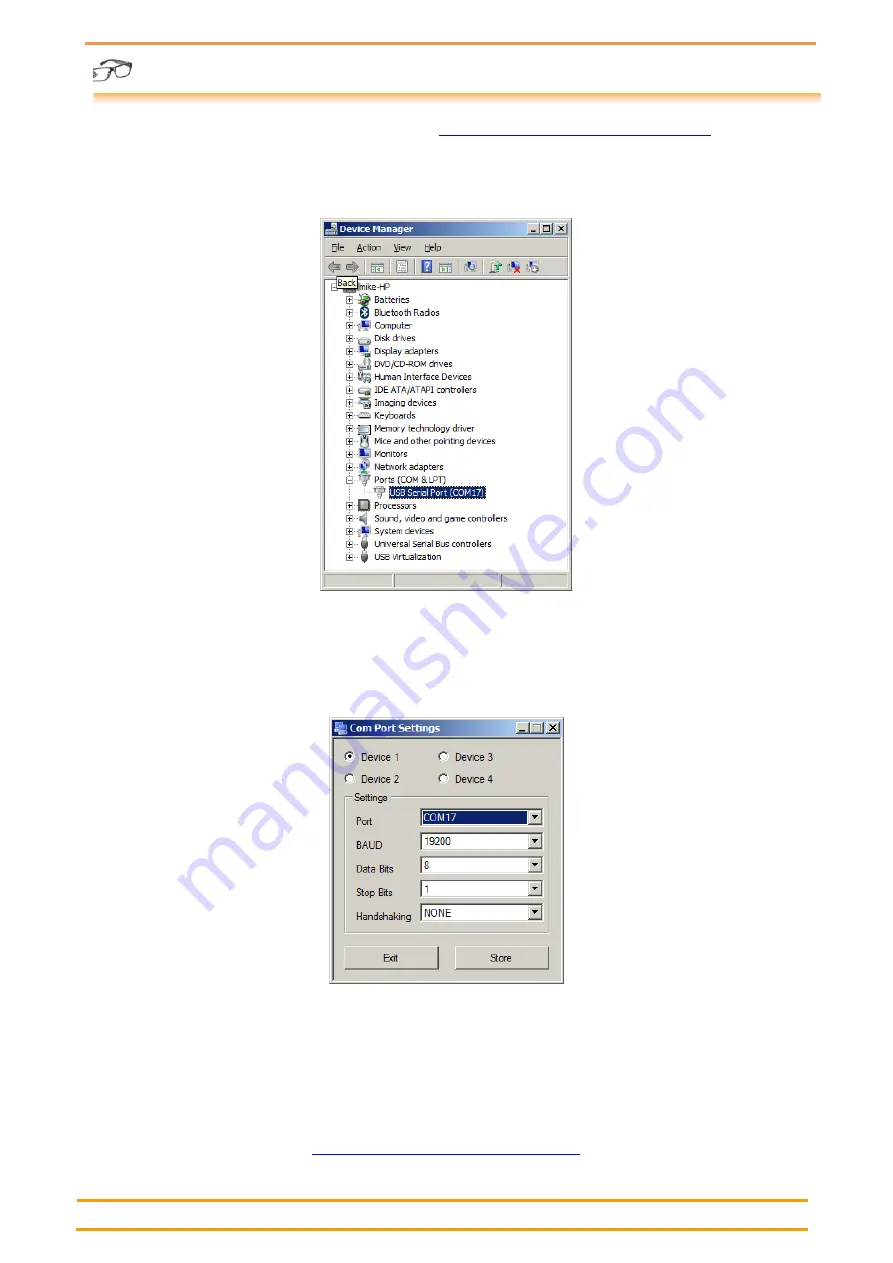
eRIC Development Kit
eRIC_Dev_
Kit_1.2.docx
Page 3 of 6
Download the ‘easyRadio Companion Software’ from:
http://www.lprs.co.uk/easy-radio/downloads.html
or copy the file
from the supplied ‘Wireless Mike’ USB stick and double click to install. Follow the prompts.
Using the supplied USB jumper cables, connect the Development boards to the PC (or PCs). Switch the board On.
After initial connection the PC may report that it is ‘Installing Drivers’. Wait until this has completed and then check
Windows Device Manager and note the allocation of the (USB) Com port. Com17 is shown in the screen shot below:
The second development board can be connected to another spare USB port on the same PC in a similar manner and it
will be allocated another unique Com port. Note that, as before, the two boards should be separated by a minimum
distance of 30cm (12 inches) to prevent RF overload.
Now run the ‘easyRadio Companion Software’. Configure the serial ports in ‘Settings/RS232 Settings’ to match those
previously noted in Device Manager. Select ‘Device 1’ button, press Store (to save) and then Exit. Repeat this procedure
if a second board is connected, but in this case select ‘Device 2’.
Then:
Momentarily press and release the Reset button on both Dev Boards.
Sending any command from ‘easyRadio Companion Software’ will confirm communication with the module.
Experiment with the various available commands but always ensure that both modules are set to either the same or compatible
settings.
Further general information on the use of ‘easyRadio Companion’ software can be found in ‘easyRadio Advanced RF Modules –
Your Quick Start Guide’ that is available from:
http://www.lprs.co.uk/easy-radio/downloads.html

























