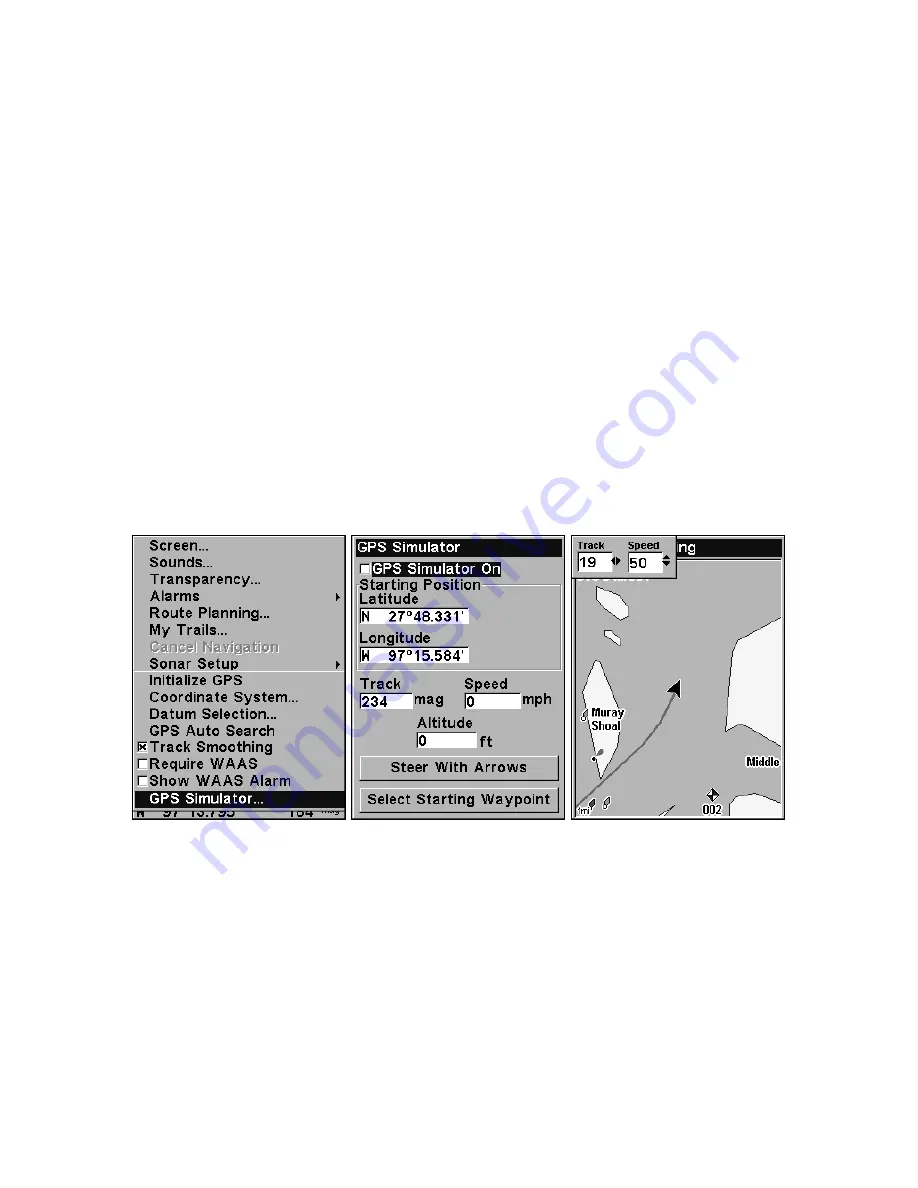
125
ner begins flashing. Use the arrow keys to select the box you want to
change. With the display box highlighted and flashing, press
ENT to
open a list of options. Scroll
↑
and
↓
to select a different data option, then press
ENT.
You can repeat these steps to change the display in another box. When all the
changes are
finished, press
EXIT
to return to the page display.
GPS Simulator
The GPS simulator lets you use the unit as if you were outdoors navi-
gating somewhere. It's a great way to practice using your unit. You can
set the starting location by entering latitude/longitude (Starting Posi-
tion) or from a stored waypoint or map place location (
C
HOOSE
S
TART
com-
mand). You can steer and change speed on the map by using the arrow
keys (
S
TEER WITH
A
RROWS
command) or by setting the track and speed in
the dialog boxes provided on the simulator menu screen.
To get to the GPS Simulator:
1. Press
MENU
|
MENU
|
↓
to
GPS S
ETUP
|
ENT
.
2. Press
↓
to
GPS S
IMULATOR
|
ENT
. The GPS Simulator Menu appears.
GPS Setup Menu, left; GPS Simulator menu, center.
Map Page showing Track and Speed steering arrow indicators, right.
In this example, you are "traveling" across Mudisland Point
on a track of 19º at a speed of 50 miles per hour.
Make the desired settings for Track, Speed and Start location, then
turn the simulator on by highlighting the
S
IMULATOR
O
N
box and pressing
ENT
. Press
EXIT
|
EXIT
|
EXIT
to erase this menu. (If you want, you can
turn on the simulator
and
the steering arrows at the same time with
one keystroke. Instead of the
S
IMULATOR
O
N
box, highlight
S
TEER W
/
A
RROWS
and press
ENT
.) A message and tone appear periodically, warn-
ing you that the simulator is on. To turn the simulator off, repeat the
Содержание M68C IceMachine
Страница 8: ...vi Notes...
Страница 50: ...42 Notes...
Страница 88: ...80 Notes...
Страница 114: ...106 Notes...
Страница 166: ...158 Notes...
Страница 169: ...161 Notes...
Страница 170: ...162 Notes...






























