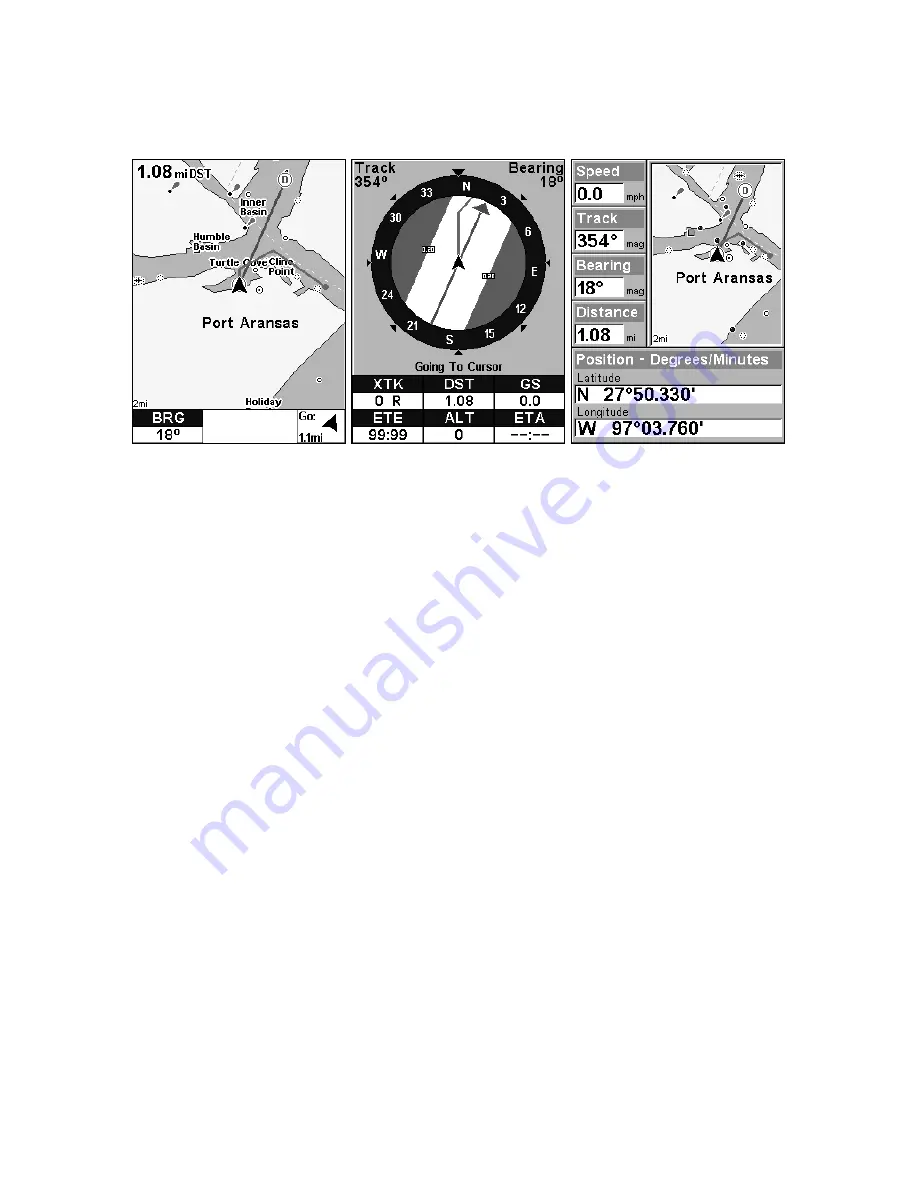
124
Customize Page Displays
The Full Map, Navigation and Position pages can all be customized to
display many different types of navigation information in data boxes.
Pages can be customized by turning data boxes on or off.
These data boxes (sometimes referred to as text boxes, data windows or
information displays) are controlled with the Customize command. The
boxes usually appear at the edge of the display screen. Information type
is abbreviated on the Map and Navigation pages, but spelled out on the
Position page.
The Position Page boxes cannot be turned off; you can only change what
information type is displayed in each window. In the previous Map Page
figure, the Distance (1.48 mi DST) shown in the top left corner does not
appear in a box. Unboxed text that "floats" on top of the screen is controlled
by the Overlay Data command, discussed later in this section.
Customize Map or Navigation Page
While on the Map or Navigation pages, press
MENU
|
↓
to
C
USTOM-
IZE
|
ENT
. Press
↓
or
↑
to select a data box you would like to see on the
page. With the data option highlighted, press
ENT. The selected data op-
tion is checked and moves to the top of the list.
After all options are set, press
EXIT
to return to the page display. Boxes at the bottom of the screen
now provide the customized data.
NOTE:
The Map Page can display as many as six data boxes, plus the
steering arrow box. The Navigation Page can display six data boxes.
To turn off a data box, use the same instructions described above to
uncheck a data option.
Customize Position Page
This page has four boxes you can customize. While on the GPS Position
Page, press
MENU
|
↓
to
C
USTOMIZE
|
ENT
. The data box in the top left cor-
Содержание M68C IceMachine
Страница 8: ...vi Notes...
Страница 50: ...42 Notes...
Страница 88: ...80 Notes...
Страница 114: ...106 Notes...
Страница 166: ...158 Notes...
Страница 169: ...161 Notes...
Страница 170: ...162 Notes...






























