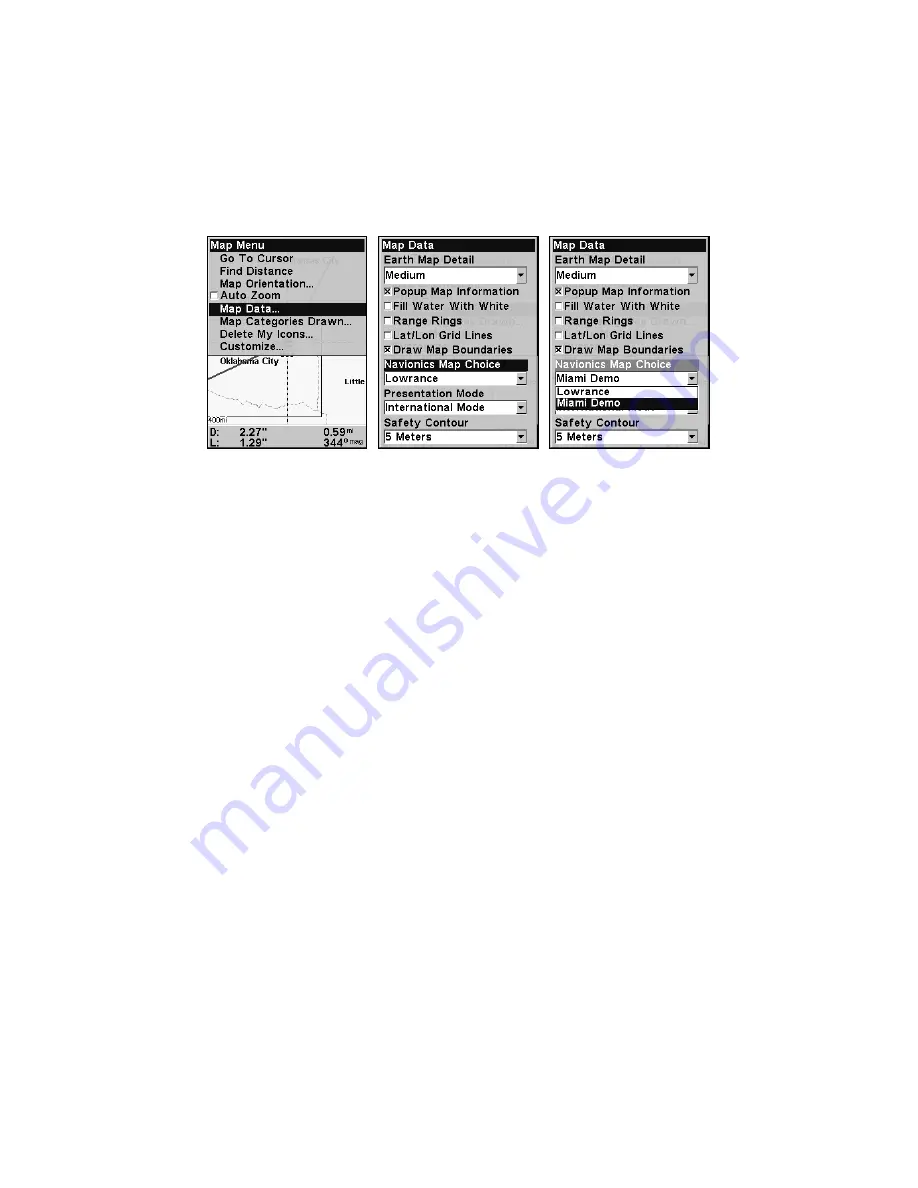
80
To display a Navionics chart:
1. Install the Navionics MMC in the memory card compartment and
turn on the unit. (For full card install instructions, see Sec. 2.)
2. From the Map Page, press
MENU
|
↓
to
M
AP
D
ATA
|
ENT
|
↓
to
N
AVIONICS
M
AP
C
HOICE
|
ENT
. Use
↑
or
↓
to select the
Map Name
, then press
ENT
|
EXIT
|
EXIT
.
These figures show the menu sequence (from left to right) for selecting
a Navionics chart for the Miami area.
3. To turn off a Navionics chart from the Map Page, press
MENU
|
↓
to
M
AP
D
ATA
|
ENT
|
↓
to
N
AVIONICS
M
AP
C
HOICE
|
ENT
. Use
↑
or
↓
to select
L
OWRANCE
, then press
ENT
|
EXIT
|
EXIT
.
Port Information
Navionics charts contain Port Services information, represented by an-
chor icons on the map display. These icons appear at the 2 nautical
mile zoom range. An example is displayed in the following figures.
To view Port Services information:
1. Use the arrow keys to move the cursor over a Port Services icon.
When selected, a pop-up name box appears.
2. Press
FIND
|
FIND
to display the Port Services Information screen.
Содержание Lowrance iFINDER H2O C
Страница 1: ...Pub 988 0148 811 www lowrance com iFINDER H2Oc Handheld Mapping GPS Receiver Operation Instructions ...
Страница 18: ...10 Notes ...
Страница 72: ...64 Notes ...
Страница 122: ...114 Notes ...
Страница 126: ...118 Notes ...






























