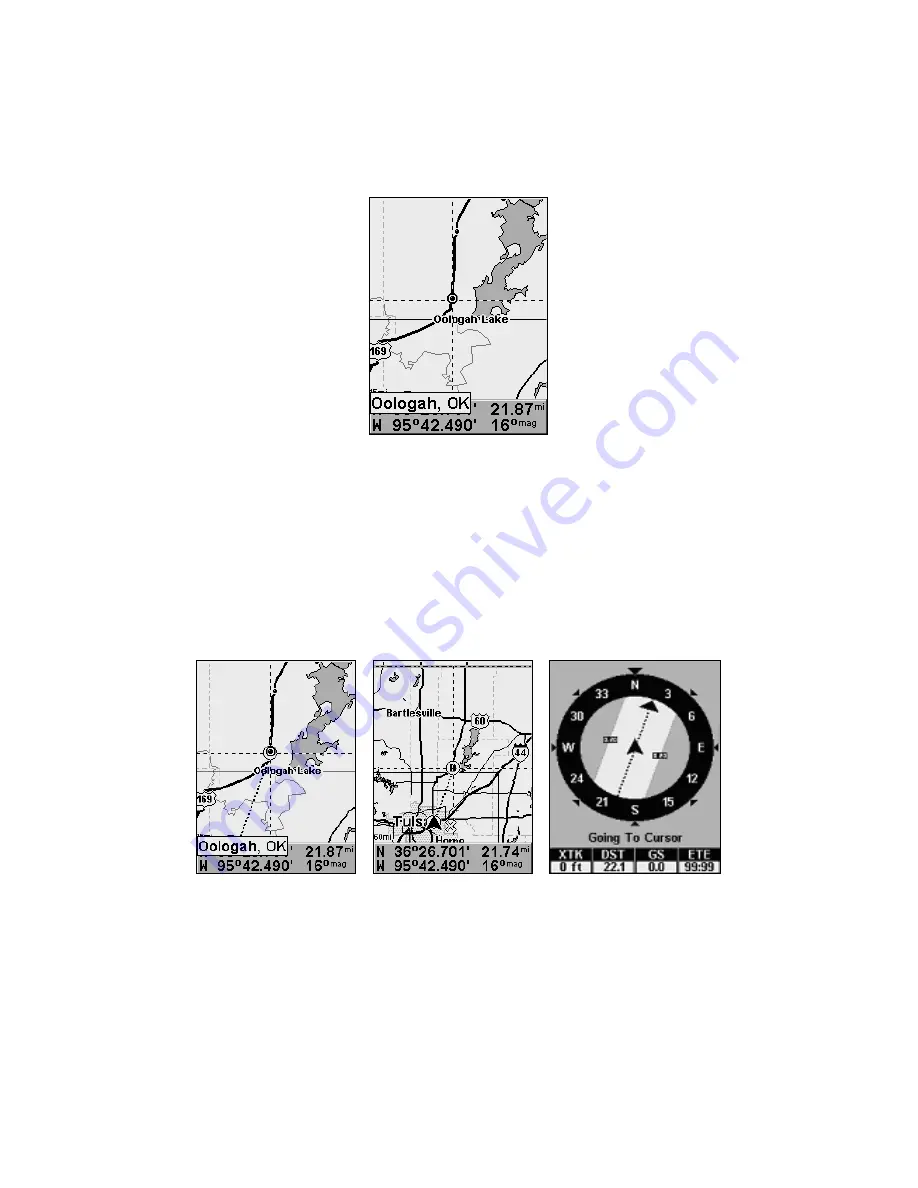
34
2. Center the cursor over the location to select it. See the example be-
low. Many map items such as waypoints, Points of Interest, towns, etc.,
can be selected, and appear highlighted with a pop-up box. Other items,
like a river or a street intersection will not appear highlighted, but the
cursor will take you to those locations just the same.
Navigate to cursor. In this example, the cursor
crosshairs are centered on Oologah, Oklahoma.
3. Press
MENU
|
ENT
and the iFINDER will begin navigating to the cur-
sor location.
The Map Page will display a course line from your current position to
the cursor position. The Navigation Page displays a compass rose
showing navigation information to your destination. See the following
examples.
The 15-mile zoom figure (left) shows the course line connecting your
current position to your destination. The 60-mile zoom (center) shows
both current position and destination on screen. The Navigation Page
(right) will also show navigation information.
To stop navigating to the cursor, use the Cancel Navigation command:
press
MENU
|
↓
to
C
ANCEL
N
AVIGATION
|
ENT
|
←
to
Y
ES
|
ENT
. The iFINDER
stops showing navigation information.
Содержание Lowrance iFINDER H2O C
Страница 1: ...Pub 988 0148 811 www lowrance com iFINDER H2Oc Handheld Mapping GPS Receiver Operation Instructions ...
Страница 18: ...10 Notes ...
Страница 72: ...64 Notes ...
Страница 122: ...114 Notes ...
Страница 126: ...118 Notes ...






























