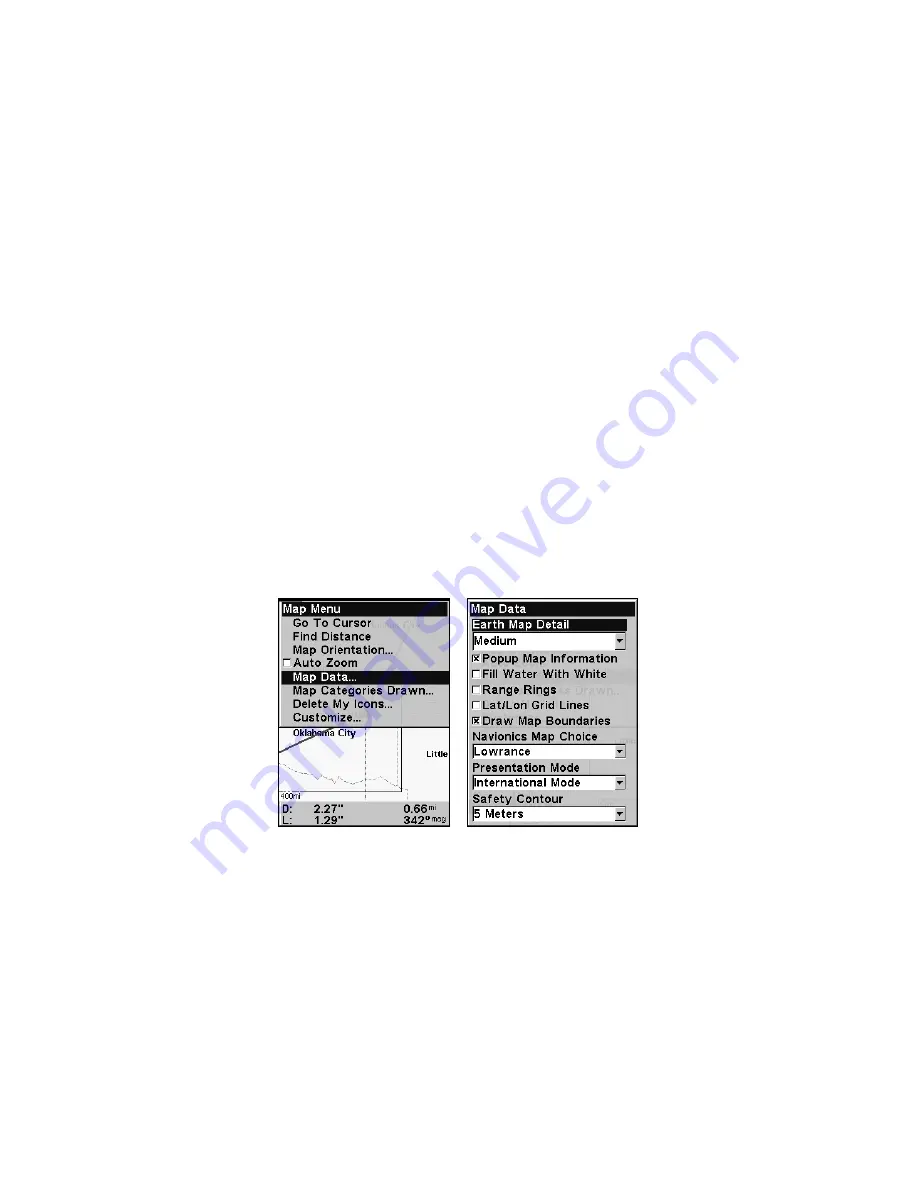
75
Map Auto Zoom
This receiver has an auto zoom feature that eliminates much of the but-
ton pushing common with other brands of GPS receivers. It works in
conjunction with the navigation features.
First, start navigation to a waypoint. (See the waypoint section for
more information on navigating to a waypoint.) Then, with auto zoom
mode on, the unit zooms out until the entire course shows, from the
present position to the destination waypoint. As you travel toward the
destination, the unit automatically zooms in — one zoom range at a
time — always keeping the destination on the screen.
To turn on this feature from the
M
AP
P
AGE
, press
MENU
|
↓
to
A
UTO
Z
OOM
|
ENT
. Repeat these steps to turn it off.
Map Data
The Map Data menu lets you turn off the map — which turns the map
screen into a GPS plotter — turn on or off pop-up map info boxes, draw
map boundaries or boxes around areas of detail and fill water areas
with white. You can also turn on or off Map Overlays, which display
range rings and latitude and longitude grid lines on the map. Navionics
maps also may be accessed on the Map Data menu. For detailed in-
structions, see the
Navionics Charts
entry in this section.
Map Menu (left) with Map Data Menu (right).
To Show Map Data
Press
MENU
|
↓
to
M
AP
D
ATA
|
ENT
. Press
ENT
to access the
E
ARTH
M
AP
D
ETAIL
selection list. From there, choose how much detail you want,
ranging from Off (so the unit operates like a GPS plotter) to High. After
the option is set, press
EXIT
.
Popup Map Information
From the Map Data menu, press
↓
to
P
OPUP
M
AP
I
NFORMATION
. With the
option highlighted, press
ENT
to turn it on (check) or turn it off (un-
check). After the option is set, press
EXIT
.
Содержание Lowrance iFINDER H2O C
Страница 1: ...Pub 988 0148 811 www lowrance com iFINDER H2Oc Handheld Mapping GPS Receiver Operation Instructions ...
Страница 18: ...10 Notes ...
Страница 72: ...64 Notes ...
Страница 122: ...114 Notes ...
Страница 126: ...118 Notes ...






























