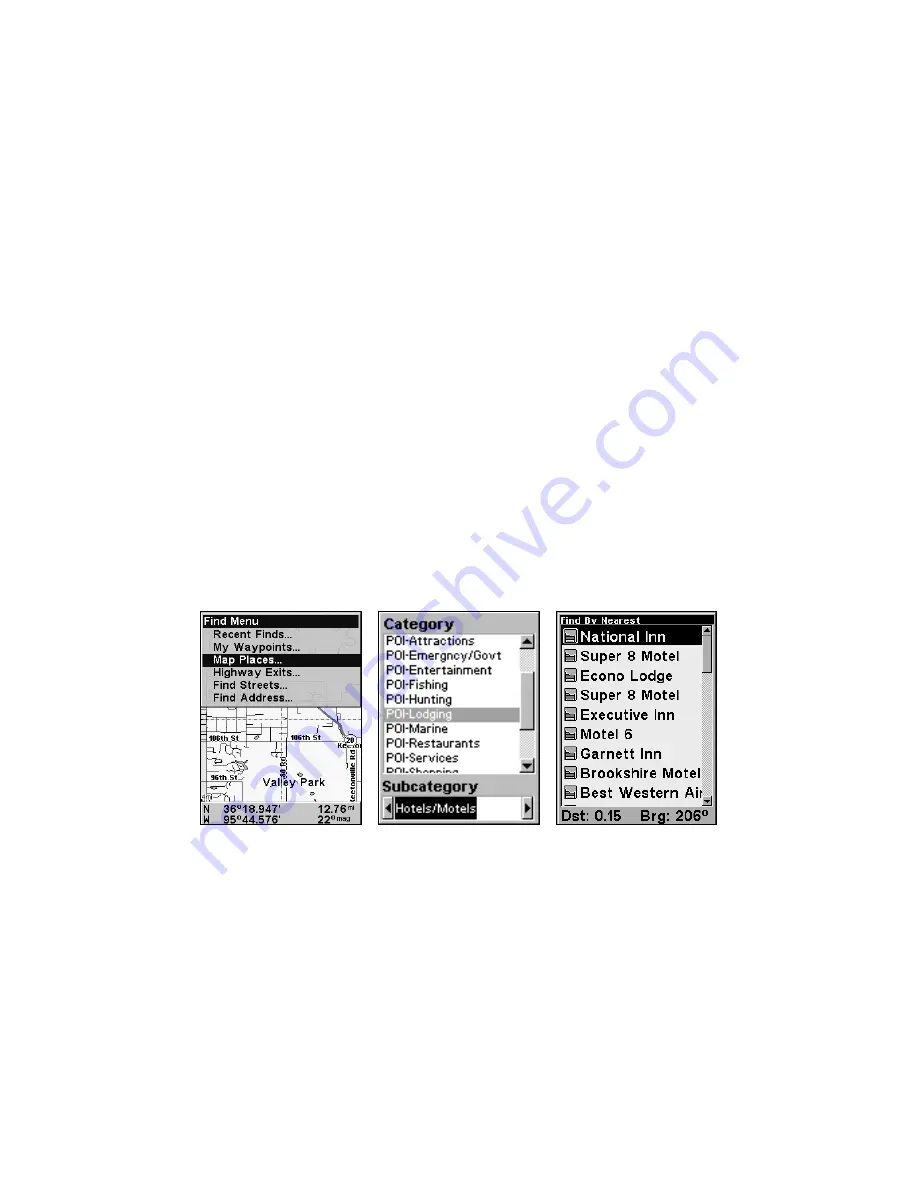
56
4. To accept the default name Data for the GPS Data File, press
↓
to
S
AVE
|
ENT
. If you wish to rename the file, press
ENT
to activate the se-
lection box. Press
↑
or
↓
to change the first character, then press
→
to
the next character and repeat until the name is correct. Then press
ENT
|
↓
to
S
AVE
|
ENT
.
The unit will display a completion message when the data transfer is
finished. To return to the main page display, press
EXIT
repeatedly.
Searching
In this example, we'll look for the
nearest
hotel or motel. For more in-
formation on different types of searches, refer to
Sec. 6, Searching
.
NOTE:
This example requires the Point of Interest (POI) database included
with MapCreate 6.
After the iFINDER has acquired a position:
1. Press
FIND
|
↓
to
M
AP
P
LACES
|
ENT
|
↓
to
POI-L
ODGING
.
2. You could search the entire lodging category, but in this example we
will narrow our search. Press
→
to
H
OTELS
/M
OTELS
|
ENT
|
ENT
.
3. The iFINDER says it is calculating, then a list of hotels and motels
appears, with the closest location at the top of the list and the location
furthest from you at the bottom of the list. The nearest is highlighted.
Find Map Places Menu (left); Category Selection menu (center) and list
of the nearest motels (right).
4. If you wanted, you could scroll
↑
or
↓
here to select another motel or
hotel, but for now we will just accept the nearest one. Press
ENT
.
5. The POI information screen appears. (This is how you can use the
iFINDER as a business phone directory!) If you wanted to navigate
there, you could press Enter, since the
G
O
T
O
command is highlighted.
We just want to see it on the map, so press
→
to
F
IND
O
N
M
AP
|
ENT
.
Содержание Lowrance iFINDER H2O C
Страница 1: ...Pub 988 0148 811 www lowrance com iFINDER H2Oc Handheld Mapping GPS Receiver Operation Instructions ...
Страница 18: ...10 Notes ...
Страница 72: ...64 Notes ...
Страница 122: ...114 Notes ...
Страница 126: ...118 Notes ...






























