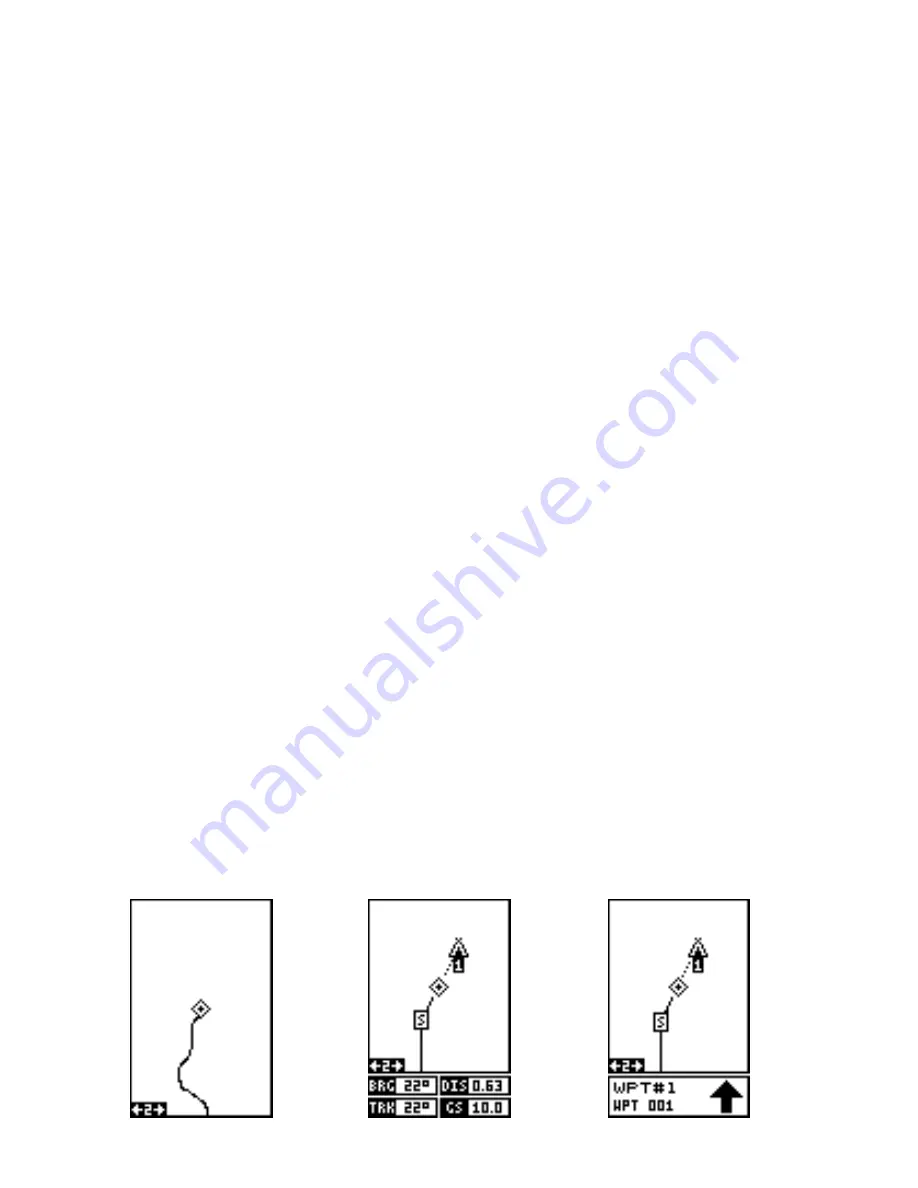
11
in the center. If you drift off course to the left, the line moves to the
right
.
This signifies that you need to steer to the right to get back on course.
This is called “chasing the needle”. If you steer towards the line (needle),
you’ll always be heading in the correct direction to get back on course.
The CDI’s range shows in the upper right corner of the CDI box. You can
adjust the range by selecting the “ALARMS/CDI” label on the main menu.
The default is 0.25 mile. This is also shown by the dots at the far left and
right side of the CDI. If the line is on either of these dots, then you are 0.25
mile off course. Remember, if the line moves to the left, then you are too
far to the right of the desired course line and vice-versa. On the CDI shown
above, the we are almost 0.125 mile to the left of the desired course.
Plotter
The plotter shows your course and track from a “birds-eye” view. If you’re
navigating to a waypoint, the plotter shows your starting location, present
position, course line, and destination. You don’t have to navigate to a way-
point, however, to use the plotter.
Using the plotter is as simple as pressing the PAGES key, then highlight-
ing “PLOT 1”. A screen similar to the one below appears. The diamond
flashing in the center of the screen is your present position. The solid line
extending from the diamond is your plot trail, or path you’ve taken. The
plotter’s range shows in the lower left corner of the screen. In this ex-
ample, the plotter’s range is two miles from the left edge of the screen to
the right.
There are three different plotter screens available. To view the other plot-
ter screens, press the PAGES key, highlight the PLOT label, and press
the right arrow key. Press the EXIT key to erase the menu. Plot-2 (shown
at right) has navigation data added at the bottom of the screen, beneath
the plotter. The data includes bearing to waypoint (BRG), distance to way-
point (DIS), ground speed (GS), and track (TRK).
PLOT-1
PLOT-2
PLOT-3






























